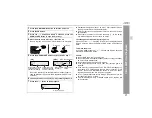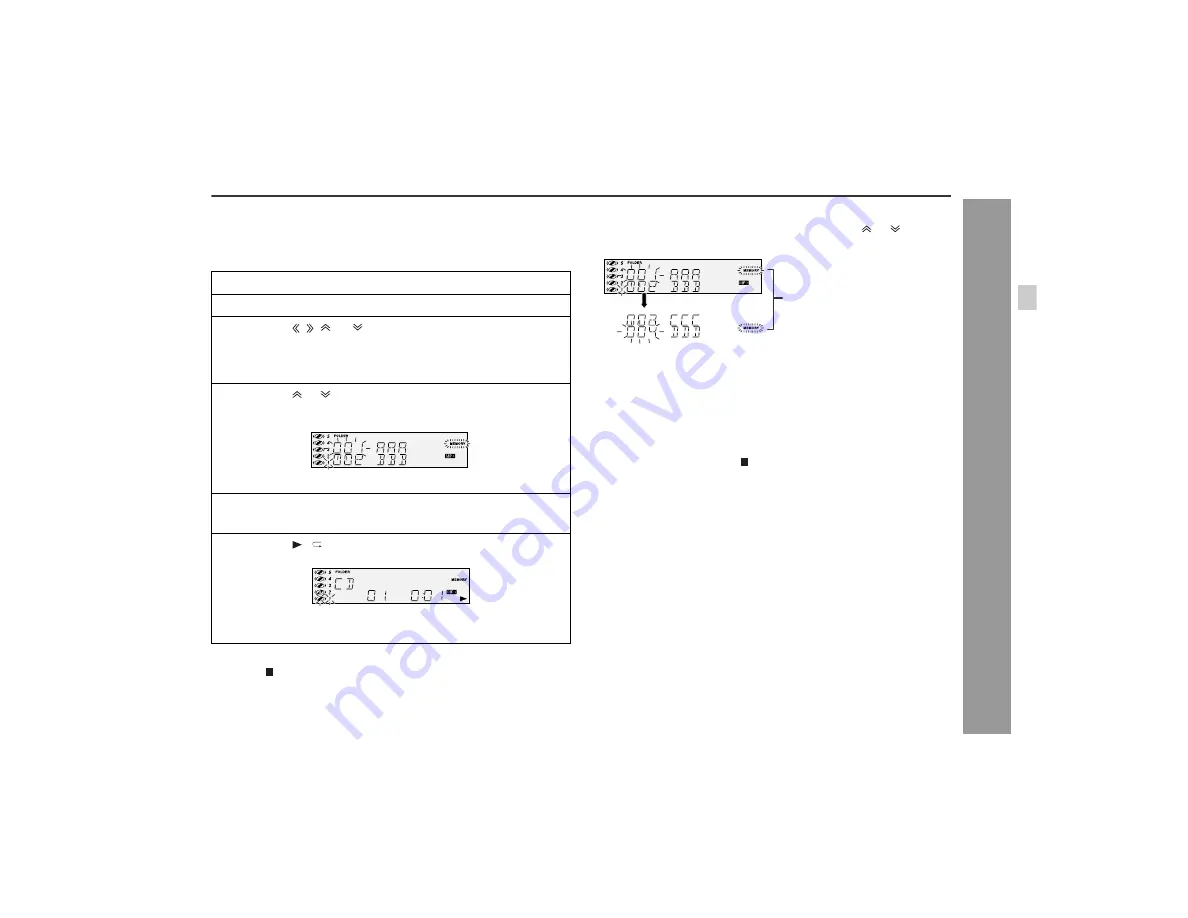
25
CD-MPS99
CD-MPS900
CD
or MP3
disc Pla
ybac
k
!
Programmed play (for folder, title 1/2/3)
Folders or titles can be programmed within one MP3 disc.
Folder, title 1, title 2 and title 3 cannot be programmed together
simultaneously.
To stop playback:
Press the button.
"
The programmed contents are not cleared.
To check, add or delete programmed contents:
In the stop mode, select a folder (or title) with the or button. If
the folder (or title) is programmed, "MEMORY" flashes.
"
When you press the MEMORY button with "MEMORY" flashing,
the folder (or title) is removed from the program.
"
If you press the MEMORY button with "MEMORY" off, the folder
(or title) is added to the program.
"
To clear all programs, press the CLEAR/DIMMER button in the
stop mode.
To exit the MP3 navigation mode:
In the stop mode, press the button.
"
The programmed contents are cleared.
Notes:
"
The programmed contents are cleared when you eject a disc,
play another disc, switch the function, or enter the stand-by mode
with the ON/STAND-BY button.
"
In the MP3 navigation mode, avoid using random play. If press
the RANDOM button, the MP3 navigation mode will be canceled.
"
During programmed play, the DIRECT PLAY button on the main
unit will not work.
If tracks are programmed using track numbers (see "Pro-
grammed play" on page 21):
In the MP3 navigation mode, only programs by folder (or title) name
are played. When you exit the mode, the programs by folder (or title)
name are cleared.
Even when you exit the MP3 navigation mode, programs by track num-
ber are retained, and you can play tracks according to the numbers.
(Programs by track number are cleared when you remove the disc.)
1
Perform steps 1 - 3 in "File search by folder/title" on page 23.
2
Press the MP3 NAVIGATION button.
3
Press the , , or button to select "FOL", "T-1", "T-2"
or "T-3" and then press the ENTER button.
The total number of folders (or titles) appears for 2 seconds,
and names of the first 2 folders (or titles) are displayed.
4
Press the or button to select the desired folder or title
and then press the MEMORY button.
The folder (or title) is memorized with all the files.
5
Repeat step 4 for other folders (or titles).
Up to 10 folders (or 10 titles) can be programmed.
6
Press the / button to start playback.
Programme play will always start from smallest folder (or title)
number.
Flashes if the folder (or title)
is programmed