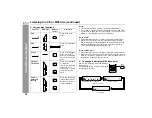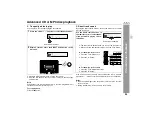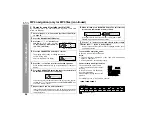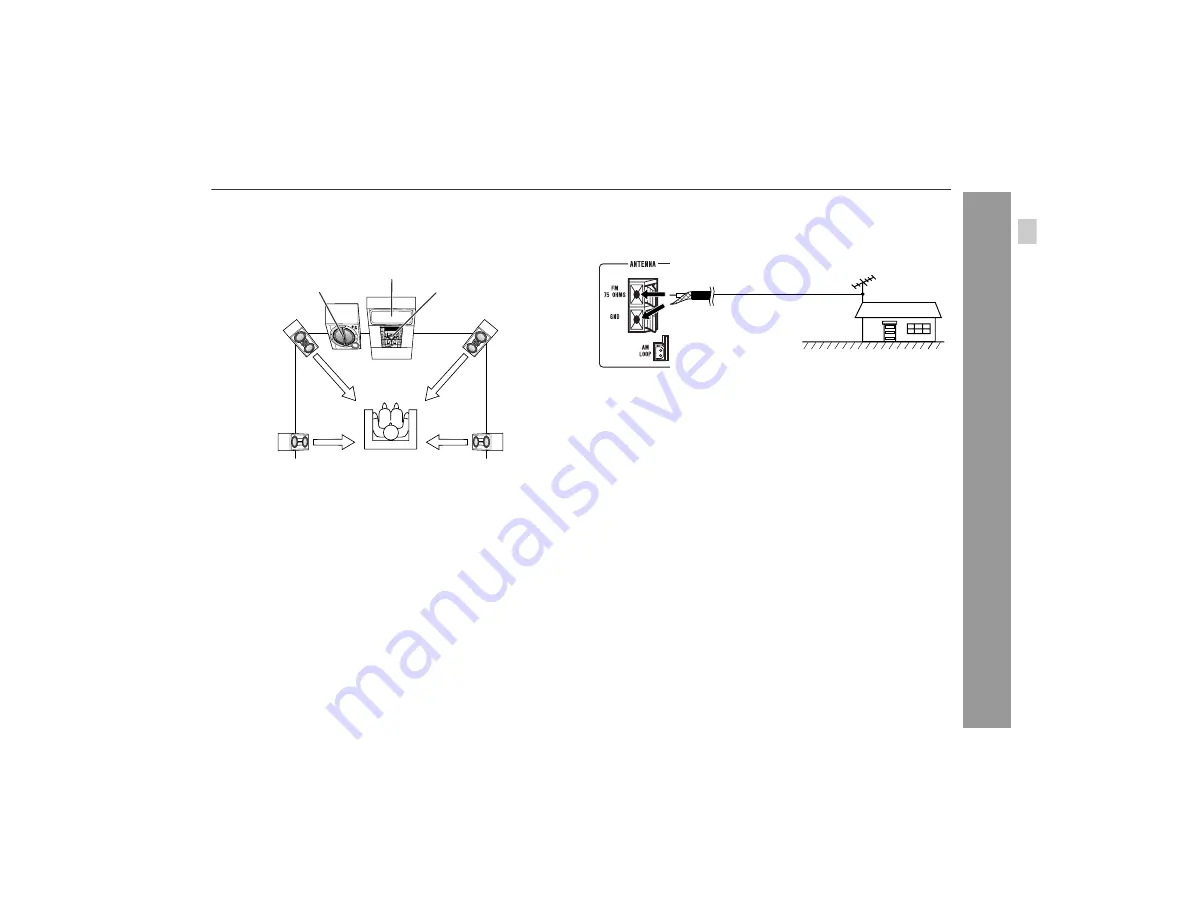
13
CD-G10000
CP-G10000S
Pre
paration
for Use
Placing the speaker system
To enjoy the surround effect, we recommend that you place each
speaker as shown to the below.
Note:
The speaker grilles are not removable.
Outdoor FM antenna
Use an outdoor FM antenna if you require better reception.
Consult your dealer.
Note:
When an outdoor FM antenna is used, disconnect the supplied FM
antenna wire.
Notes:
z
The front speakers, rear speakers and active subwoofer are mag-
netically shielded.
Therefore, they do not affect the display even if you use them near
the TV. However, some color variation may occur, depending on
the type of TV used.
If color variation occurs...
Turn off the TV (from the power switch).
After 15 - 30 minutes, turn the TV on again.
If the color variation is still present...
Move the speakers further away from the TV.
z
If any kind of magnet or an electromagnet is placed too close to
the TV and the system, irregular colors may appear on the TV
screen.
Front speaker
(left)
Front speaker
(right)
Rear speaker
(left)
Rear speaker
(right)
TV
Active
subwoofer
Main unit
Outdoor
FM antenna
75 ohm
coaxial cable