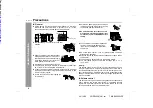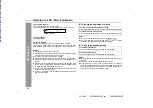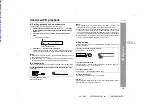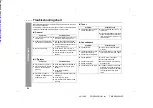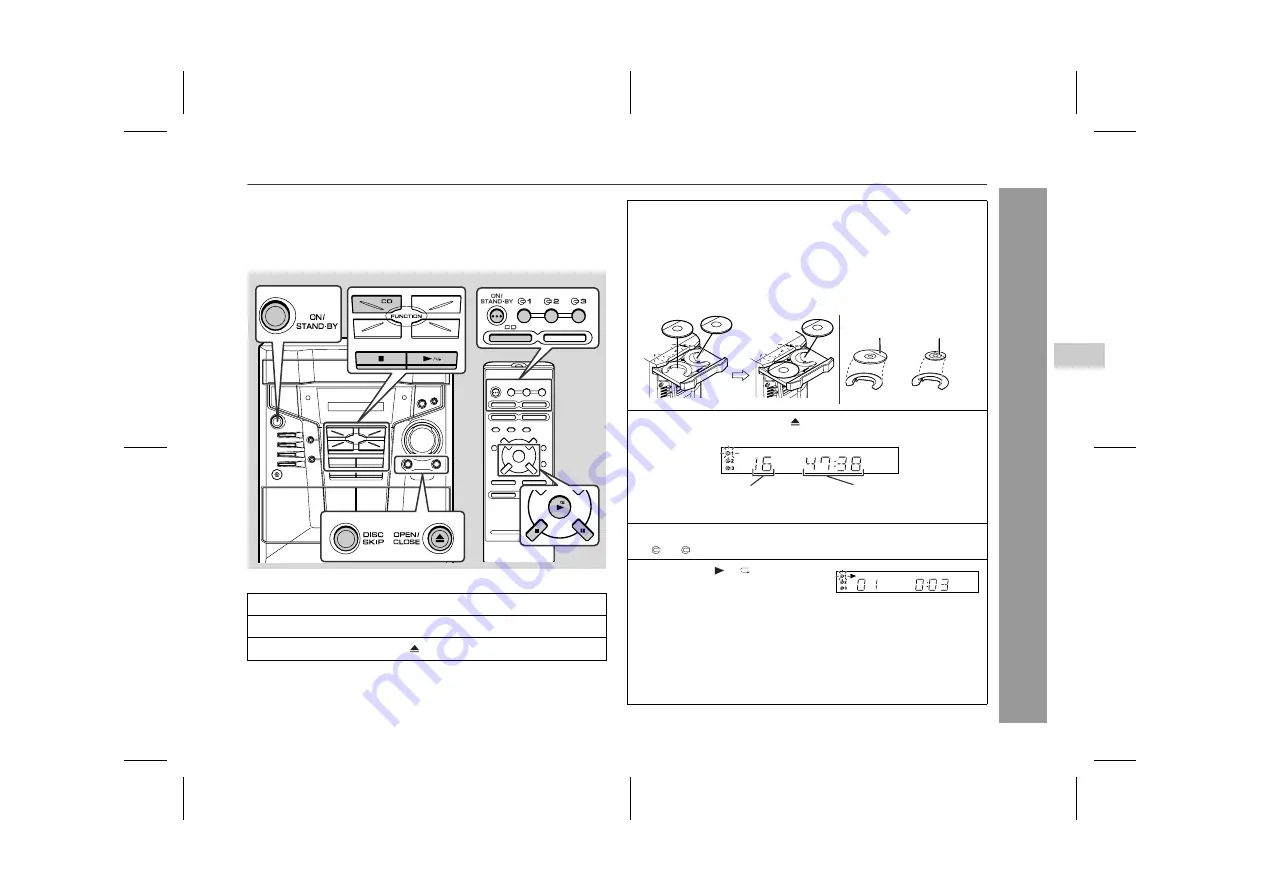
13
CD-ES222E
03/10/29
CD-ES222E(UK).fm
TINSEA002SJZZ
CD Playb
ack
Listening to a CD (CDs)
This system can also play audio CD-R and CD-RW discs, but cannot
record.
Some audio CD-R and CD-RW discs may not be playable due to the
state of disc or the device that was used for recording.
1
Press the ON/STAND-BY button to turn the power on.
2
Press the CD button.
3
Press the OPEN/CLOSE button to open the disc tray.
4
Place the CD(s) on the disc tray, label side up.
When loading a third disc, press the DISC SKIP button to
turn the disc tray, then place the CD in the open position.
z
CDs can be placed on any open position on the disc tray.
z
Be sure to place 8 cm (3") CDs in the middle of the disc po-
sitions.
5
Press the OPEN/CLOSE button to close the disc tray.
Total number of tracks on the
CD whose number is flashing
Total playing time of the CD
whose number is flashing
6
To select the CD you want to listen to first, press one of the
1 - 3 buttons on the remote control.
7
Press the / button to
start playback.
z
Playback will begin from track 1 on the disc you have select-
ed to play. After that disc finishes playing, the next disc will
automatically start playback.
z
When the last track on the third disc has finished playing, the
CD player will automatically stop.
z
When there is no CD in one of the disc 1 - 3 positions, that
position will be skipped and the next CD will begin to play.
12 cm (5")
8 cm (3")
4
Downloaded from: