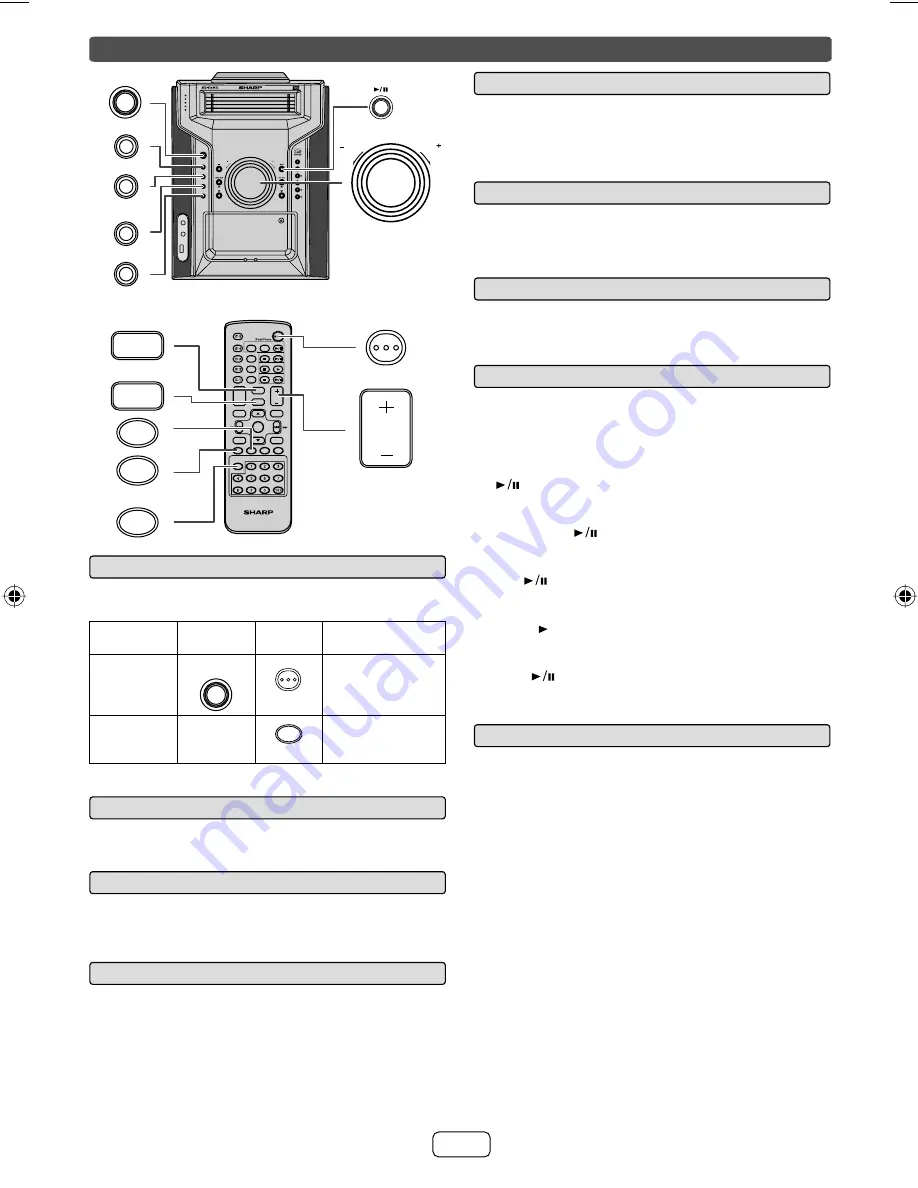
E-5
1
2
3
4
5
4
5
3
2
1
MINI COMPONENT SYSTEM
OPEN / CLOSE
TUNING
PRESET
USB
AUDIO IN
TAPE
TUNER
CD
TIMER
iPod/iPhone
POWER
ON/ STAND-BY
(BAND)
VOL.
VOL.
REMOTE
SENSOR
CD-DHS1050P
ON/STAND-BY
DISPLAY
(TV OUT)
DISPLAY
TUNER(BAND)
TAPE
AUDIO IN
USB
X-BASS
TUNING
VOL
FOLDER
CLOCK/TIMER
DEMO
MUTE
DIMMER
CLEAR
SLEEP
MEMORY
PRESET
PRESET
ENTER
PLAY MODE
BASS/TREBLE
MENU
CD
CD
iPod/iPhone
USB
AUDIO IN
TAPE
TUNER
(BAND)
POWER
ON/ STAND-BY
VOL
ON/STAND-BY
MUTE
DEMO
DIMMER
X-BASS
BASS/TREBLE
VOL.
VOL.
To turn the power on
Q
The fi rst time the unit is plugged in, the unit will enter the
demonstration mode.
Function
Main unit
Remote
control
Operation
Power on/
off
POWER
ON/ STAND-BY
ON/STAND-BY
Press to turn the
power on or to
go to stand-by
mode.
Demo on/
off
____
DEMO
Press to enter to
demonstration on
or off mode.
Display brightness control
Q
To dim the display brightness, press the DIMMER button
on the remote control.
Volume auto fade-in
Q
If you turn off and on the main unit with the volume set to
27 or higher, the volume starts at 16 and fades in to the
last set level.
Volume control
Q
Turn the volume knob toward VOL +/– (on main unit) or
press VOL +/– (on remote control) to increase or decrease
the volume.
Bass control (X-BASS)
Q
When the power is fi rst turned on, the unit will enter the
extra bass mode which emphasizes the bass frequencies,
and “X-BASS” will appear. To cancel the extra bass mode,
press the X-BASS button.
Bass control
Q
Press the BASS/TREBLE button to select “BASS”.
1
Within 5 seconds, press the VOLUME (+ or -) button
2
to adjust the bass.
Treble control
Q
Press the BASS/TREBLE button to select “TREBLE”.
1
Within 5 seconds, press the VOLUME (+ or -) button to
2
adjust the treble.
Auto power on function
Q
When you press any of the following buttons, the unit turns
on.
iPod
O
®
/iPhone, CD, USB, AUDIO IN, TUNER (BAND),
TAPE button (main unit/remote control): Selected
function is activated.
O
button (main unit): The unit turns on and playback
of the last function will start (iPod/iPhone, CD, USB,
AUDIO IN, TUNER (BAND), TAPE).
iPod/iPhone
O
button (remote control): The unit turns
on and the iPod/ iPhone playback starts (regardless of
the last function).
CD
O
button (remote control): The unit turns on
and the CD playback starts (regardless of the last
function).
TAPE
O
button (remote control): The unit turns on
and the TAPE playback starts (regardless of the last
function).
USB
O
button (remote control): The unit turns on
and the USB playback starts (regardless of the last
function).
Auto power off function
Q
The main unit will enter the stand-by mode (when iPod/
iPhone is not docked) after 15 minutes of inactivity during:
iPod/iPhone: No connection.
AUDIO IN: No detection of input signal or very low sound
audibility.
TUNER: No reception of broadcast signal.
CD / USB / TAPE: In the stop mode.
Note:
However, if iPod/iPhone is docked, the unit will begin
charging.
“CHARGING” will be displayed.
General control
CD-DHS1050P_US_EN.indd 5
CD-DHS1050P_US_EN.indd 5
2/10/2011 3:32:22 PM
2/10/2011 3:32:22 PM
















