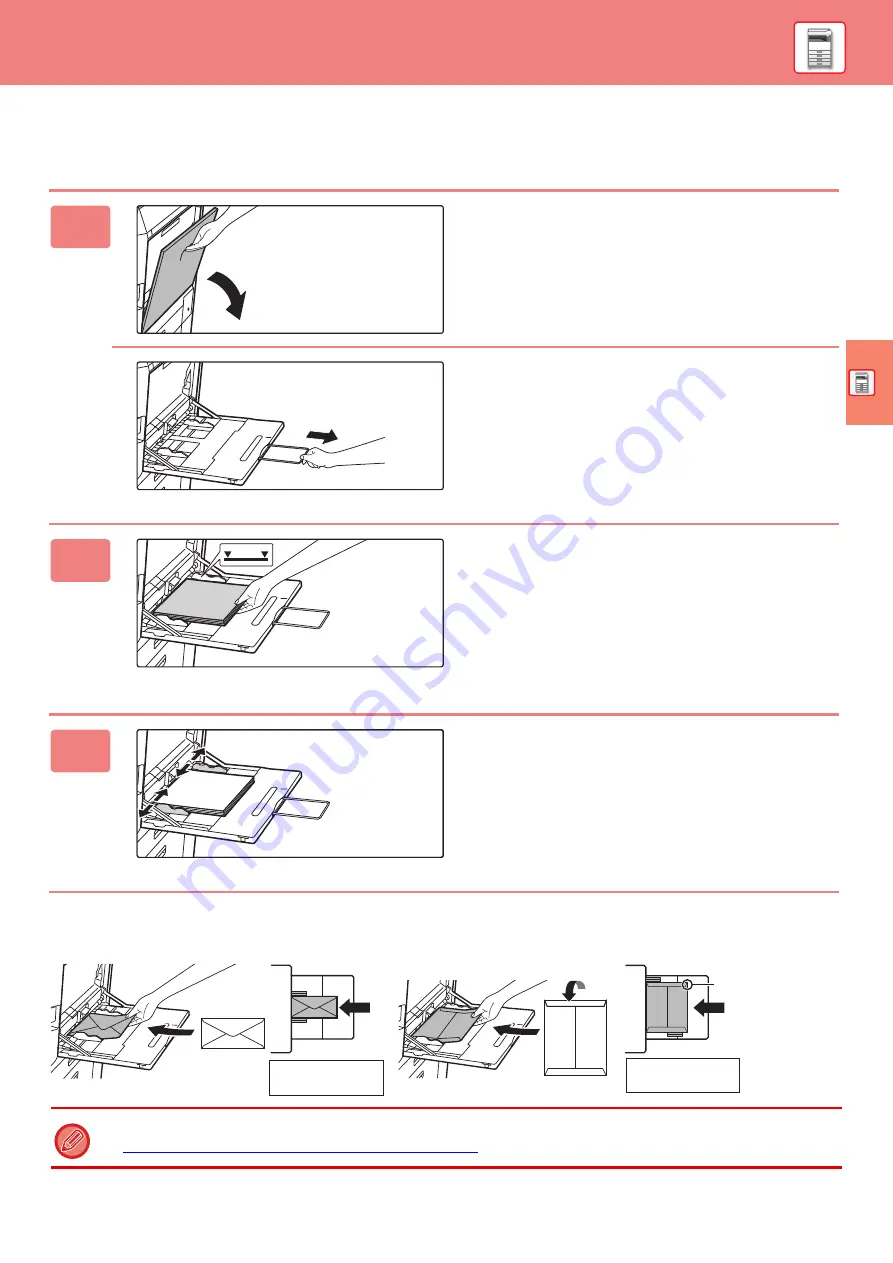
15
LOADING PAPER IN OTHER TRAYS
Bypass tray
Loading envelopes
Only the front side of envelopes can be printed or copied on. Place the front side facing down.
1
Open the bypass tray.
When loading paper larger than 8-1/2" x 11"R or A4R, pull
out the extension guide.
Pull the extension guide all the way out.
2
Load the paper with the print side
facing down.
Insert the paper along the bypass tray guides all the way into the
bypass tray until it stops slowly. Inserting the paper with excessive
force may cause the leading edge to fold back. Inserting the paper
too loosely may cause skewed feeding or misfeeds.
The paper must not exceed the maximum number of sheets
and must not be higher than the indicator line.
3
Set the bypass tray guides correctly to
the width of the paper.
Adjust the bypass tray guides so that they slightly contact
the loaded paper.
When loading envelopes in the bypass tray, set the paper type.
►
CHANGE THE SETTING OF THE PAPER TRAY (page 18)
Place the front side
facing down.
Place the front side
facing down.
Flap
When placing C4, C5, or C6
Summary of Contents for BP-50C26
Page 44: ...44 SETTING MODE ...
Page 46: ...bp70c65_qsg_01a_us ...






























