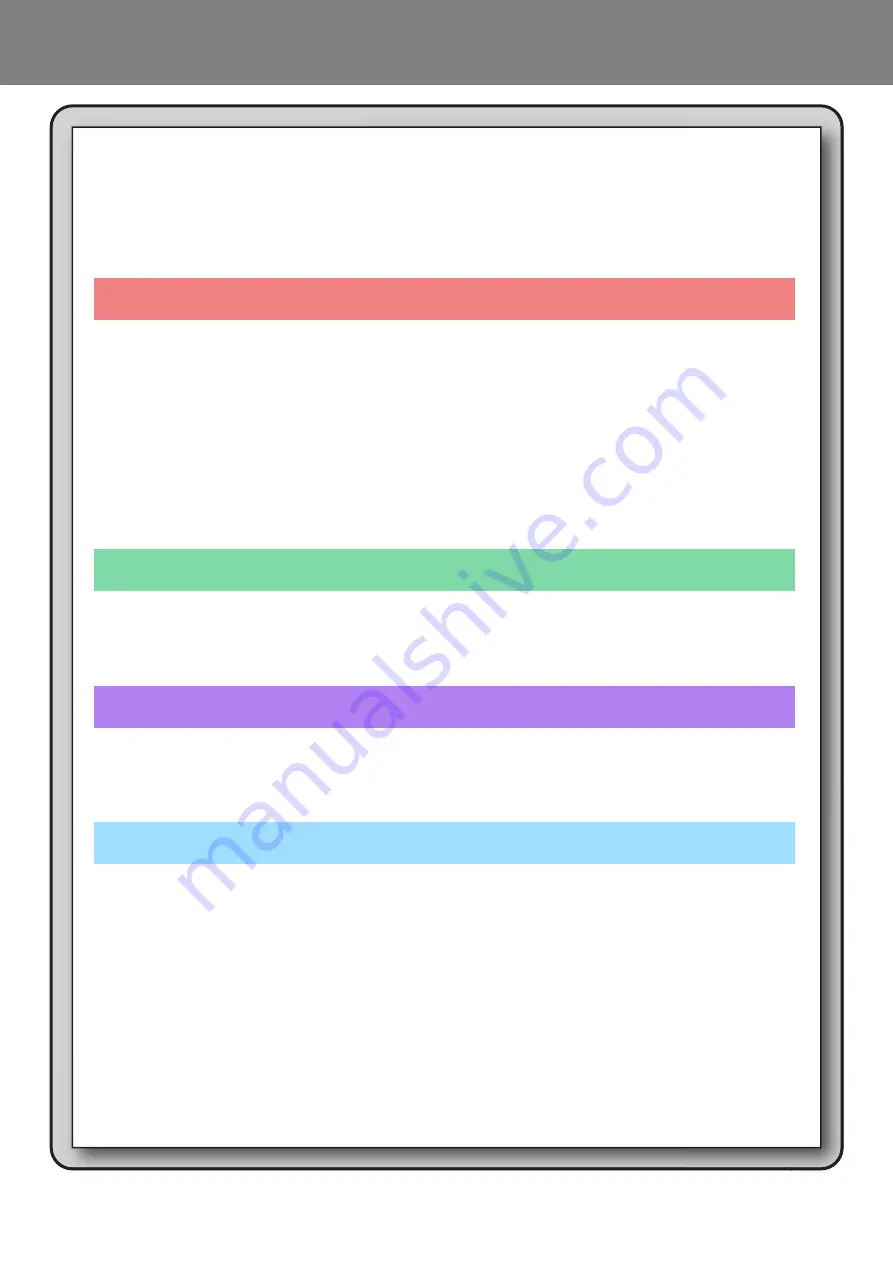
7
TABLE OF CONTENTS
OPERATION MANUALS AND HOW TO USE THEM . . . . . . . . . . . . . . . . . . . . . . . . . . 2
HOW TO PRINT A MANUAL. . . . . . . . . . . . . . . . . . . . . . . . . . . . . . . . . . . . . . . . . . . . . 4
ACCESSING THE WEB SERVER IN THE MACHINE . . . . . . . . . . . . . . . . . . . . . . . . . 5
PART NAMES AND FUNCTIONS . . . . . . . . . . . . . . . . . . . . . . . . . . . . . . . . . . . . . . . . 10
TURNING ON/OFF THE POWER . . . . . . . . . . . . . . . . . . . . . . . . . . . . . . . . . . . . . . . . 12
OPERATION PANEL . . . . . . . . . . . . . . . . . . . . . . . . . . . . . . . . . . . . . . . . . . . . . . . . . . 13
PLACING ORIGINALS . . . . . . . . . . . . . . . . . . . . . . . . . . . . . . . . . . . . . . . . . . . . . . . . 15
ADJUSTING THE VOLUME . . . . . . . . . . . . . . . . . . . . . . . . . . . . . . . . . . . . . . . . . . . . 16
LOADING PAPER . . . . . . . . . . . . . . . . . . . . . . . . . . . . . . . . . . . . . . . . . . . . . . . . . . . . 17
SAVING CONTACTS IN THE ADDRESS BOOK . . . . . . . . . . . . . . . . . . . . . . . . . . . . 24
USER AUTHENTICATION. . . . . . . . . . . . . . . . . . . . . . . . . . . . . . . . . . . . . . . . . . . . . . 25
FUNCTIONS THAT CAN BE USED ON THE MACHINE . . . . . . . . . . . . . . . . . . . . . . 26
MAKING COPIES . . . . . . . . . . . . . . . . . . . . . . . . . . . . . . . . . . . . . . . . . . . . . . . . . . . . 30
COPY MODE . . . . . . . . . . . . . . . . . . . . . . . . . . . . . . . . . . . . . . . . . . . . . . . . . . . . . . . . 32
COPYING ON SPECIAL PAPER (Bypass Copy) . . . . . . . . . . . . . . . . . . . . . . . . . . . 33
PRINTING IN A WINDOWS ENVIRONMENT . . . . . . . . . . . . . . . . . . . . . . . . . . . . . . . 36
PRINTING IN A macOS ENVIRONMENT . . . . . . . . . . . . . . . . . . . . . . . . . . . . . . . . . . 38
DIRECTLY PRINTING A FILE IN USB MEMORY. . . . . . . . . . . . . . . . . . . . . . . . . . . . 40
SENDING A FAX . . . . . . . . . . . . . . . . . . . . . . . . . . . . . . . . . . . . . . . . . . . . . . . . . . . . . 42
FAX MODE. . . . . . . . . . . . . . . . . . . . . . . . . . . . . . . . . . . . . . . . . . . . . . . . . . . . . . . . . . 44
BEFORE USING THE MACHINE
COPIER
PRINTER
FACSIMILE
Summary of Contents for BP-30C25
Page 62: ...2020C EX1 ...






















