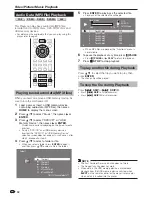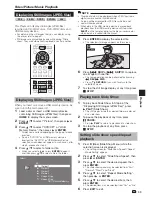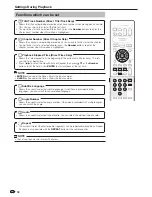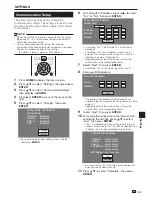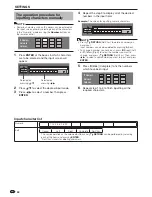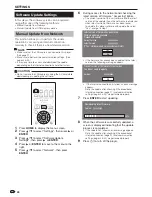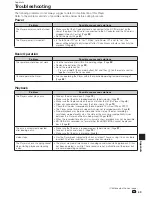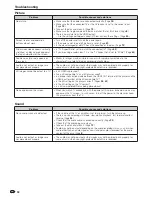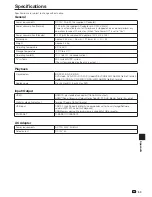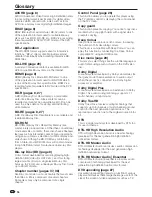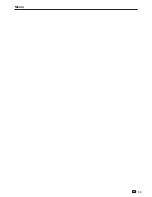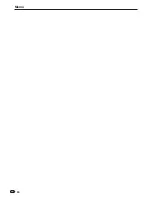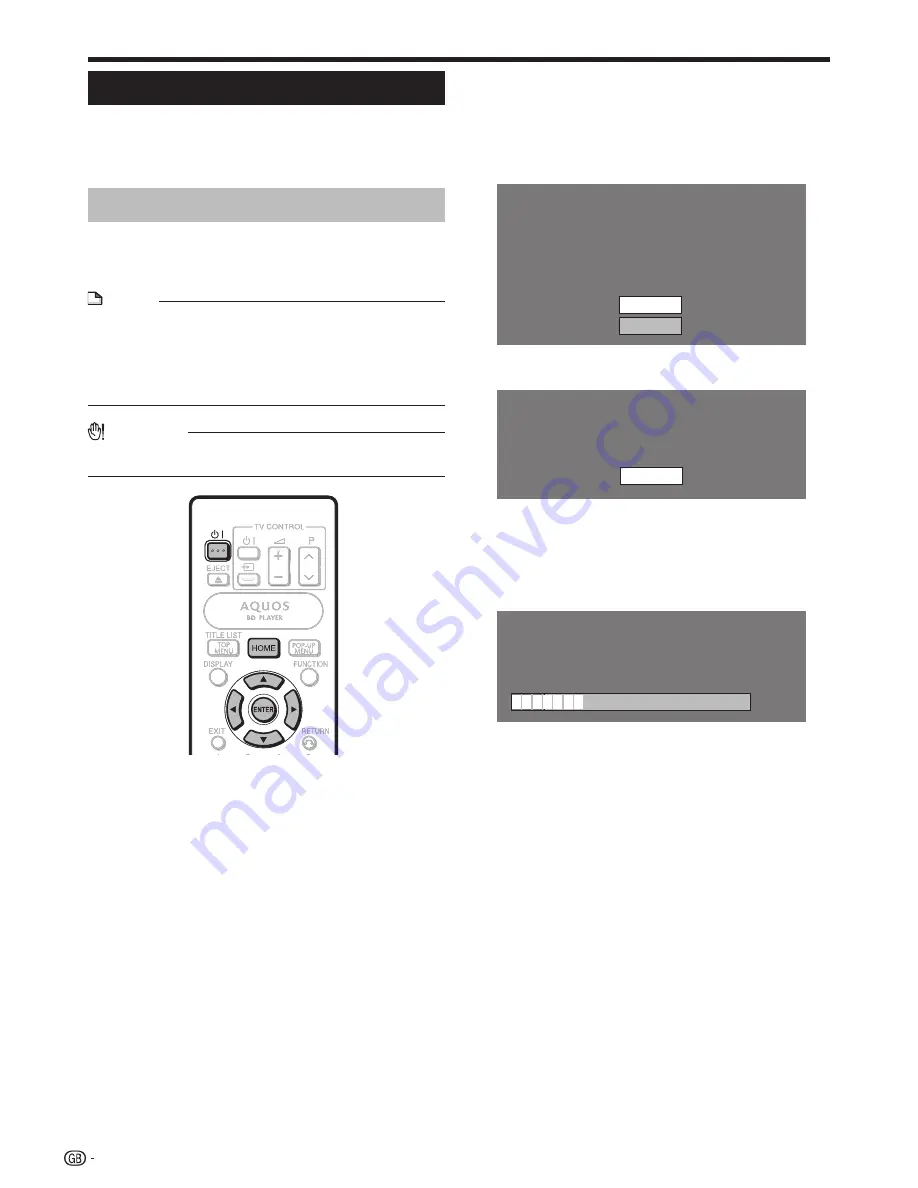
SETTINGS
Software Update Settings
In this player, the software version can be updated
using either one of the following methods.
Manual Update from Network
Manual Update from USB memory device
Manual Update from Network
This function allows you to perform the update
operation by accessing an Internet connection
manually to check if there is a new firmware version.
NOTE
Make sure that the LAN cable is connected to this player.
(See page 21.)
Make sure to perform the communication settings. (See
pages 43–44.)
It may take time to access and download the update
depending on the Internet connection and other factors.
•
•
•
CAUTION
Do not remove the LAN cable or unplug the AC cord while
downloading or updating the software.
•
Press
HOME
to display the menu screen.
Press
a
/
b
to select “Settings”, then press
d
or
ENTER
.
Press
a
/
b
to select “Software Update
Settings”, then press
d
or
ENTER
.
Press
d
or
ENTER
to move to the menu to the
right.
Press
a
/
b
to select “Network”, then press
ENTER
.
•
•
1
2
3
4
5
During access to the network and checking the
latest version of firmware, “Accessing” blinks.
The current version of this unit software and the latest
version of the update file on the network are displayed
when latest version of firmware has been found.
To update this player software with update file, select
“Yes”, and go to step 7.
Latest version of firmware has been found.
Firmware update is available.
Proceed with update?
If “Yes” will be selected, version update will start.
Current Version :
Latest Version :
xxxxxxxxxx
yyyyyyyyyy
Yes
No
If the firmware has already been updated to the latest
version, the following message appears.
Present version of firmware is latest version.
You do not need to update.
Version :
xxxxxxxxxx
OK
If the Internet connection has failed, an error message
appears.
Retry the update after checking if the broadband
Internet connection (page 21) and communication
settings (pages 43–44) are performed properly.
Press
ENTER
to start updating.
Downloading latest firmware…
Version :
yyyyyyyyyy
30%
When the software is successfully updated, a
screen is displayed indicating that the update
process is completed.
If the update has failed, an error message appears.
Retry the update after checking if the broadband
Internet connection (page 21) and communication
settings (pages 43–44) are performed properly.
Press
B
to turn off the player.
6
•
•
•
7
8
•
9
46
Summary of Contents for BD-HP90RU
Page 61: ...Memo 59 ...
Page 62: ...Memo 60 ...
Page 63: ......
Page 64: ...SHARP CORPORATION xxxxxxxxxx Printed in China TINS E962WJQZ 10P10 CH NG ORCxxxx A ...