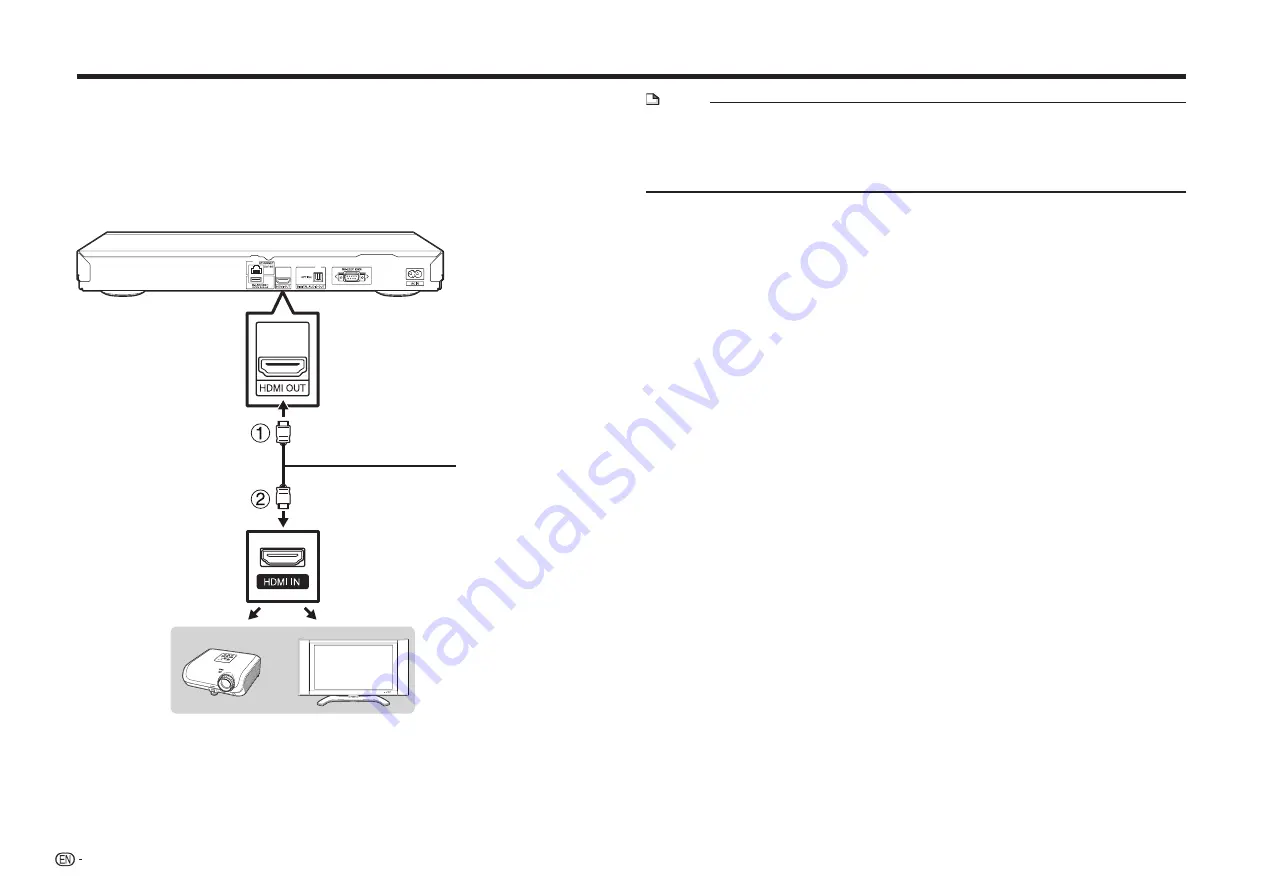
16
Connection
Connecting to a TV/projector
You can enjoy high quality digital picture and sound using an HDMI cable. (Only
TVs/projectors with an HDMI terminal can be connected to this player.)
When you use AQUOS LINK, make sure to use a certified HDMI cable.
1
Be sure to turn off this Player and the TV/projector before making any
connections.
2
Firmly connect an HDMI cable (commercially available) to the HDMI OUT
terminal on the player (
1
) and the HDMI IN terminal of the TV/projector (
2
).
HDMI cable
(commercially available)
Projector
TV
NOTE
•
In this player, “HDMI Video Out” is set to “Auto” as a default (See page 42). (Normally
set to “Auto”.) If you don’t get a stable image with “HDMI Video Out” set to “Auto”,
select the output resolution which corresponds to the connected equipment.
•
To enjoy 3D images, connection to a 3D compatible TV is needed.
•
For connection to a TV/projector, refer to the TV/projector’s operation manual.
E
After connecting
•
If desired, connect audio equipment. (Page 17)
•
If necessary, perform the Audio Video Settings. (Pages 42–43)
•
Refer to AQUOS LINK function. (Pages 23 and 43)
•
Prepare the desired disc or content and start playback. (Pages 25–34, 55)
Summary of Contents for BD-HP75U
Page 1: ...MODEL BD HP75U BLU RAY DISC DVD PLAYER OPERATION MANUAL ...
Page 2: ......






























