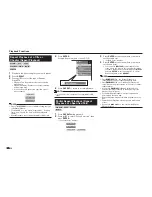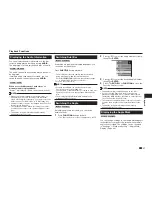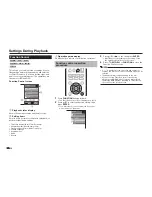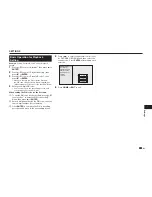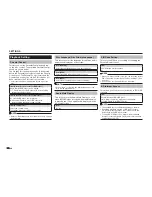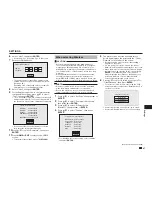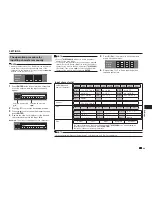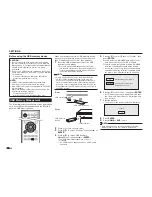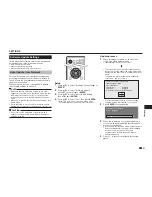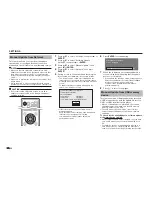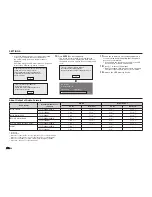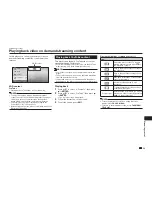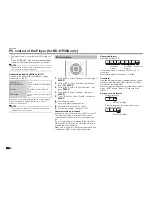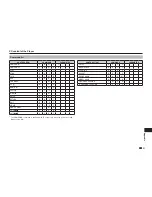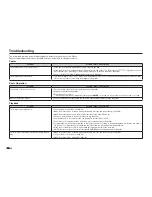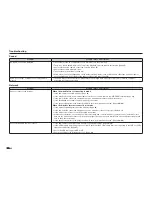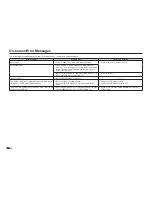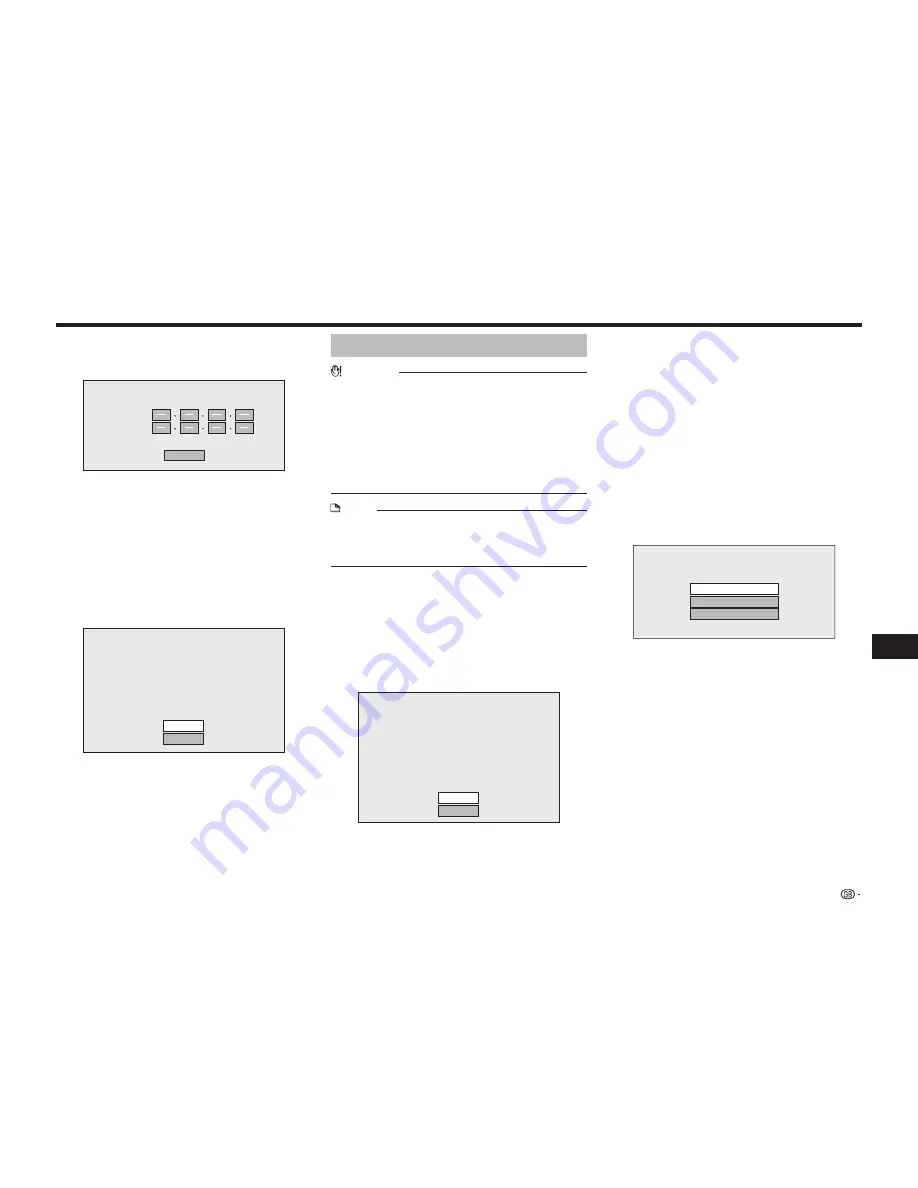
47
Settings
SETTINGS
6
Select “Next”, then press
ENTER
.
• If selecting “Yes” in the step 5, go to the step 8.
7
Enter your DNS address.
Enter your DNS address.
Primary
Secondary
Next
• The primary and secondary DNS addresses are
entered using the screen for inputting characters.
(See page 49.)
Regarding each of the setup values, confirm the
specifications of your broadband router.
8
Select “Next”, then press
ENTER
.
9
For testing the connection to the Internet, after
confirming the settings, press
a/b
to select
“Test”, then press
ENTER
.
• “Test” is available only when setting to obtain the IP
address automatically. “Test” cannot be selected if
the IP address has not been obtained automatically.
Confirm the current setting.
: xxx xxx xxx xxx
: xxx xxx xxx xxx
: xxx xxx xxx xxx
: xxx xxx xxx xxx
xxx xxx xxx xxx
: xx xx xx xx xx xx
IP Address
Netmask
Gateway
DNS Address
MAC Address
Test
Complete
• As a result of the test, if the Internet connection
fails, enter the setup values manually.
10
Press
a/b
to select “Complete”, then press
ENTER
.
11
Press
HOME
or
EXIT
to return to the HOME
screen.
• To perform other settings, press
j
.
When selecting Wireless
CAUTION
• We recommend writing down the MAC address of
the connected wireless LAN adapter in this operation
manual (page 48) and keeping it in a safe place. The
MAC address is labeled on the adapter or displayed on
the “Setting the info. of the Ethernet” screen (See step
4 below).
• When performing the wireless communication setup,
security information for the wireless router/access
point (WEP, WPA or WPA2 key) is required. Check your
wireless router/access point’s information prior to setup.
NOTE
• Wireless communication setup cannot be performed
when the wireless LAN adapter is not inserted.
• Before this player can access the Internet wirelessly,
setup of a wireless router/access point is required.
1
Press
a/b
to select “Settings”, then press
d
or
ENTER
.
2
Press
a/b
to select “Communication Setup”,
then press
d
or
ENTER
.
3
Press
a/b
to select “Ethernet Setup
(Wireless)”, then press
d
or
ENTER
.
4
Press
a/b
to select “Change”, then press
ENTER
.
Setting the info. of the Ethernet
: xx xx xx xx xx xx
: Not Selected
: Auto Setup
: Auto Setup
: Auto Setup
: Auto Setup
MAC Address
Access Point
IP Address
Netmask
Gateway
DNS
Change
Initialize
• For initializing the current setting, select “Initialize”,
then press
ENTER
.
5
The player scans all of the available access
points and displays the points with the “Other
Network” selection bar on the screen.
• During searching access point(s), “
Accessing...
”
appears on the screen.
• Up to 6 items (5 access points and the “Other
Network” selection bar) are displayed on the screen.
• When there are six or more items retrieved, display
the next screen by selecting “Next”, then pressing
ENTER
. (The “Other Network” selection bar is
always displayed last.) When no available access
points are retrieved, only the “Other Network”
selection bar is displayed on the screen.
6
Press
a/b
to select “desired access point” or
“Other Network”, then press
ENTER
.
• For access points which are set to hide the SSID
using the wireless router, select “Other Network” to
set the access point.
Select the access point.
XXXXXXXXXXXX
YYYYYYYYYYYY
Other Network
• If selecting “desired access point”, go to step 9.
• If selecting “Other Network”, go to the next step.
(Continued on the next page)
Summary of Contents for BD-HP25S
Page 1: ...MODEL BD HP25S BD HP35S BLU RAY DISC DVD PLAYER OPERATION MANUAL ...
Page 2: ......
Page 73: ...71 Appendix Memo ...