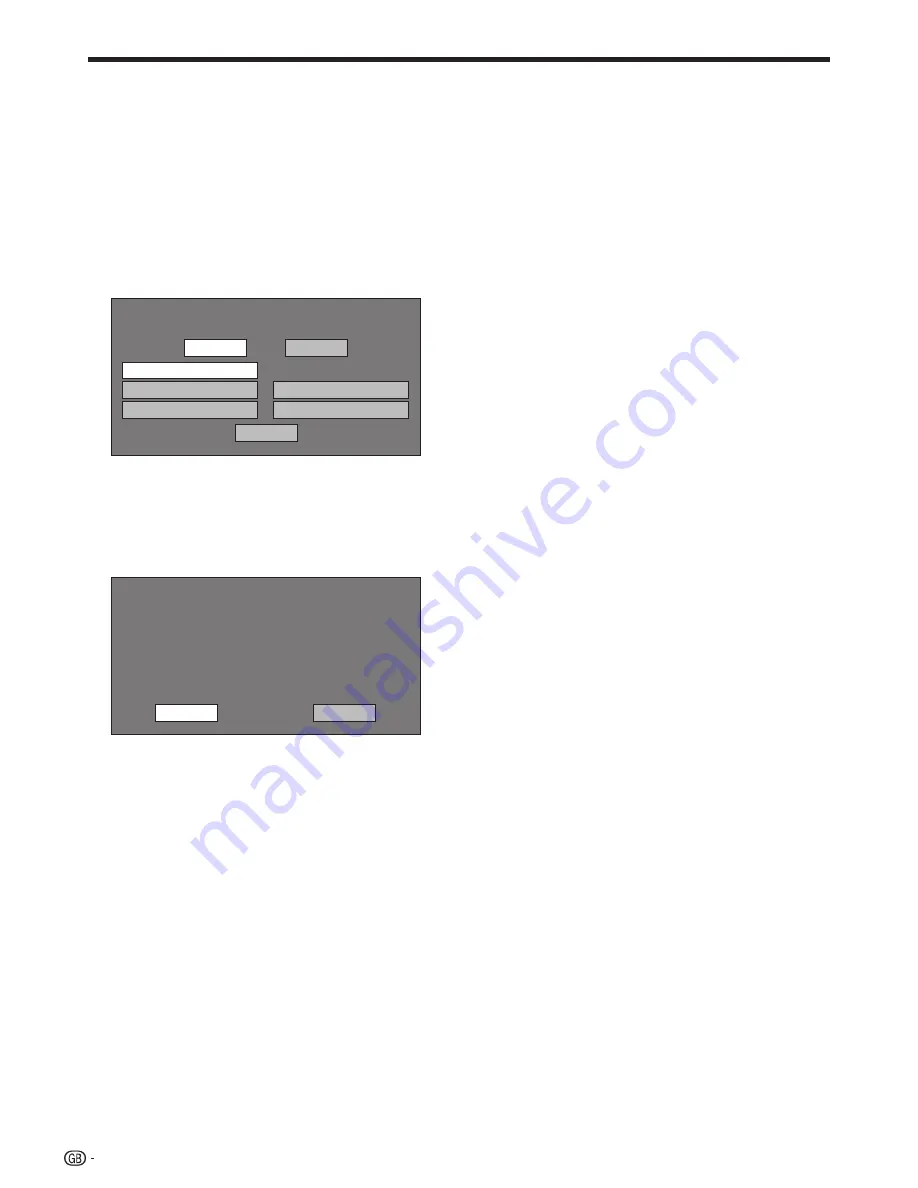
Select “Next”, then press
ENTER
.
For the advanced setting (the setting of the
Ethernet connection speeds), press
c
/
d
to
select “Yes” or “No”, then press
ENTER
.
Normally select “No”, then press
ENTER
.
The Ethernet connection speeds can be set when you
select “Yes”, then press
ENTER
.
As automatic detection is made (factory preset
mode), this setting is not normally necessary. If a
situation occurs in which the Ethernet connection fails,
etc., change the setting and confirm if the Ethernet
connection successfully works.
When the connection speed is set, select “Next”, then
press
ENTER
.
Option
Ethernet Connection Speeds
Next
Yes
Auto-Detection
10M Half Duplex
100M Half Duplex
10M Full Duplex
100M Full Duplex
No
For testing the connection to the internet, after
confirming the settings, press
c
/
d
to select
“Test”, then press
ENTER
.
“Test” is available only when setting to obtain the IP
address automatically. “Test” cannot be selected if the
IP address has not been obtained automatically.
Confirm the current setting.
: xxx xxx xxx xxx
: xxx xxx xxx xxx
: xxx xxx xxx xxx
: xxx xxx xxx xxx
: xx:xx:xx:xx:xx:xx
IP Address
Netmask
Gateway
DNS Address
MAC Address
Test
Complete
As a result of the test, if the internet connection fails,
enter the setup values manually.
Press
c
/
d
to select “Complete”, then press
ENTER
.
10
11
•
•
•
12
•
•
13
SETTINGS
42
Summary of Contents for BD-HP22S
Page 2: ......













































