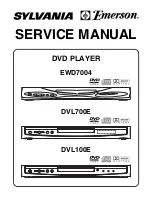p
Disc Playback
BD/DVD/CD Playback
Loading a Disc
Press
POWER
to turn on the power.
Press
OPEN/CLOSE
to open the
disc tray.
1
2
This section explains playback of commercially
available BD Video and DVD Video discs (like
movies), CDs, and recorded DVD-RW/R discs.
BD/DVD Video Playback
Load a disc on the disc tray.
• Insert the disc with the label face up.
• In case of disc recorded on both sides,
face down the side to play back.
Press
OPEN/CLOSE
to close the
disc tray.
3
4
OPEN/CLOSE
POWER
Load a disc.
• Playback may begin automatically,
depending on the disc.
Press
d
PLAY
.
• Playback begins from the fi rst title.
• The menu may be displayed fi rst,
depending on the disc. Perform
playback operation by following the
directions on the screen.
To stop playback
Press
H
STOP
.
Resume playback function
• If you press
d
PLAY
next, playback will resume
from the point where the Player was previously
stopped. To playback from the beginning, cancel
resume mode by pressing
H
STOP
, then press
d
PLAY
. (This may not work depending on the
type of disc. In this case, open the disc tray or
enter standby.)
1
2
BD VIDEO
DVD VIDEO
25
BD-HP20X_en_c.indd 25
BD-HP20X_en_c.indd 25
2007/08/31 14:41:58
2007/08/31 14:41:58
Summary of Contents for BD-HP20X
Page 1: ...BD HP20X MODEL BLU RAY DISC PLAYER OPERATION MANUAL Z ...
Page 2: ......
Page 55: ......
Page 56: ......