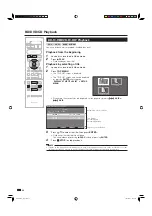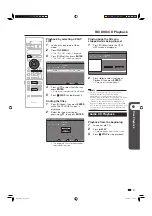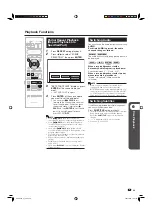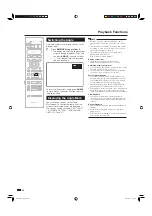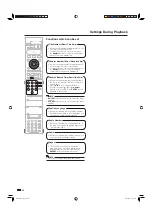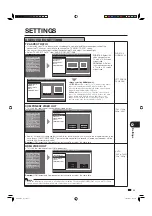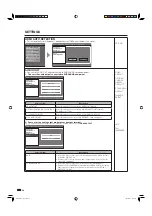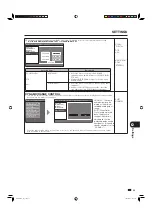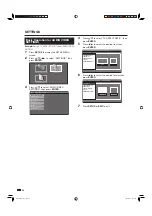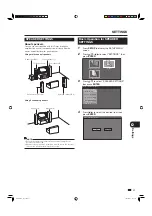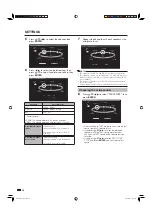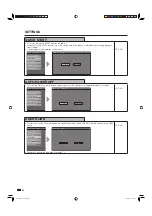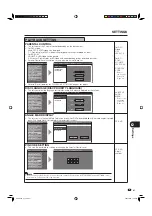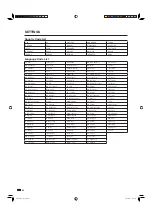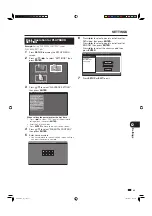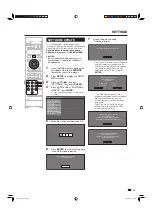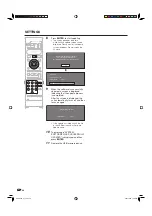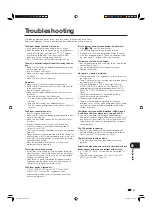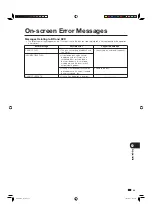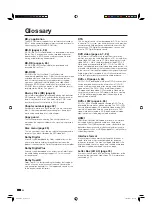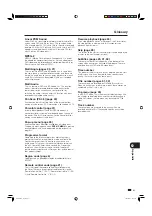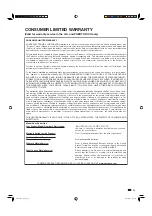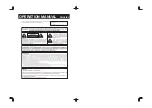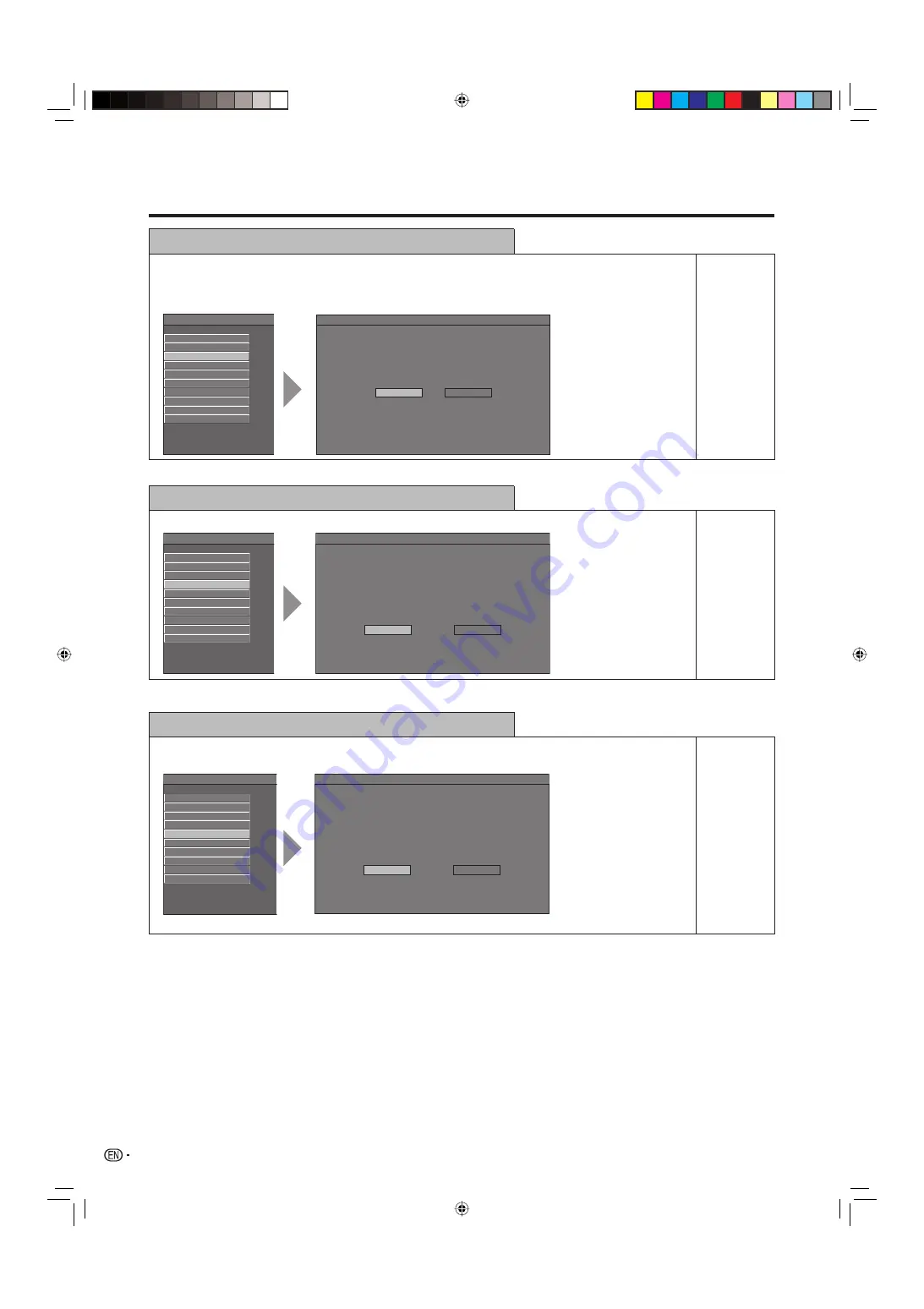
40
QUICK START
• This turns the QUICK START function on and off.
• When the QUICK START function is on, the startup time of the player is reduced when resuming playback
from standby.
• However, power consumption will increase.
AUDIO VIDEO SETTINGS
SPEAKER SETTINGS
QUICK START
AUTO POWER OFF
AQUOS LINK
PLAYBACK SETTING
FRONT DISPLAY / LED
VERSION
SOFTWARE UPDATE
SYSTEM RESET
MENU [QUICK START]
YES, NO
AUTO POWER OFF
•
This sets the Player so that power is automatically shut off if playback is stopped for about 10 minutes.
AUDIO VIDEO SETTINGS
SPEAKER SETTINGS
QUICK START
AUTO POWER OFF
AQUOS LINK
PLAYBACK SETTING
FRONT DISPLAY / LED
VERSION
SOFTWARE UPDATE
SYSTEM RESET
MENU [AUTO POWER OFF]
YES, NO
AQUOS LINK
• This lets you set the Player to receive the control signal from the AQUOS LINK remote control via the HDMI
cable.
AUDIO VIDEO SETTINGS
SPEAKER SETTINGS
QUICK START
AUTO POWER OFF
AQUOS LINK
PLAYBACK SETTING
FRONT DISPLAY / LED
VERSION
SOFTWARE UPDATE
SYSTEM RESET
MENU [AQUOS LINK]
• For details, refer to the operation manual of TV.
YES, NO
SETTINGS
MENU [QUICK START]
YES
NO
MENU [AUTO POWER OFF]
YES
NO
MENU [AQUOS LINK]
YES
NO
BD-HP20U_en_e.indd 40
BD-HP20U_en_e.indd 40
2007/09/11 13:45:32
2007/09/11 13:45:32