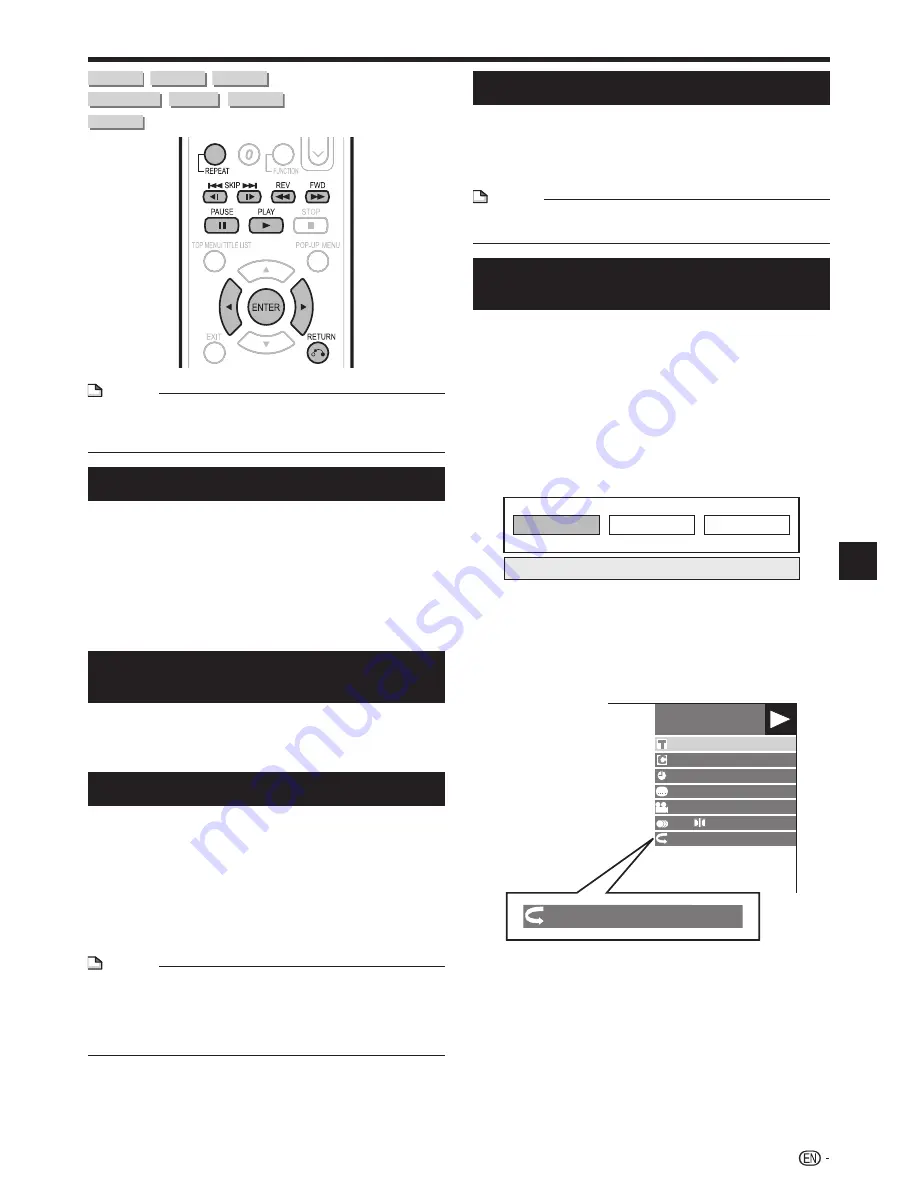
Playback Functions
BD VIDEO
BD-R
BD-RE
DVD VIDEO
DVD-R
DVD-RW
AUDIO CD
NOTE
Some operations in the following playback functions
cannot be performed depending on the specifications of
the disc.
•
Fast Forward/Reverse (Search)
Fast Forward/Reverse functions when
G
REV
or
J
FWD
is pressed during playback.
Example
: When
J
FWD
is pressed
The search speed will change each time you press the
button.
When playing back a DVD
You cannot fast forward or fast reverse from one title and
continue to another title (except when playing audio CDs).
Skipping to the Next or the Start of
the Current Chapter (Track)
Skipping (to the beginning of a chapter or track)
functions when
T
SKIP/
k
or
U
SKIP/
l
is
pressed during playback.
Pause/Frame Advance Playback
Pause functions when
F
PAUSE
is pressed during
playback. (If you are playing back an audio CD, the CD
will also pause.)
Frame Advance Playback functions when
U
SKIP/
l
is pressed during Pause.
Frame Advance Playback may not function properly with
discs other than DVD-RW (VR format).
NOTE
Some BD/DVD Video discs are not compatible with Pause/
Frame Advance Playback.
Frame Advance/Reverse Playback can be performed for
DVD discs by pressing
L
SKIP/
l
or
K
SKIP/
k
during pause.
•
•
•
•
•
Slow Playback
Slow Playback functions when
L
SKIP/
l
or
K
SKIP/
k
is pressed for more than 2 seconds
during pause.
Press
d
PLAY
to return to normal playback.
NOTE
This doesn't work for audio CDs.
Reverse Slow Playback cannot be performed for BD video.
•
•
Repeat Playback of a Title or
Chapter (Repeat Playback)
Play back the title or chapter you want to repeat.
Press
REPEAT
.
Press
c
/
d
to select the type of Repeat
Playback.
Playback Title: Repeats the title currently being played
back.
Playback Chapter: Repeats the chapter currently
being played back.
Scene Selection: Repeats the specified scene of title
or chapter.
Playback Title
Playback Chapter
Scene Selection
Press
n
RETURN
to cancel without setting the
type of Repeat Playback.
For Audio CD, you can select “Playing Disc”, “Playing
Track” and “Specify The Part” as Repeat Playback
options.
Press
ENTER
.
Example
: Repeat playback of a title (TITLE)
BD-VIDEO
00 : 20 : 30
1
1 / 3
5 . 1ch
5
5
/ 2
2 English
1
On Title Repeat
On Title Repeat
Press
REPEAT
to return to normal playback.
•
1
2
3
•
•
•
•
•
4
5
29
Disc Playback






























