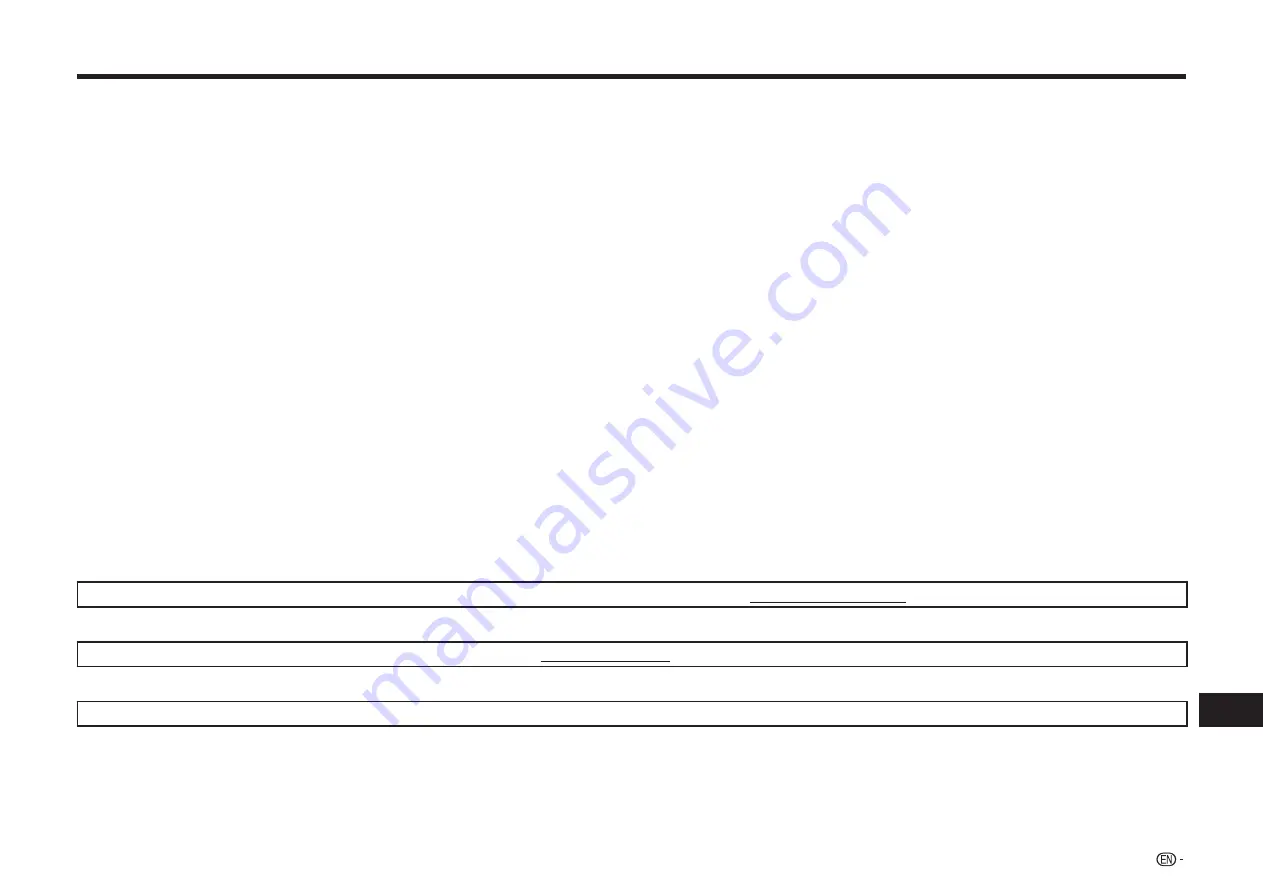
75
Appendix
About Software License
Information on the Software License for This Product
Software composition
The software included in this product is comprised of various software components whose individual copyrights are held by SHARP or by third parties.
Software developed by SHARP and open source software
The copyrights for the software components and various relevant documents included with this product that were developed or written by SHARP are owned
by SHARP and are protected by the Copyright Act, international treaties, and other relevant laws. This product also makes use of freely distributed software and
software components whose copyrights are held by third parties. These include software components covered by a GNU General Public License (hereafter GPL), a
GNU Lesser General Public License (hereafter LGPL) or other license agreement.
Obtaining source code
Some of the open source software licensors require the distributor to provide the source code with the executable software components. GPL and LGPL include
similar requirements. For information on obtaining the source code for the open source software and for obtaining the GPL, LGPL, and other license agreement
information, visit the following website:
http://www.sharpusa.com/gpl
We are unable to answer any questions about the source code for the open source software. The source code for the software components whose copyrights are
held by SHARP is not distributed.
Acknowledgements
The following open source software components are included in this product:
• cairo • Curl • DirectFB • Droid Sans font • Droid Sans Fallback font • Expat • Fltk • FreeType • Giflib • glib • Icu • Jpeg • libcurl • libidn
• Libpng • LibPThread • Librt • libsoup • libssl and libcrypto • + • libxml2 • lua • lua-slncryptop • lua-xmlreader • OpenSSL
• Optional U+ Software • pango • swfdec • Webkit • zlib • linux kernel • uClibc • modutils • NanoXML • org.apache.oro.text.regex
• libsysfs • mtd/jffs2 • ncurses • Qt/Webkit • libiconv • libusb • busybox • bash • libmpeg2 • libjpeg • FontConfig • ntfs-3g
Software License Notice
Software License Notice Requirements
The software components incorporated into this product include components whose copyright holders require license notices. The license notices for these software
components are shown below.
OpenSSL License
This product includes software developed by the OpenSSL Project for use in the OpenSSL Toolkit. (http://www.openssl.org)
Original SSLeay License
This product includes cryptographic software written by Eric Young ([email protected]).
BSD License
This product includes software developed by the University of California, Berkeley and its contributors.
Summary of Contents for BD-AMS10U Operation
Page 2: ......




































