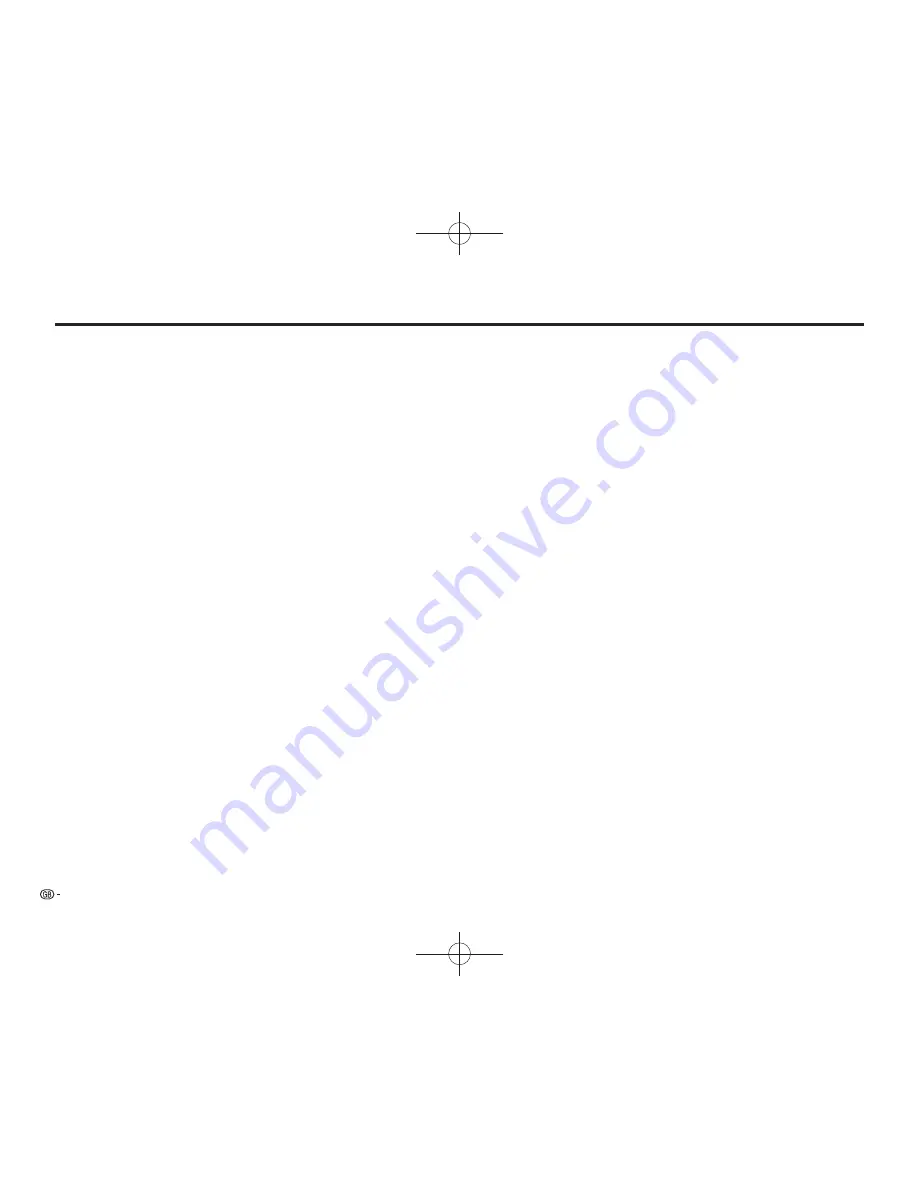
64
Glossary
Region code (page 9)
Code identifying a geographic region of
compatibility for a BD/DVD.
Resume playback (page 25)
If you stop playback while it is in progress, the
player stores the stop position in memory, and this
function lets you playback from that point.
Skip (pages 34, 35, 37)
This returns to the start of the chapter (or track)
being played, or skips to the next chapter (or track).
Subtitles (pages 39–41)
These are the lines of text appearing at the bottom
of the screen which translate or transcribe the
dialogue. They are recorded on many DVD and BD
video discs.
Time number
This indicates the play time which has elapsed from
the start of a disc or a title. It can be used to find a
specific scene quickly. (It may not work with some
discs.)
Title number (pages 40, 41)
These numbers are recorded on DVD and Blu-ray
discs. When a disc contains two or more movies,
these movies are numbered as title 1, title 2, etc.
Top menu (page 26)
In a BD/DVD video, this is the menu for selecting
things like the chapter to be played back and the
subtitle language. In some DVD videos, the top
menu may be called the “Title Menu”.
Track number (pages 40, 41)
These numbers are assigned to the tracks which are
recorded on audio CDs. They enable specific tracks
to be located quickly.
x.v.Colour
x.v.Colour reproduces a greater range of colour than
before, showing almost all of the colours that the
human eye can detect. (Applicable for JPEG files
only with this system)
YouTube (page 55)
YouTube is a website where users can upload and
view video content, such as video clips and TV clips.
You can watch the content streamed on your TV.
BD-AMS10A̲EN.indd 64
BD-AMS10A̲EN.indd 64
2012/03/22 16:00:09
2012/03/22 16:00:09
Summary of Contents for BD-AMS10A
Page 2: ...BD AMS10A CoverB indd 1 BD AMS10A CoverB indd 1 ...
Page 69: ...67 Memo BD AMS10A EN indd 67 BD AMS10A EN indd 67 2012 03 22 16 00 10 2012 03 22 16 00 10 ...
Page 70: ...68 Memo BD AMS10A EN indd 68 BD AMS10A EN indd 68 2012 03 22 16 00 10 2012 03 22 16 00 10 ...







































