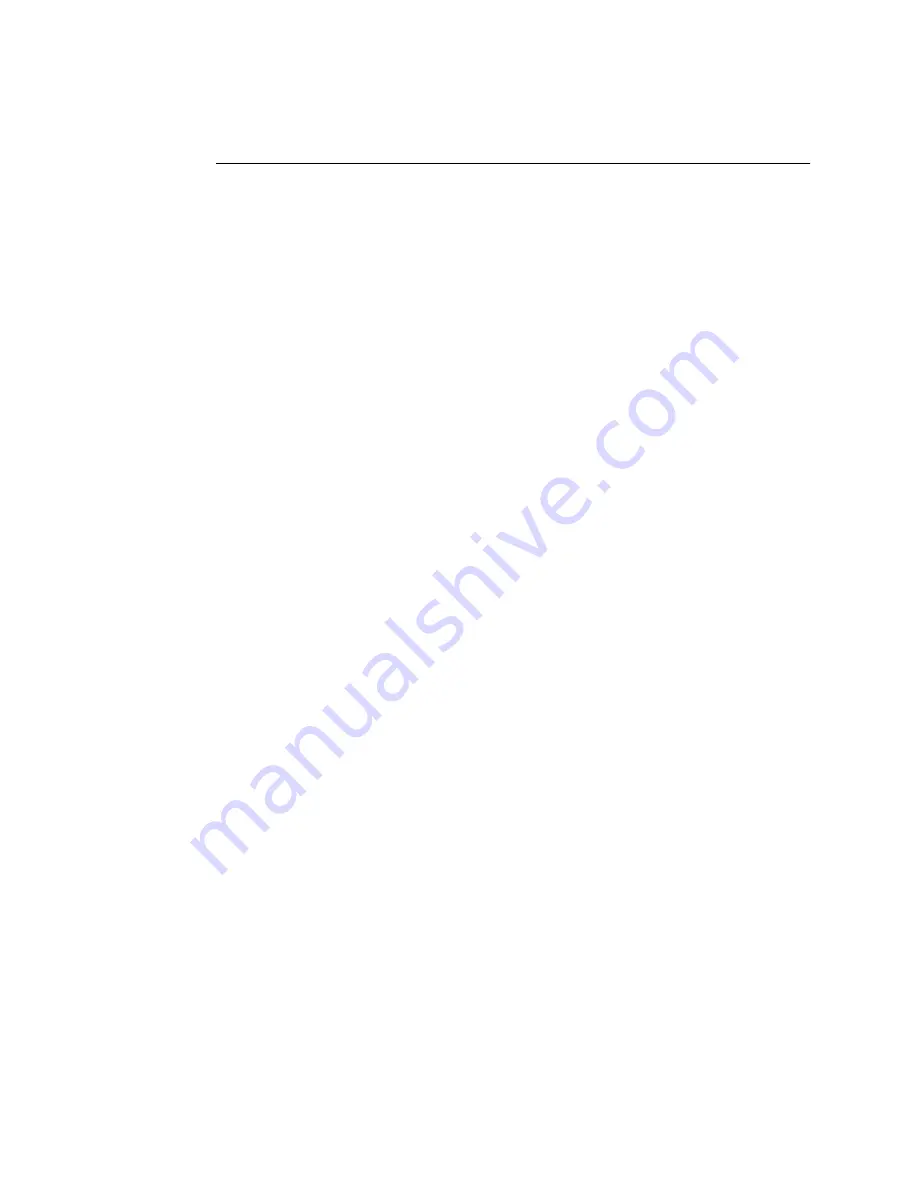
16
Verifying the parallel port connection
T
O
CONNECT
A
TWISTED
PAIR
CABLE
TO
THE
AR-P15
N
OTE
:
Only category 5 shielded twisted pair (STP) network cable can be used for
100BaseTX. It connects to the RJ-45 connector on the AR-P15 (see Figure G on
page 15).
1.
Power off the copier before connecting the AR-P15 to any network device.
2.
Connect the network cable to the RJ-45 connector on the AR-P15.
3.
Power on the copier and allow the AR-P15 to initialize.
It takes approximately 5 minutes before the AR-P15 is ready to receive data (see page 10).
4.
Configure AR-P15 settings.
It is the network administrator’s responsibility to configure settings according to the
network and user environment. Default settings may be adequate, but they may not be
optimal for the user’s environment.
Automatic IP addressing is a default network setting. If the IP address is not set, it will be
listed in the Setting List as 0.0.0.0, and the network administrator may need to configure
the IP address of the AR-P15 manually through the Control Panel LCD. After the
network address of the AR-P15 is configured (either automatically or manually), the
AR-P15 can be set up using TopAccess on a remote computer. For more information on
setting up the AR-P15, see the
Administrator’s Guide
.
N
OTE
:
After entering the IP address manually, make sure to reset the AR-P15 (using
either the LCD or TopAccess). To reset the AR-P15 using the Control Panel LCD, touch
the UTILITY tab>Functions icon>Reset icon. See page 14 for the location of the
UTILITY tab.
5.
After configuring AR-P15 settings, verify the network connection.
The network administrator should perform any additional network settings, verify the
network connection, verify that the AR-P15 appears in the list of printers, and print a
few test documents from a networked computer that will use the AR-P15. For more
information on setting up the AR-P15, see the
Administrator’s Guide
.
Verifying the parallel port connection
The AR-P15 provides a high-speed parallel port for direct cable connection to the
parallel port of a PC. The parallel port can be used for installing system software (see
page 18) and for printing documents. The AR-P15 can be connected to the network and
a parallel port device at the same time. See Figure G on page 15.
An IEEE 1284 cable is required. One end must be a male IEEE 1284-B (36-pin
Centronics) connector for connecting to the AR-P15. If the parallel port on the PC has a
DB25 connector, use an IEEE 1284A-B cable. For optimal performance, use a short
cable. Longer cables may cause erroneous operation.






























