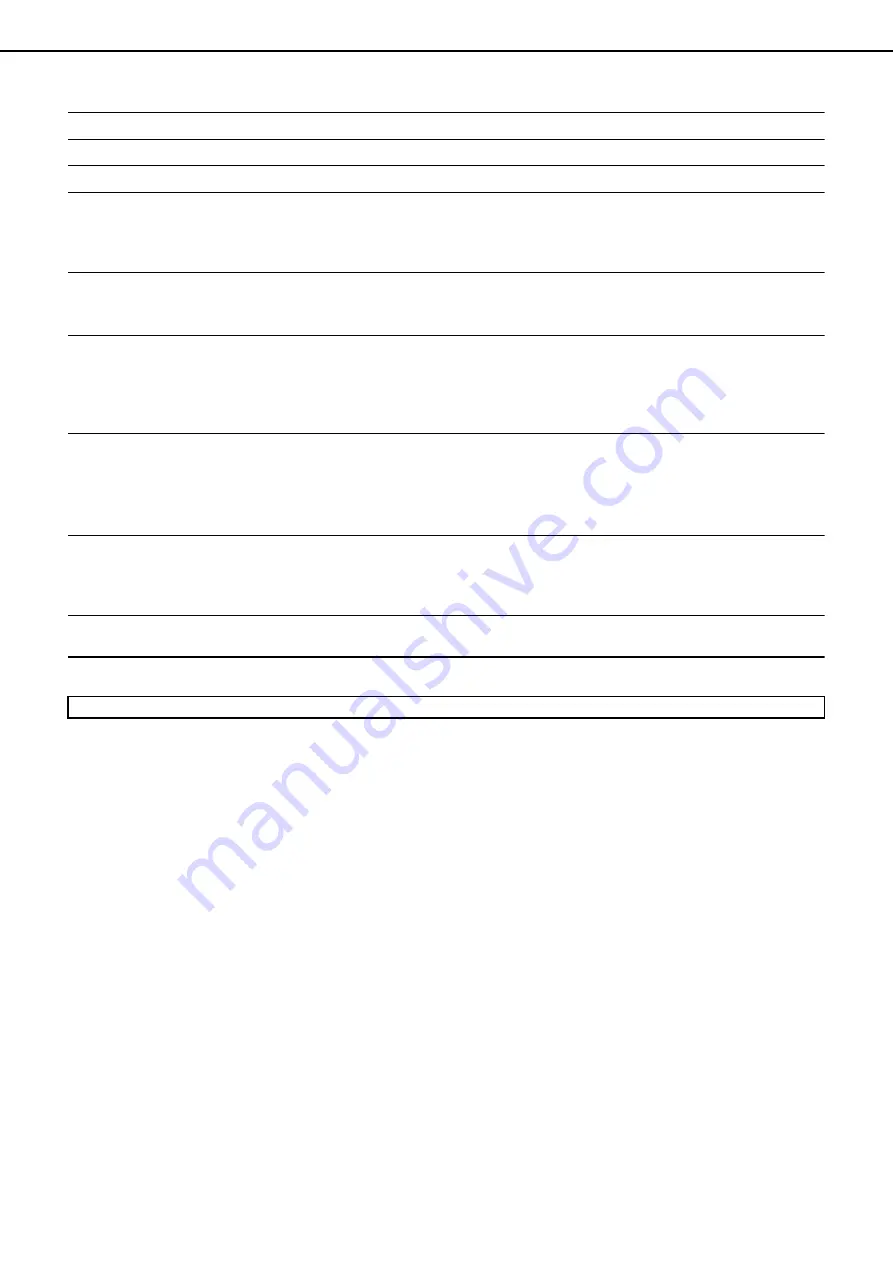
7-2
PRINTER SPECIFICATIONS
Memory capacity (standard)
Standard 128MB
DIMM slots for additional memory
One (64 MB to 256 MB memory can be mounted.)
Page description language
PCL6, PCL5e, PS3 emulation*
Resident font
For PCL: Outline fonts: 80
Barcode fonts (option): 28
Bitmap font: 1
PostScript compatible fonts (option): 136
Interface
IEEE-1284 compatible parallel interface (P1284B connector)
USB1.1 (Windows98/ME/2000/XP/Server 2003)
USB2.0 (Windows2000/XP/Server 2003)
LAN connection
10Base-T/100Base-TX
Supported protocols: IPX/SPX, TCP/IP, EtherTalk, NetBEUI
For detailed network specifications, see the manual for the print server
card. (The manual is provided in PDF format in the Software CD-ROM
(2).)
Operating system
IBM PC/AT or compatible computer: Windows
®
95/98/Me, Windows NT
®
4.0 (ServicePack5 or later), Windows
®
2000 Server/Professional,
Windows
®
XP Professional/Home Edition, Windows
®
Server 2003
Macintosh series*: Mac OS 8.6 to 9.2.2, 10.1.5, and 10.2 to 10.2.8
(except 10.2.2), 10.3 to 10.3.3
Continuous print speed
AR-M355N: 35 pages/min, AR-M455N: 45 pages/min
(Print speed during printing of the second sheet and following sheets
when using 8-1/2" x 11" (A4) plain paper and performing continuous one-
sided printing of the same page; excluding use of offset output.)
Resolution
Data processing: 600 x 600 dpi
Printing: 600 x 600 dpi, 1200 dpi equivalent x 600 dpi
* An optional PS3 expansion kit is needed.
Some discrepancies may exist in the illustrations and content due to improvements to the machine.

















