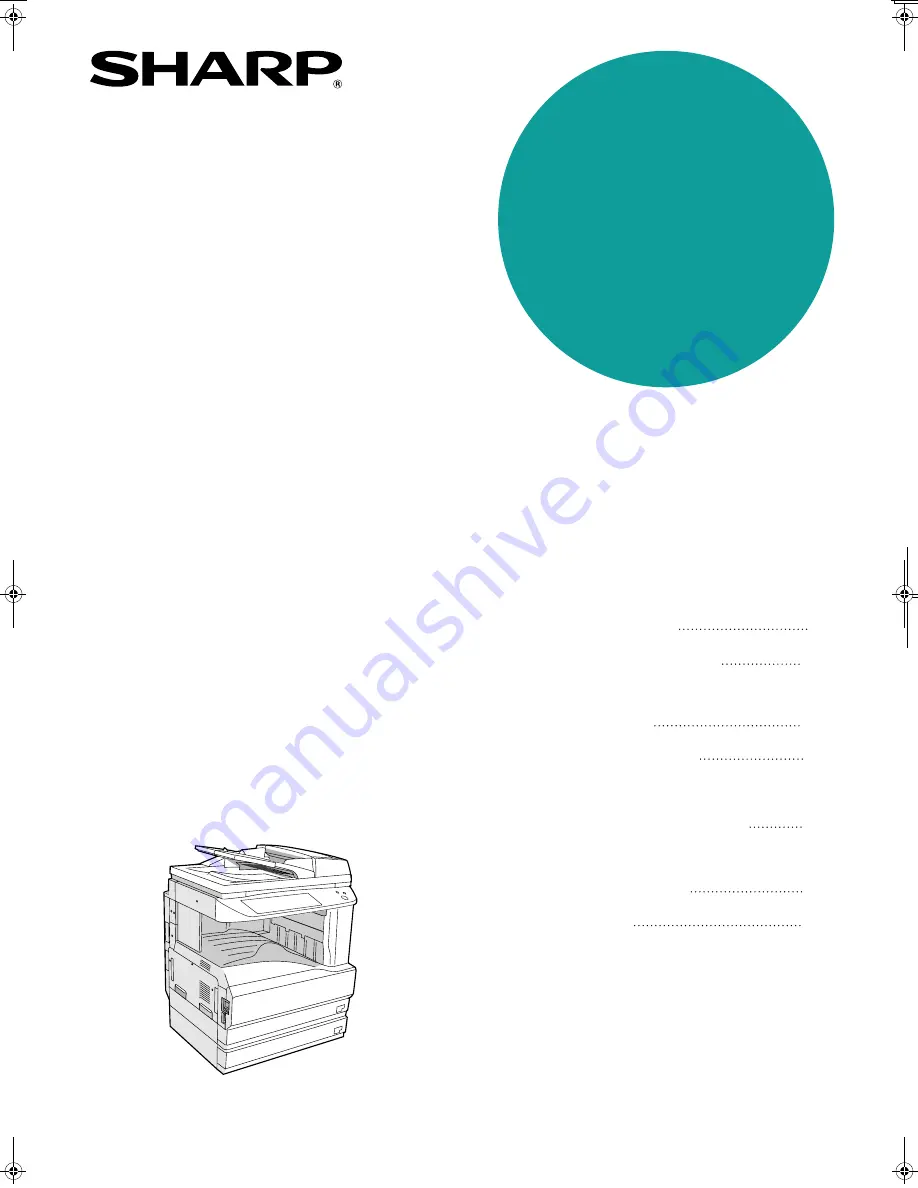
MODEL
AR-M257
AR-M317
DIGITAL MULTIFUNCTIONAL
SYSTEM
OPERATION MANUAL
(for copier)
•
BEFORE USING
THE MACHINE
•
COPY FUNCTIONS
•
CONVENIENT COPY
FUNCTIONS
•
USER SETTINGS
•
TROUBLESHOOTING
AND MAINTENANCE
•
PERIPHERAL DEVICES
AND SUPPLIES
•
APPENDIX
8
21
35
53
59
78
82
Page
INA
KS2
QSZZ
AR-M257/AR-M317 OPERA
TION MANU
AL (f
or copier)
Cover1.fm 1 ページ 2007年4月10日 火曜日 午前10時45分
















