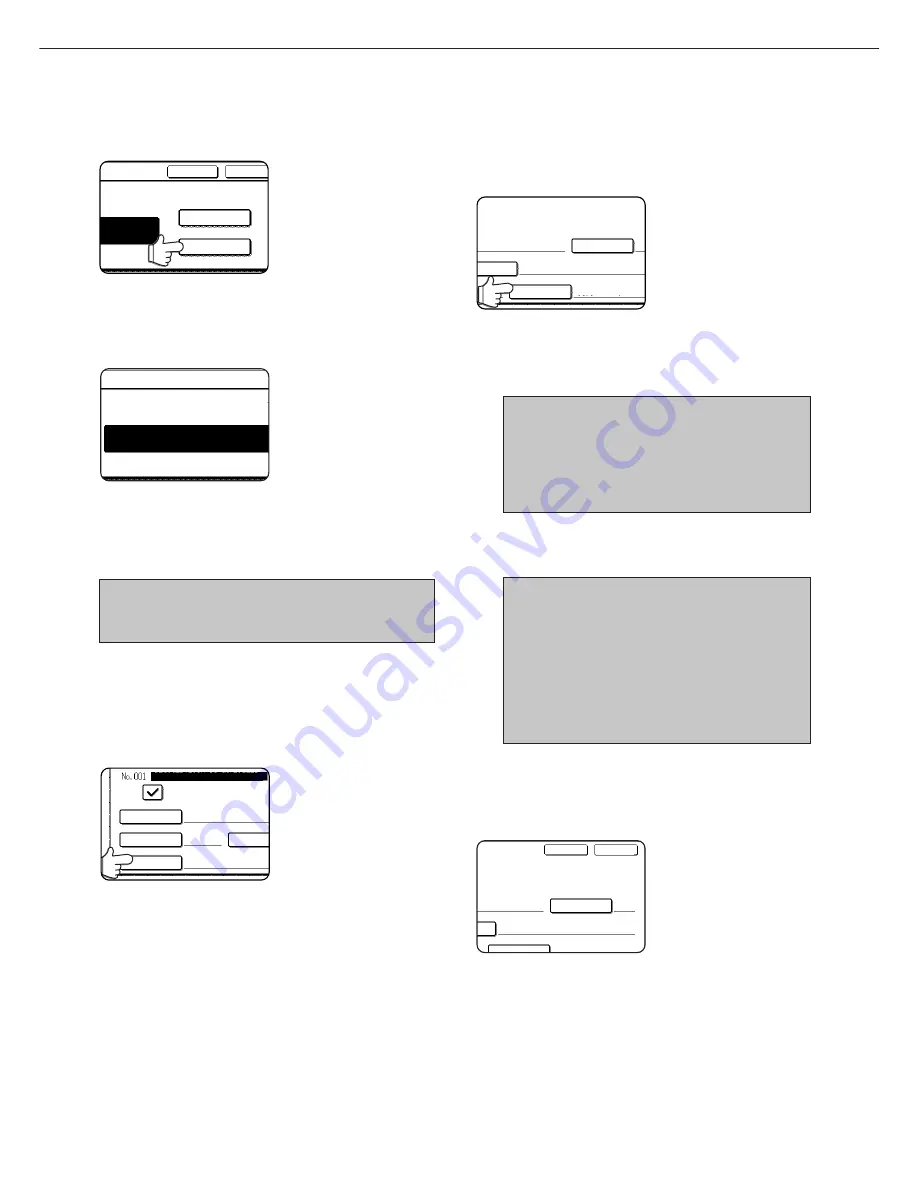
6-4
STORING, EDITING, AND DELETING AUTO DIAL KEYS AND PROGRAMS
10
If you need to enter a sub-address, touch the
SUB ADDRESS key and then enter the sub-
address with the numeric keys.
HEN PRESS [OK].
OK
CANCEL
PAUSE
SUB ADDRESS
When you touch the SUB
ADDRESS key, a slash is
entered after the fax
number. Continue by
entering the sub-address
(max. 20 digits).
If you do not wish to enter a
passcode, proceed to step 12.
11
If you wish to enter a passcode, touch the SUB
ADDRESS key once again and enter the passcode
with the numeric keys.
No. VIA THE 10-KEY PAD, THEN PRESS
0666211221/3456/
When you touch the SUB
ADDRESS key, a slash is
entered after the sub-
address. Continue by
entering the passcode
(max. 20 digits).
12
Touch the OK key.
You will return to the one-touch key programming screen.
REGISTRATION IS COMPLETED will appear
highlighted to the right of "No.".
NOTE
The "FAX No." line only shows 32 digits, regardless of how
many digits actually programmed.
13
Check the key name.
The characters appearing next to the NAME key will be
displayed in the key. Only the first 18 characters of the
name entered in step 1 will be displayed.
If you need to change the name that will be displayed in
the key, touch the KEY NAME key.
NAME
SHARP CORPORATION
FAX
REGISTRATION IS COMPLETED.
INDEX
USER 3
FAX No
KEY NAME
SHARP CORPORATION
If you do not wish to change
the name, this step is not
necessary.
Refer to page 6-15 for the
procedure for enter ing
characters.
14
Check the transmission settings
The initial transmission settings are "TRANSMISSION
SPEED: 33.6 kbps" and "INTERNATIONAL
CORRESPONDENCE MODE: NONE". To change either
of the settings, touch the MODE key.
S
INITIAL
0666211221/3456/987654
AX No.
33.6 kbps / NONE
MODE
If you do not wish to change
the settings, this step is not
necessary.
After touching the MODE
key, you can change either
of the two settings. When
finished, touch the OK key.
Transmission speed
Speed selections are 33.6 kbps, 14.4 kbps, 9.6 kbps, and
4.8 kbps. The higher the number, the faster the transmission
speed.
NOTE
Set the transmission speed only when you know what
speed is most suitable, such as when you are sending
a fax to a foreign country and telephone line conditions
are bad. If you do not know the line condition, do not
change this setting.
International correspondence mode
Selections are NONE, MODE 1, MODE 2, and MODE 3.
NOTES
• When sending a fax to a foreign country, telephone
line conditions can sometimes distort the fax or
interrupt the transmission. Selecting the right
international correspondence mode can help
alleviate these problems.
• If errors frequently occur when sending a fax to a
foreign country, try each of modes 1 to 3 and select
the mode that enables the best transmission.
15
When you have finished programming the one-
touch key, touch the EXIT key
If you wish to program another one-touch key,
touch the NEXT key.
S
INITIAL
NEXT
EXIT
0666211221/3456/987654
.
33.6 kbps / NONE
MODE
Pressing the EXIT key
returns you to the screen of
step 4 on page 6-2.
Summary of Contents for AR-FX5
Page 18: ......
Page 26: ......
Page 48: ......
Page 85: ...9 3 9 NOTE ...
Page 86: ...9 4 NOTE ...
Page 87: ......
Page 88: ...Operation manual for facsimile PRINTED IN CHINA 2002G KS1 TINSE2305FCZZ SHARP CORPORATION ...






























