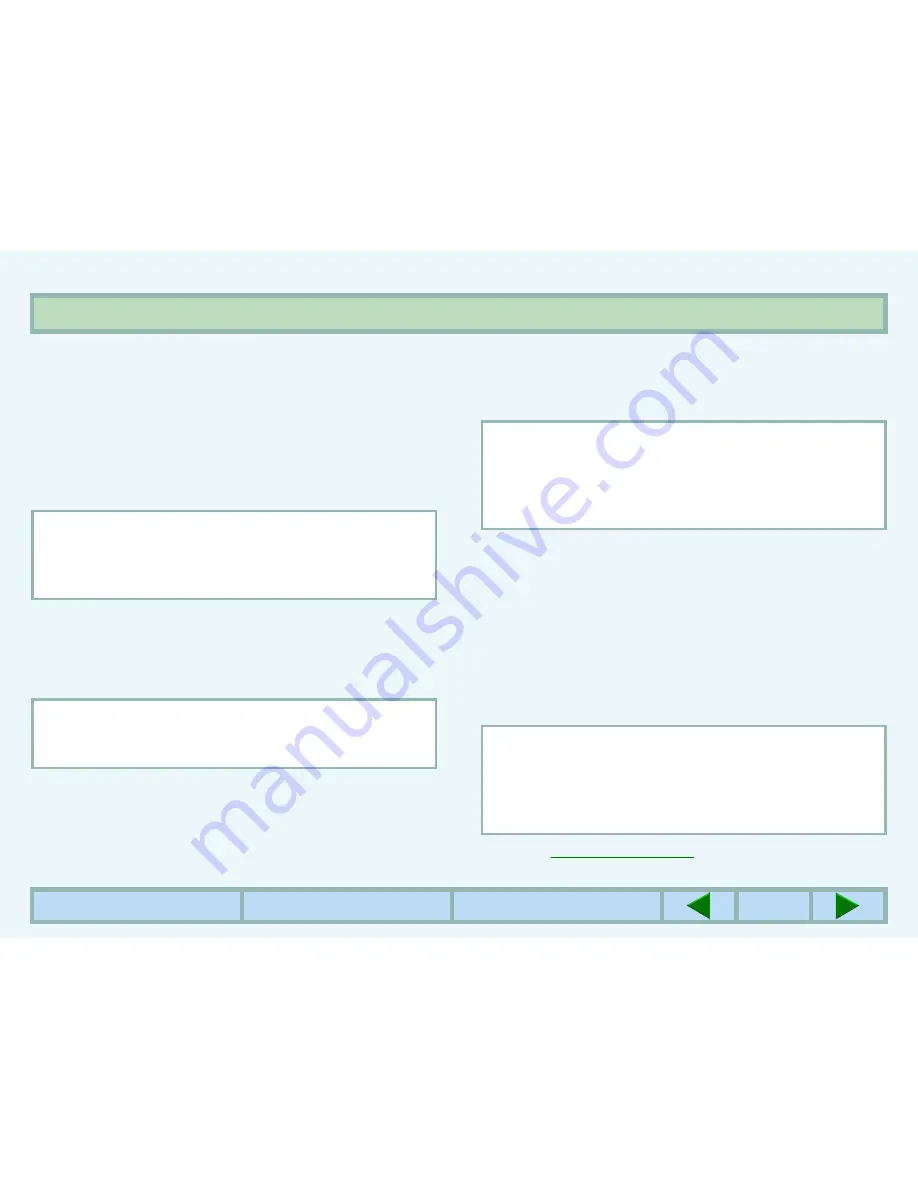
SHARING PRINTER
27
CONTENTS
INDEX
TOP OF CHAPTER
27
SHARED PRINTER SETTINGS
On the computer to which the printer is directly connected
For sharing a printer on a Windows operating system,
follow the setup procedures below.
If your operating system is Windows 95/98/Me, start
from step 1 to setup the network. If your operating
system is Windows NT 4.0, 2000 or XP Home Edition,
open the control panel, and then start from step 6.
1
Click the 'Start' button, select 'Settings', and
then click 'Control Panel'.
2
Double-click the 'Network' icon.
3
Click the 'File and Print Sharing' button.
4
Enable 'I want to be able to allow others to print
to my printer(s).' by clicking the check box, and
then click the 'OK' button.
5
Click the 'OK' button in the 'Network' dialog box.
6
Click 'Printers and Other Hardware' in the control
panel, and click 'Printers and Faxes'.
z
In an operating system other than Windows XP,
double-click the printer icon.
7
Right-click the 'SHARP AR-5127' printer driver
icon, and click 'Sharing' from the shortcut menu.
8
Establish the settings for sharing, and click the
'OK' button.
☞
CLIENT SETTINGS
NOTE:
If your operating system is Windows XP Professional,
refer to the operation manual or the help file of your
operating system.
NOTE:
If the 'Network' icon does not appear on Windows Me,
click 'view all Control Panel options' to view it.
NOTE:
If a message appears asking you to restart the
computer, click the 'Yes' button and restart the
computer. Then, open the printer folder and continue
the setup procedures from Step 6.
NOTE:
For information on the various preferences available,
click the '?' button located at the top-right of the dialog
box. Then, click the option you want to know more
about, for a pop-up explanation to appear.



























