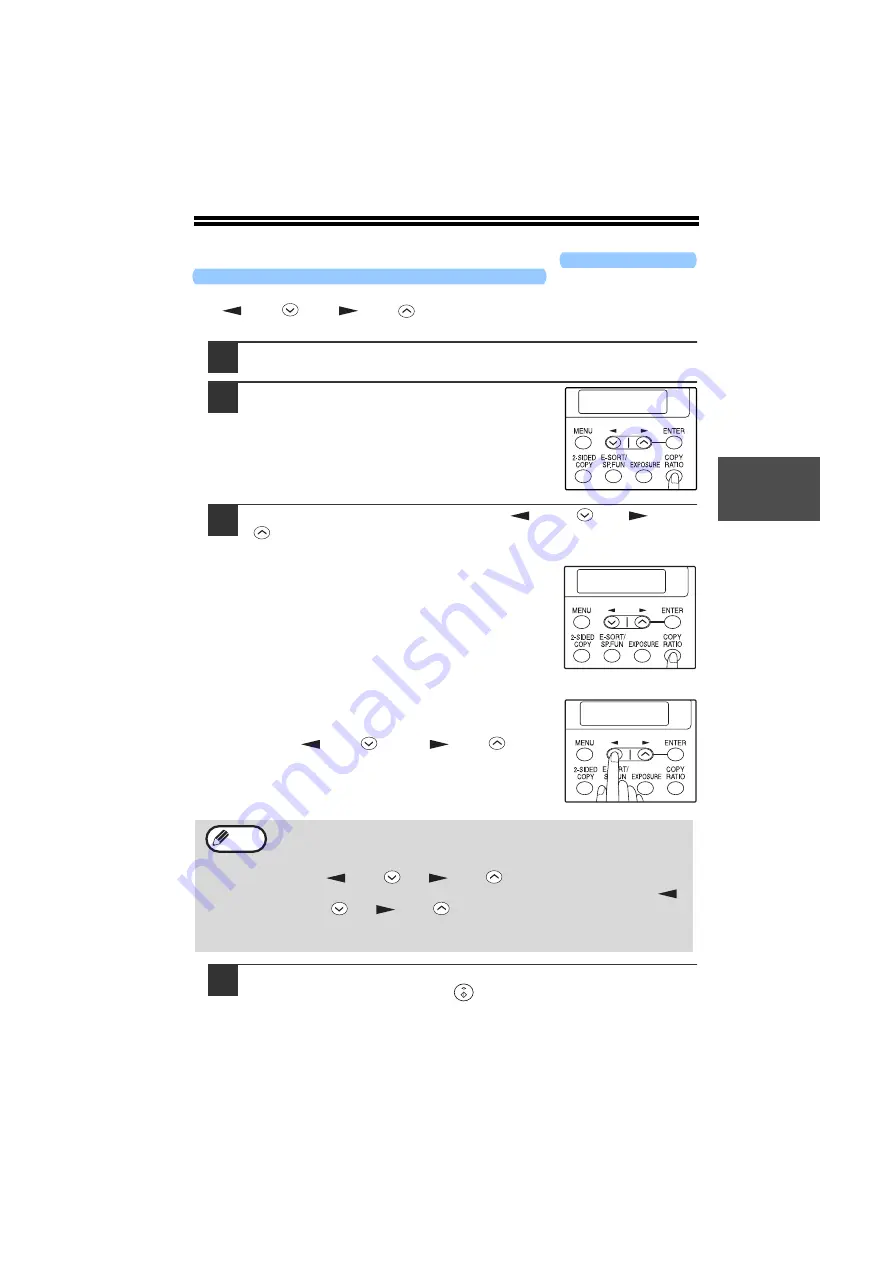
25
3
REDUCTION/ENLARGEMENT/ZOOM
Copies can be reduced down to 25% or enlarged up to 400%. (When the SPF/RSPF
is being used, the zoom copy ratio range is 50% to 200%.) The [COPY RATIO] key
can be pressed to quickly select a ratio from among eight preset ratios. In addition,
the [
] key (
) and [
] key (
) can be pressed to select the ratio in
increments of 1%.
1
Check the original and paper size, and place the original(s).
2
Press the [COPY RATIO] key.
3
Press the [COPY RATIO] key and/or [
] key (
) or [
] key
(
) to select the desired copy ratio and then press the
[ENTER] key.
Selecting a preset ratio
The preset ratios change as follows each time the
[COPY RATIO] key is pressed:
"100%"
→
→
→
→
"78%"
→
→
→
→
"64%"
→
→
→
→
"50%"
→
→
→
→
"25%"
→
→
→
→
"400%"
→
→
→
→
"200%"
→
→
→
→
"129%".
Fine adjustment of the ratio
The ratio can be adjusted from 25% to 400% in
increments of 1%.
Use the [
] key (
) or the [
] key (
) for
fine adjustment.
4
Select the number of copies and any other copy settings, and
then press the [START] key (
).
The copy will be delivered to the paper output tray.
• To return the ratio to 100%, press the [COPY RATIO] key until 100%
appears.
• Press the [COPY RATIO] key to set the approximate ratio, then press
the [
] key (
) or [
] key (
).
• To decrease or increase the zoom ratio rapidly, hold down the [
]
key (
) or [
] key (
).
The ratio will stop changing at each of the preset ratios. To continue
changing the ratio, release the key and then hold it down again.
COPY RATIO
- 100% +
8.5x14 TO 8.5x11
- 78% +
ZOOM
- 99% +
Note
Summary of Contents for AR 168D - Digital Imager B/W Laser
Page 113: ...MEMO ...
Page 114: ...MEMO ...






























