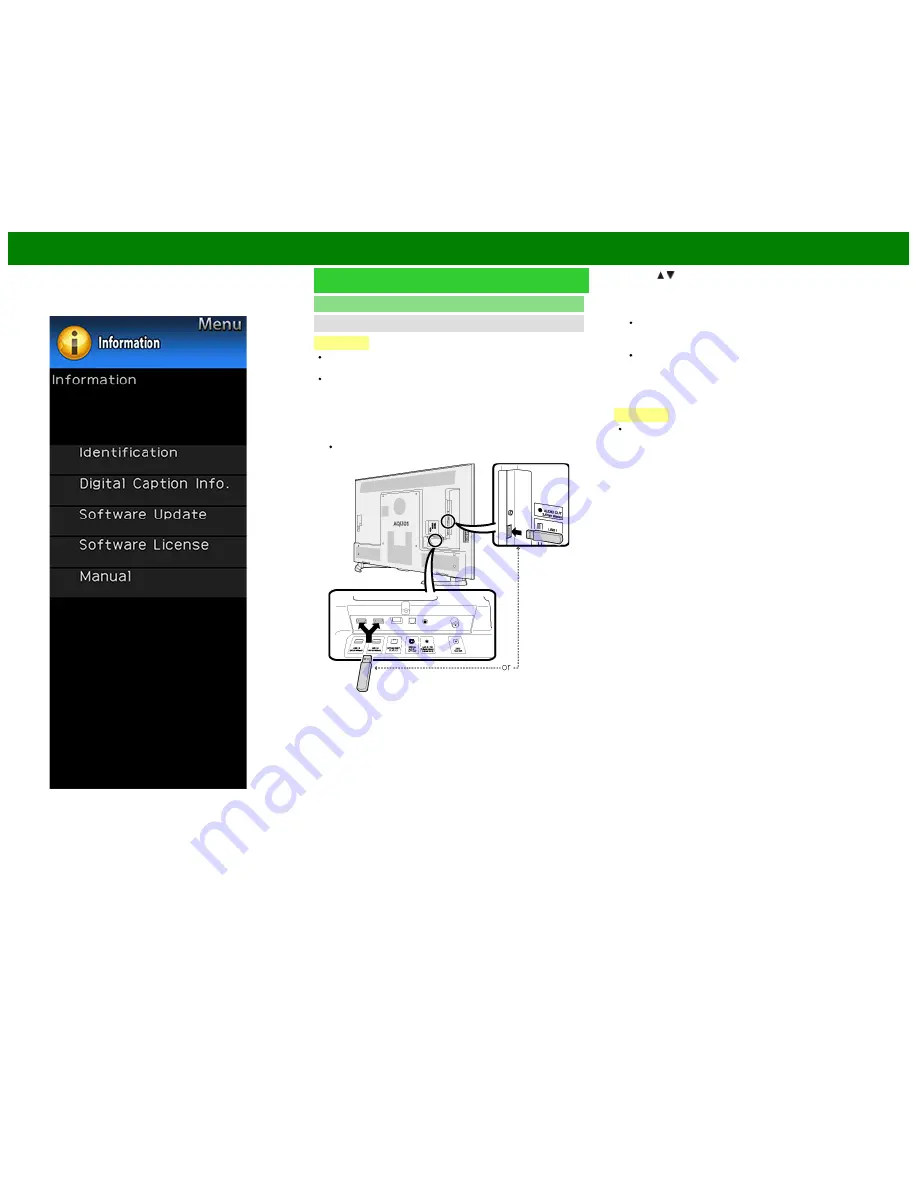
>>
<<
On-Screen Display Menu
Example
Information (Continue)
Software Update
Manual Update
CAUTION
Do not remove the USB memory device or unplug the
AC cord while the software is being updated.
Be sure to properly follow the whole procedure
described below, step by step. Otherwise, for
example, the TV cannot read the data in the USB
memory device and software updating will fail.
1
Insert the USB memory device with the update file into
the USB 1, USB 2 or USB 3 terminal on the TV.
When you update the software, use only one USB
terminal. Either USB 1, USB 2 or USB 3 is usable.
2
Press / on the Manual Update screen to select "USB
Update", and then press
ENTER
.
3
Press
ENTER
to start checking the data in the USB
memory device.
The current version of the TV software and the version
of the update file on the USB memory device are
displayed.
If the USB memory device is not properly installed or
the correct update file cannot be found on the USB
memory device, an error message is displayed.
Check the file on the USB memory device, and then
reinsert the USB memory device correctly.
CAUTION
Do not remove the USB memory device or unplug the
AC cord while the software is being updated.
ENG 4-33
Summary of Contents for Aquos
Page 1: ... ...
Page 3: ... ENG Important1 ...
Page 4: ... ENG Important2 ...
Page 5: ... ENG Important3 ...
Page 6: ... ENG Important4 ...
Page 7: ... ENG Important5 ...
Page 8: ... ENG Important6 ...
Page 130: ... ...
















































