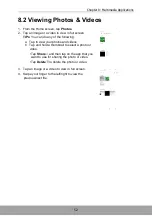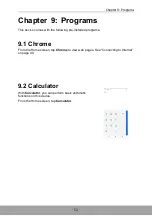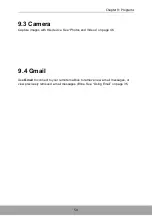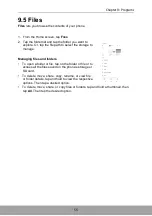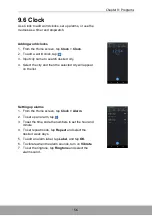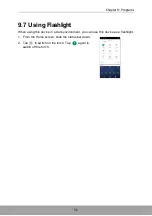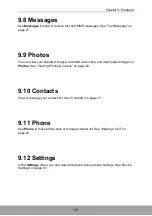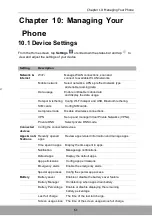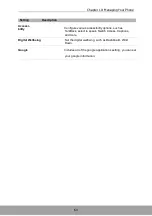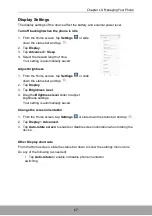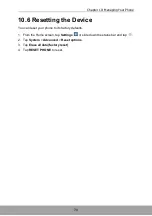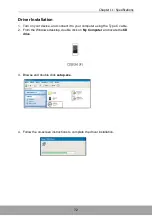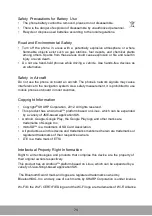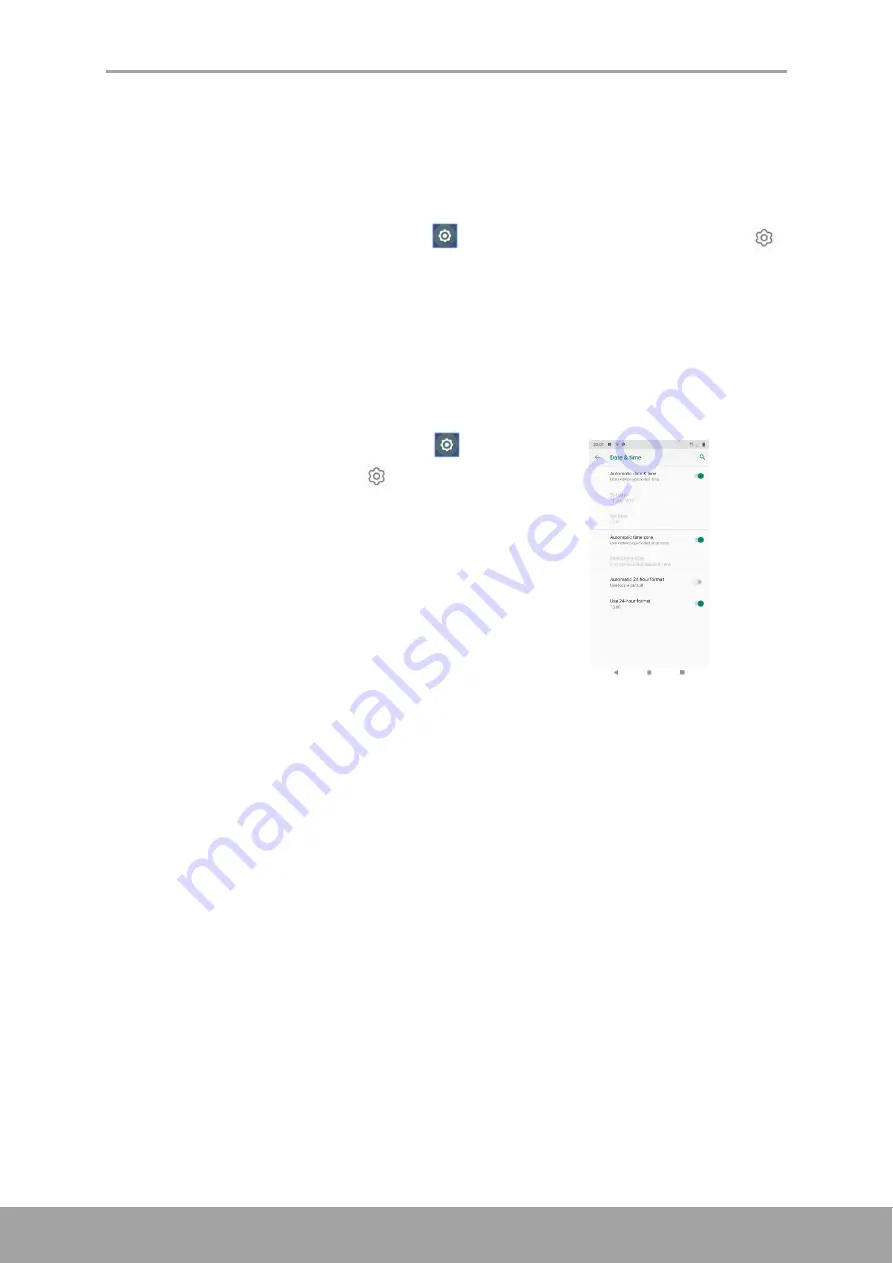
66
Chapter 10: Managing Your Phone
10.2 Changing Basic Settings
Date and Time
To automatically set the date and time
1. From the Home screen, tap
Settings
or slide down the status bar and tap
.
2. Tap
System
>
Date & time
.
3. Tap
Automatic date & time
to automatically set the date and time according to
the network.
NOTE:
To manually set the date and time, tap the on/off slider.
To manually set the date and time
1. From the Home screen, tap
Settings
or slide
down the status bar and tap
.
2. Tap
System
>
Date & time
.
3. Turn off
Automatic date & time
.
4. Tap
Set date
to set the date.
• Scroll the screen up or down to select the correct
year, month, and day. Tap
OK/CANCEL
to exit.
5. Turn off
Automatic time zone
, to manually select
the time zone from the list.
6. Tap
Set time
to set the time.
• Scroll the screen up or down to set the correct
time. Tap
OK/CANCEL
to exit.
• To use a 24-hour format, enable
Use 24-hour
format
.