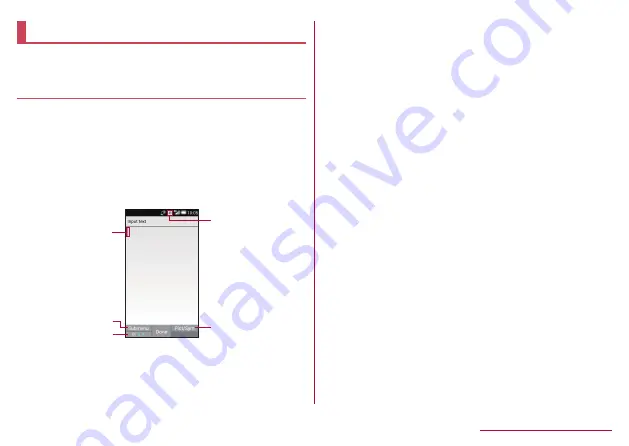
Character entry
Enter characters for functions or apps such as
phonebook and mail on the handset.
Mechanism of character entry
Multiple characters are assigned to each dial key.
Character switches by pressing a key.
z
There are two types character input modes as follows.
Full-width characters: Kanji, Hiragana, Katakana,
upper case alphabet, lower case alphabet, number,
symbol
Half-width characters: Katakana, upper case
alphabet, lower case alphabet, number, symbol
2
3
1
5
4
1 Cursor
z
Point the cursor to a position to add.
2 Submenu
z
Use to make entry settings or register words to the
user dictionary (
☞
3 Switch input mode
z
Switch the input mode.
y
Press
m
to switch input mode in the order of Half
alphabet →Half numeric→Hiragana.
4 Input mode
z
You can check the input mode by the status icon.
5 Pict/Symbol/Facemark
z
Displays a list of pictograms, Deco-mail picture,
symbols, and emoticons.
y
They may not be entered depending on app.
Submenu operations for character entry
z
Menu items vary by usage function, app, or condition.
1
In character entry screen,
z
2
Select an item
Copy etc (Select area)
: Select entered characters
to copy, cut and paste (
☞
P. 70"Editing
Paste
: Paste copied/cut characters (
☞
Copy history
: Paste copied/cut characters by
selecting the history.
z
History can be deleted (
☞
P. 70"Deleting
Input mode
: Select the character input mode to
switch.
65
Before Using the Handset






























