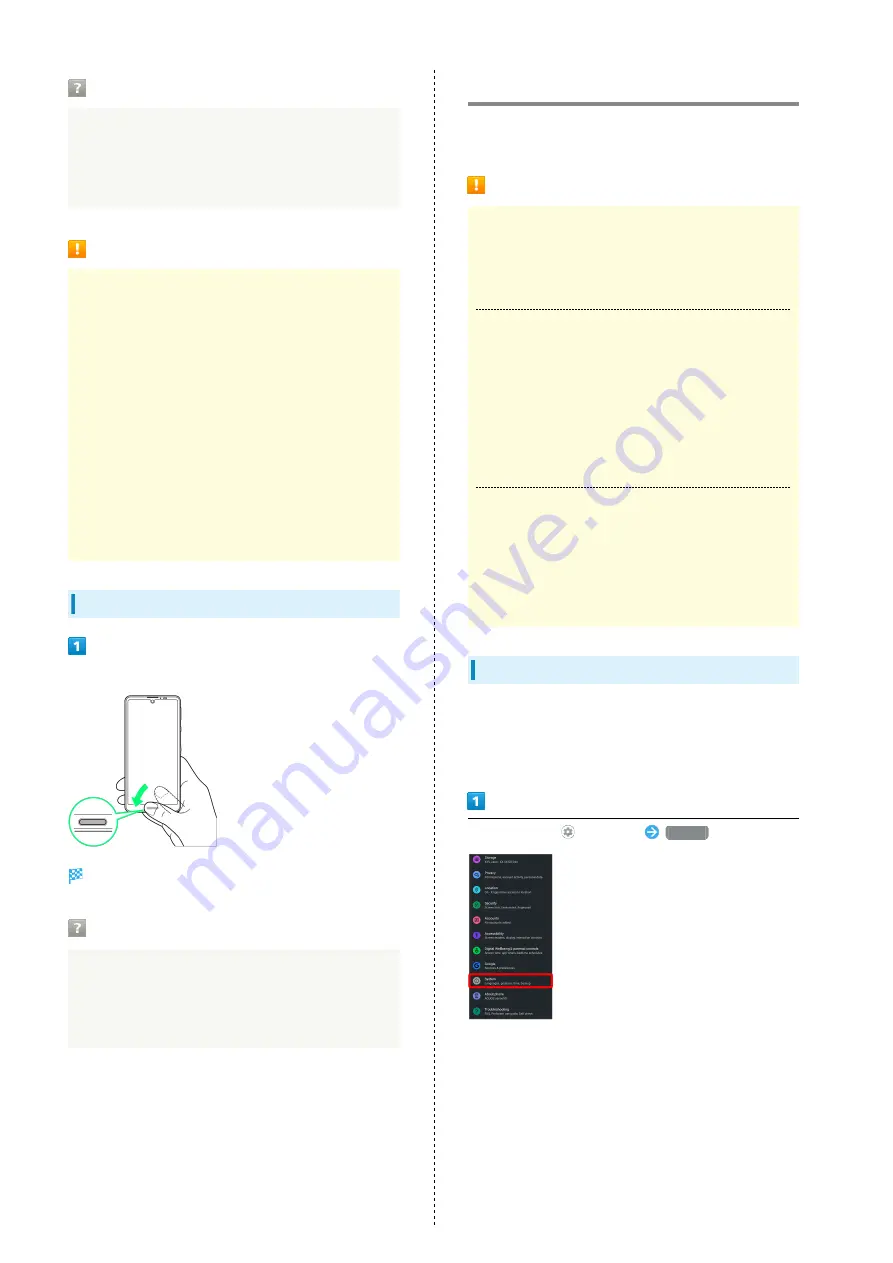
30
Troubleshooting
Q.
Failure to save fingerprint
A.
Keep your finger pressed on the sensor slightly
harder. Using a different finger may also improve
authentication performance.
Fingerprint Sensor Cautions
Observe the following when using Fingerprint Sensor.
・Do not hit or subject handset to excessive shock. Do not
hit or subject handset to excessive shock. Do not scratch
sensor surface or poke with a pen, pin, or other pointed
object.
・Do not place stickers on sensor surface or mark with ink.
・Dust, smudges, or other soiling on sensor may affect
authentication. Clean the Fingerprint Sensor surface from
time to time.
・Holding finger to sensor for too short/long a time may
affect authentication. Hold finger straight on sensor so
that spiral of fingerprint is in center of sensor.
・Fingerprint Sensor may not activate if you start saving
your fingerprint or performing authentication with your
finger on the sensor. Release it and retry.
Performing Fingerprint Authentication
In authentication window, hold finger to sensor
Fingerprint is authenticated.
Troubleshooting
Q.
Fingerprint is not authenticated
A.
Remove finger then try authenticating again.
Or, Flick lock screen up and unlock screen using backup
unlock method set when saving fingerprint.
Updating the System
Check whether system updates are required via the network,
and update manually as required.
Software Update Cautions
Applications
Applications may be updated or newly added, or names,
icons, operations and user interfaces of applications may
be changed.
System Update Cautions
Observe the following before a system update.
・It may take time to update the system.
・Operate handset where signal reception is good and
without changing location. Also operate with adequate
battery charge. Signal becoming weak or Battery
becoming low during a system update may cause an
update failure (an update failure may disable handset).
Data Backup
Saved data may be lost depending on condition of handset
(malfunctioning, damaged, water seepage, etc.). It is
recommended that you back up important data before
updating the system. SoftBank Corp. is not responsible for
damages from loss of data.
Updating the System
Notification appears when a system update is required. Tap
the notification and follow onscreen prompts. If notification
does not appear, check whether a system update is required as
follows and update the system.
In Home Screen,
(Settings)
System
Summary of Contents for AQUOS sense5G
Page 1: ...AQUOS sense5G User Guide ...
Page 2: ......
Page 6: ...4 ...
Page 36: ...34 ...
Page 73: ...Messaging Using メッセージ Message 72 Using Gmail 72 ...
Page 78: ...76 ...
Page 79: ...Internet Using the Internet Chrome 78 ...
Page 84: ...82 ...
Page 85: ...Camera Capturing Photos Videos 84 ...
Page 91: ...Music Images Listening to Music YT Music 90 Viewing Managing Photos Videos Photos 92 ...
Page 108: ...106 ...
Page 109: ...Managing Data File Storage 108 Backup Restore 108 Importing Data from Other Mobiles 109 ...
Page 115: ...Wi Fi Bluetooth Connecting by Wi Fi 114 Using Bluetooth Function 120 Using Tethering 125 ...
Page 128: ...126 ...
Page 182: ...180 ...
Page 183: ...Global Services Global Roaming 182 Calling from Outside Japan 183 ...
Page 187: ...185 Global Services AQUOS sense5G Handset dials number Call begins when other party answers ...
Page 188: ...186 ...
Page 196: ...194 ...
Page 222: ...220 ...
Page 225: ......
















































