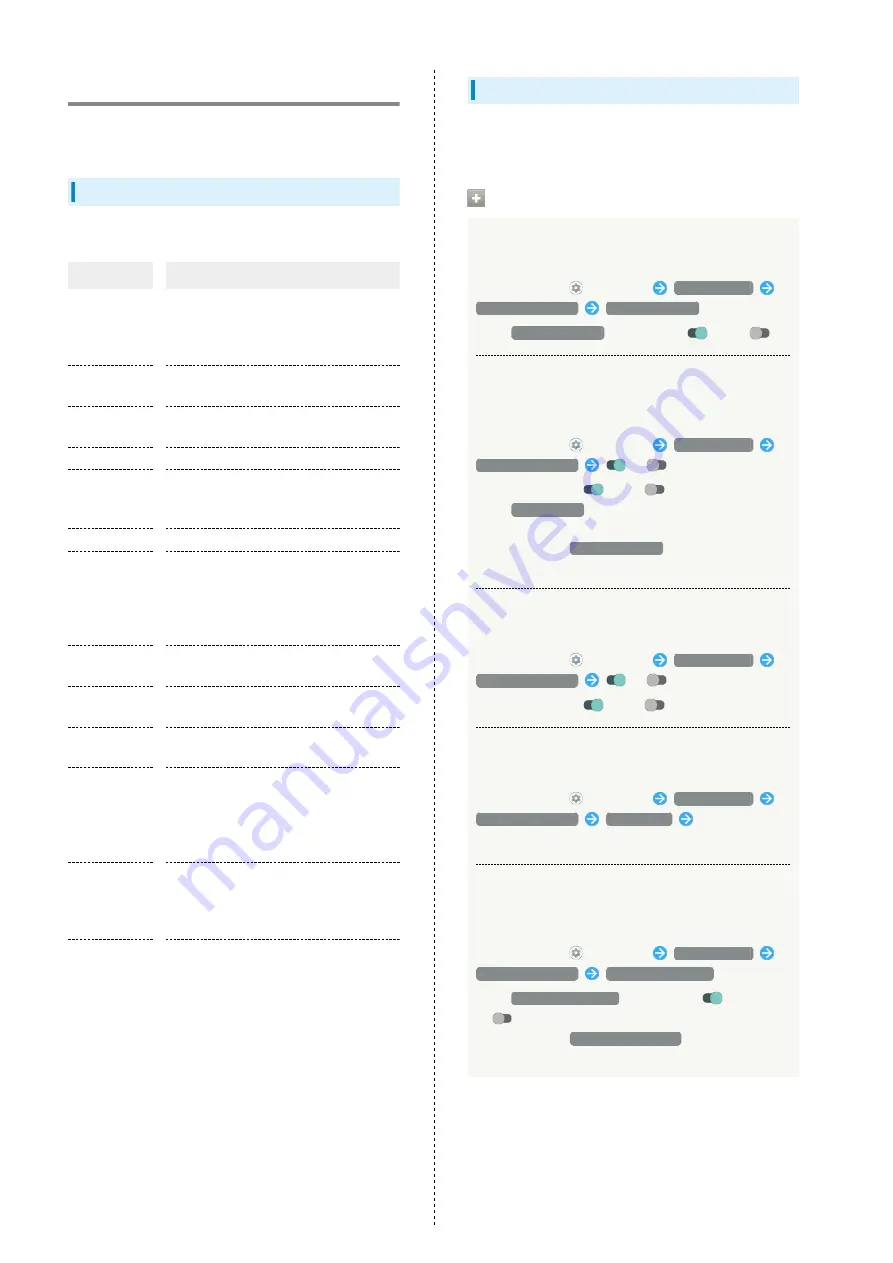
146
AQUOS Useful Settings
Set ROBOQUL motion and useful functions such as Simple
mode and Clip Now.
AQUOS Useful Settings
Settable items are the following.
Item
Description
Rich color
technology
Mobile
Set screen display and quality according
to use.
See "
item.
Fingerprint
sensor
Make settings for using Fingerprint
Sensor.
ScrollAuto
Make settings for automatic scrolling.
See "
" for details.
エモパー
Set emopa.
Gaming
settings
Make gaming screen quality and
notification settings.
See "
Clip Now
Make settings for using Clip Now.
S-Shoin
Switch to and make settings for the
Sharp-brand keyboard "S-Shoin."
For details on S-Shoin, see "
定 (http://help.mb.softbank.jp/aquos-
sense5g/06-08-06-03.html)
" (Japanese).
Assistant key
Set what action occurs when pressing
Assistant Key.
Auto sleep
Off
Set Display on or off by handling handset.
Simple mode
Set a simple and intuitive Home Screen
and easy-to-read text.
Tethering
Auto
Make settings for using tethering auto.
See "
(http://help.mb.softbank.jp/aquos-
sense5g/06-01-03-03.html)
" (Japanese)
for details.
ROBOQUL
setting
Set whether ROBOQUL swivels for new
calls, notifications, etc. when using
ROBOQUL.
See "
" for details.
Convenient
operation
settings
Set what action occurs when pressing
Power Key, and make Navigation Bar
settings.
Fingerprint Sensor Settings
Using Fingerprint Authentication Function
saving and authenticating fingerprints.
Fingerprint Sensor Operations
Setting Whether to Use Fingerprint Sensor as
Home Key
In Home Screen,
(Settings)
AQUOS Useful
Fingerprint sensor
Use as Home Key
・Tap
Use as Home Key
to toggle on (
)/off (
).
Setting Whether to Use Fingerprint Sensor as
Back Key/Recents Key by Sliding Finger over
Sensor
In Home Screen,
(Settings)
AQUOS Useful
Fingerprint sensor
/
for "Use gestures"
・Tap to toggle on (
)/off (
).
・Tap
Use gestures
to change operation when sliding
finger over sensor.
・Available when
Use as Home Key
is enabled.
・If confirmation appears, follow onscreen prompts.
Setting Whether Long Pressing Fingerprint
Sensor Activates Google Assistant, emopa, Etc.
In Home Screen,
(Settings)
AQUOS Useful
Fingerprint sensor
/
for "Pay Trigger"
・Tap to toggle on (
)/off (
).
Setting Application to Start by Long Pressing
Fingerprint Sensor
In Home Screen,
(Settings)
AQUOS Useful
Fingerprint sensor
Pay Trigger
Tap name of
application
Setting Whether to Hide Navigation Bar for
Wider Screen
Flick bottom of Display up for Navigation Bar when hidden.
In Home Screen,
(Settings)
AQUOS Useful
Fingerprint sensor
Hide navigation bar
・Tap
Hide navigation bar
to toggle on (
)/off
(
).
・Available when
3-button navigation
is enabled.
・If confirmation appears, follow onscreen prompts.
Summary of Contents for AQUOS sense5G
Page 1: ...AQUOS sense5G User Guide ...
Page 2: ......
Page 6: ...4 ...
Page 36: ...34 ...
Page 73: ...Messaging Using メッセージ Message 72 Using Gmail 72 ...
Page 78: ...76 ...
Page 79: ...Internet Using the Internet Chrome 78 ...
Page 84: ...82 ...
Page 85: ...Camera Capturing Photos Videos 84 ...
Page 91: ...Music Images Listening to Music YT Music 90 Viewing Managing Photos Videos Photos 92 ...
Page 108: ...106 ...
Page 109: ...Managing Data File Storage 108 Backup Restore 108 Importing Data from Other Mobiles 109 ...
Page 115: ...Wi Fi Bluetooth Connecting by Wi Fi 114 Using Bluetooth Function 120 Using Tethering 125 ...
Page 128: ...126 ...
Page 182: ...180 ...
Page 183: ...Global Services Global Roaming 182 Calling from Outside Japan 183 ...
Page 187: ...185 Global Services AQUOS sense5G Handset dials number Call begins when other party answers ...
Page 188: ...186 ...
Page 196: ...194 ...
Page 222: ...220 ...
Page 225: ......
















































