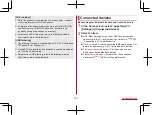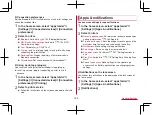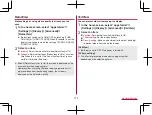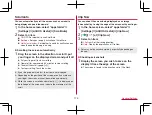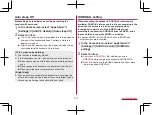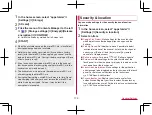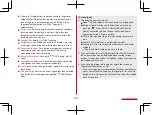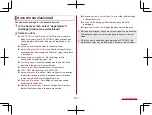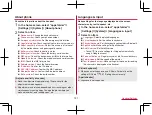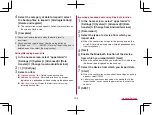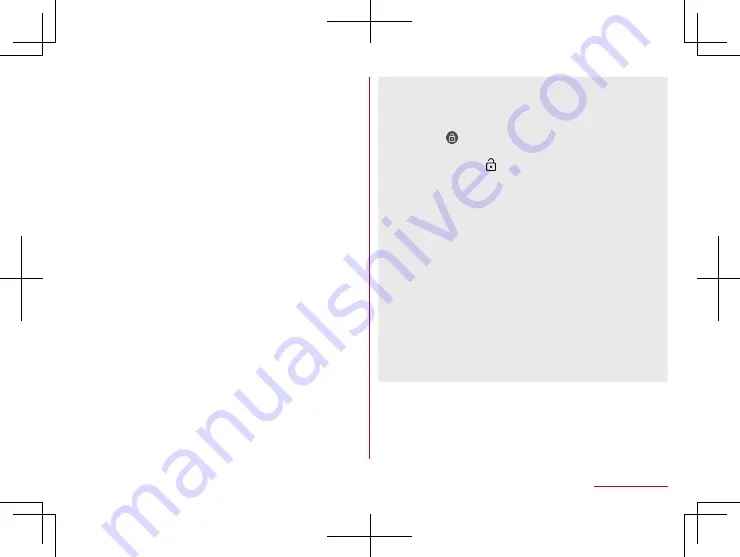
180
Handset Settings
Fingerprint
: Register your fingerprint to use for fingerprint
authentication. Register your fingerprint to unlock Screen
lock by fingerprint authentication as well. For details on
fingerprint authentication
Smart Lock
: Set the to unlock the touch panel by swiping or
touching when Screen lock is set to an item other than
[None] or [Swipe or Touch] and the handset confirms the
trusted places, devices, etc.
Location
: For details
Visible passwords
: When you enter the PIN code, etc., you
can display the entered characters before they turn into [
・
].
Device admin apps
: Set a device management function of
apps. Some apps may not be available if the device
management function is disabled.
Set up SIM card lock
: For details
Encryption & credentials
: Check the encryption state of the
smartphone and make settings for credentials.
Trust agents
: Make settings for apps (agents) that unlock the
touch panel.
Screen pinning
: Restrict the use of apps other than selected
one. For details on the operation method
[Screen lock]
z
The following items can be set.
None: The lock screen of the touch panel is not displayed.
Swipe or Touch: Set the touch panel to be unlocked by
touching [
]. When [AQUOS Home]/[AQUOS Kantan
Home] is selected in Batch change lock screen/home
application, swipe [
] up to unlock.
Pattern: Set a pattern which forms by linking four or more
dots.
Lock No. (PIN): Set four- to sixteen-digit number.
Password: Set four to sixteen alphanumerics or half-width
symbols.
y
Some half-width symbols are not available.
z
If you set Screen lock to [Pattern]/[Lock No. (PIN)]/[Password],
the unlock screen may be displayed when making various
settings. If the unlock screen is displayed, unlock the screen by
the method you have set.
z
If you have registered the fingerprint, unlock the screen by
fingerprint authentication as well.
y
If you fail in fingerprint authentication five times continuously,
you cannot unlock the screen by the fingerprint for a certain
period of time. Try again later or unlock the screen by method
set in Screen lock.
Summary of Contents for AQUOS R3 SH-04L
Page 1: ...INSTRUCTION MANUAL SH 04L ...