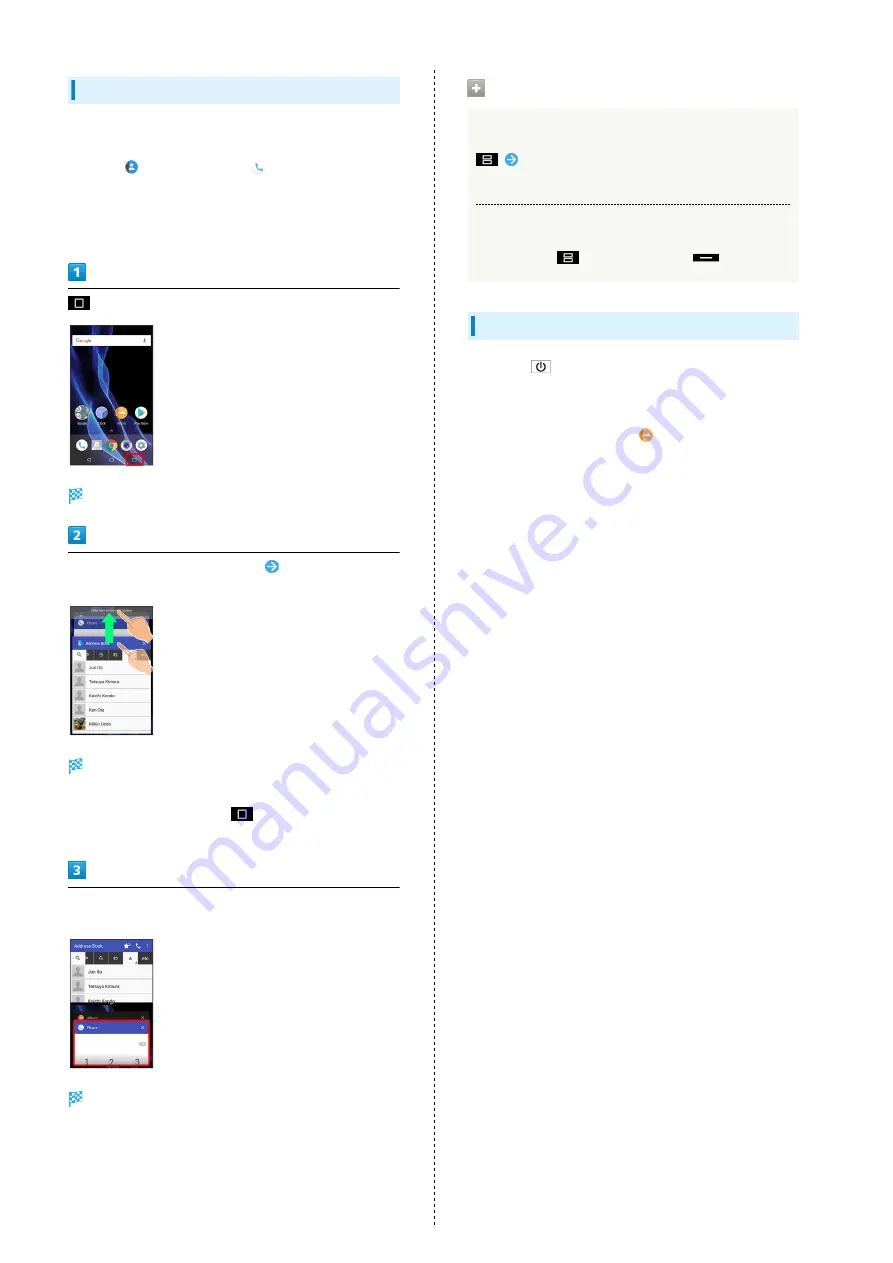
26
Multi-Window
Split screen to view and operate two applications.
Activate the two applications beforehand. Viewing and
operating
(Address Book) and
(Phone) is described as
an example.
・Viewing in Multi-Window is not available for some
applications.
Recent apps window opens.
Touch & Hold application to operate
Drag to top of
Display
Multi-Window opens, and Dragged application opens at
top of Display.
・Alternatively, Touch & Hold
while viewing application
to operate.
From application history at bottom of Multi-Window, Tap next
application
Tapped application opens at bottom of Multi-Window.
Multi-Window Operations
Switching between Applications
Tap application
・Activate application beforehand.
Exiting Multi-Window
Touch & Hold
or Flick pane bar (
) up/down
Capturing Screenshots
Long Press
and Volume Down Key at the same time to
capture a screenshot of the current screen.
・May be unavailable for some applications.
・View captured screenshots in
(Album), etc.
・Alternatively, use Clip Now and slide your finger along the
edge of Display to capture a screenshot. See "
Summary of Contents for AQUOS R
Page 1: ...AQUOS R User Guide ...
Page 2: ......
Page 62: ...60 ...
Page 63: ...Phone Placing Answering Calls 62 Optional Services 66 Making Call Settings 70 Address Book 71 ...
Page 75: ...73 Phone AQUOS R To end call End call Call ends ...
Page 76: ...74 ...
Page 91: ...Camera Capturing Photos Videos 90 ...
Page 94: ...92 ...
Page 95: ...Music Images Listening to Music Play Music 94 Viewing Managing Photos Videos Album 96 ...
Page 101: ...Connectivity Connecting by Wi Fi 100 Using Tethering 103 Using Bluetooth Function 104 ...
Page 108: ...106 ...
Page 109: ...Global Services Global Roaming 108 Calling from Outside Japan 109 ...
Page 114: ...112 ...
Page 150: ...148 ...
Page 181: ......






























