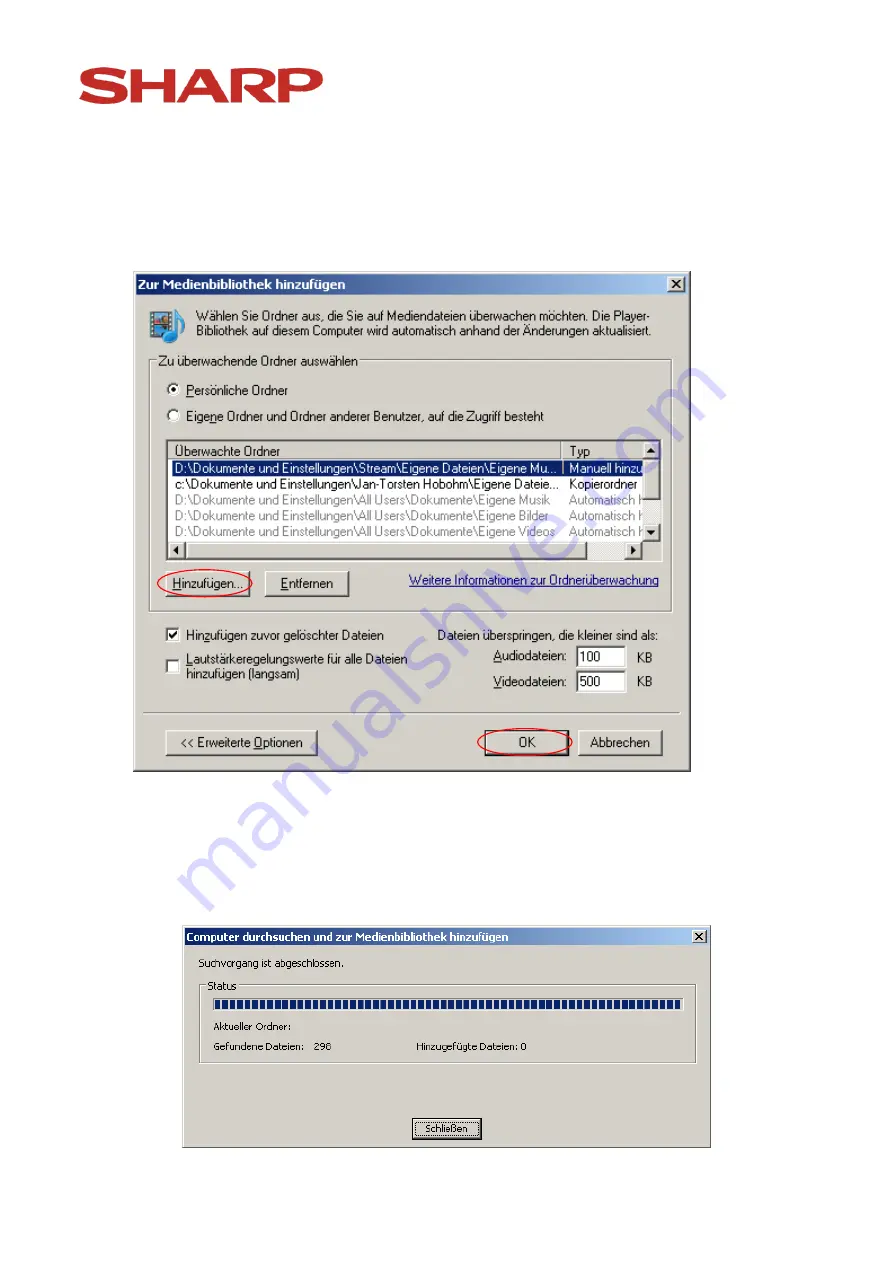
Page - 6 -
6.
Click "Add" and choose the folders which contain photos or music in order
to add them.
After confirming with "OK" the folders will be automatically added by
Windows. In case at an earlier point in time this choice was already made the
number of just added files will be displayed as "0".































