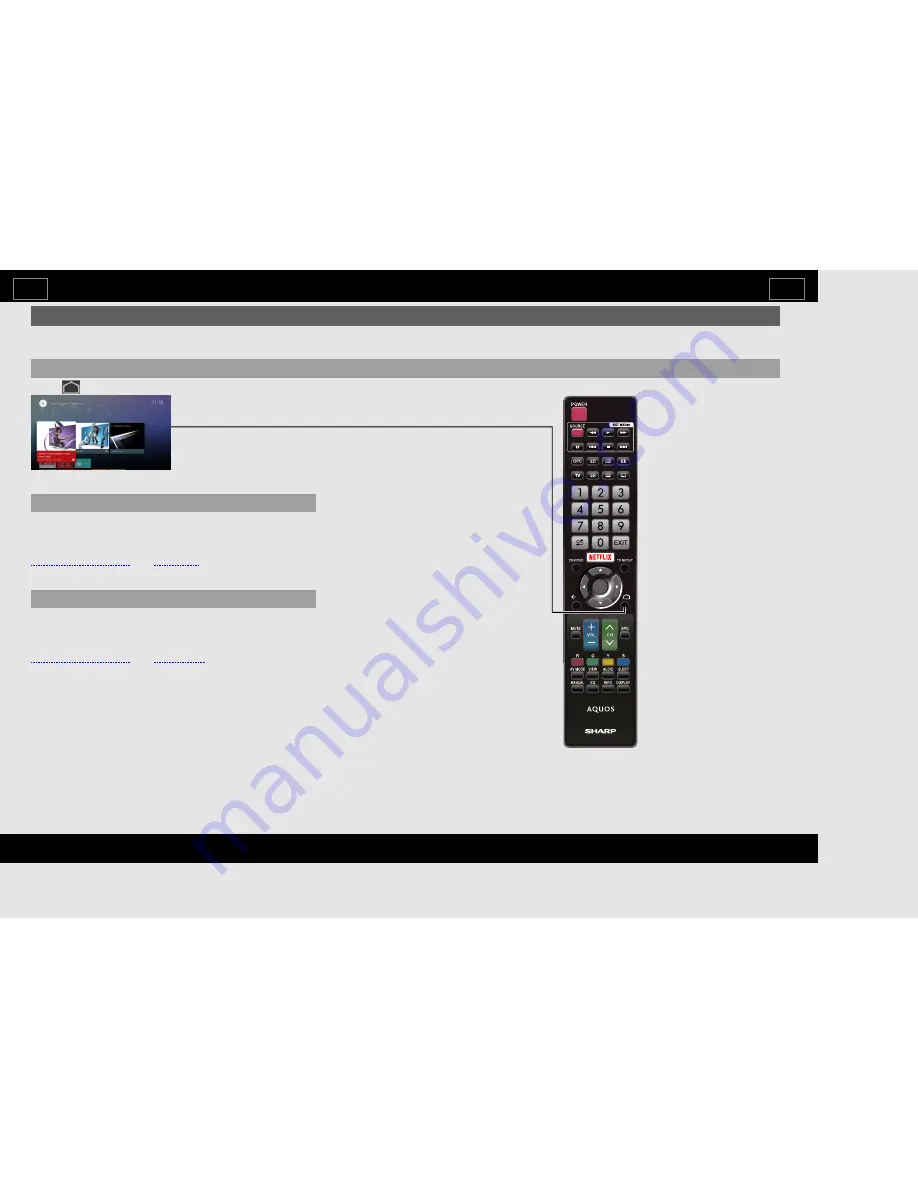
Using the Remote Control Unit
The
main
TV
modes
can
be
displayed
by
pressing
the
DEVICES,
and
TV
SETUP
buttons
on
the
remote
control
unit.
How
to
select
the
TV
Mode
HOME
screen
Press
(HOME)
to
display
the
HOME
screen.
Devices
Press
DEVICES
again
to
display
the
Devices
full
screen.
Press
DEVICES
to
display
the
Devices
peek
screen.
See
pages
2-5
to
2-7
and
4-1
to
4-4
for
details
of
Devices.
Example
TV
Setup
Press
TV
SETUP
again
to
display
the
TV
Setup
full
screen.
Press
TV
SETUP
to
display
the
TV
Setup
peek
screen.
See
pages
2-8
to
2-9
and
3-1
to
3-45
for
details
of
TV
Setup.
EN
2-1
ENGLISH
|
FRANÇAIS
|
PORTUGUÊS
|
РУССКИЙ
|
中文
|
INDONESIA
|
ภาษาไทย
|
TIẾNG
VIỆT
|
ﻲﺑرﻋ
|
АҒЫЛШЫН
|
O'ZBEK
TILIDA
>>
<<

























