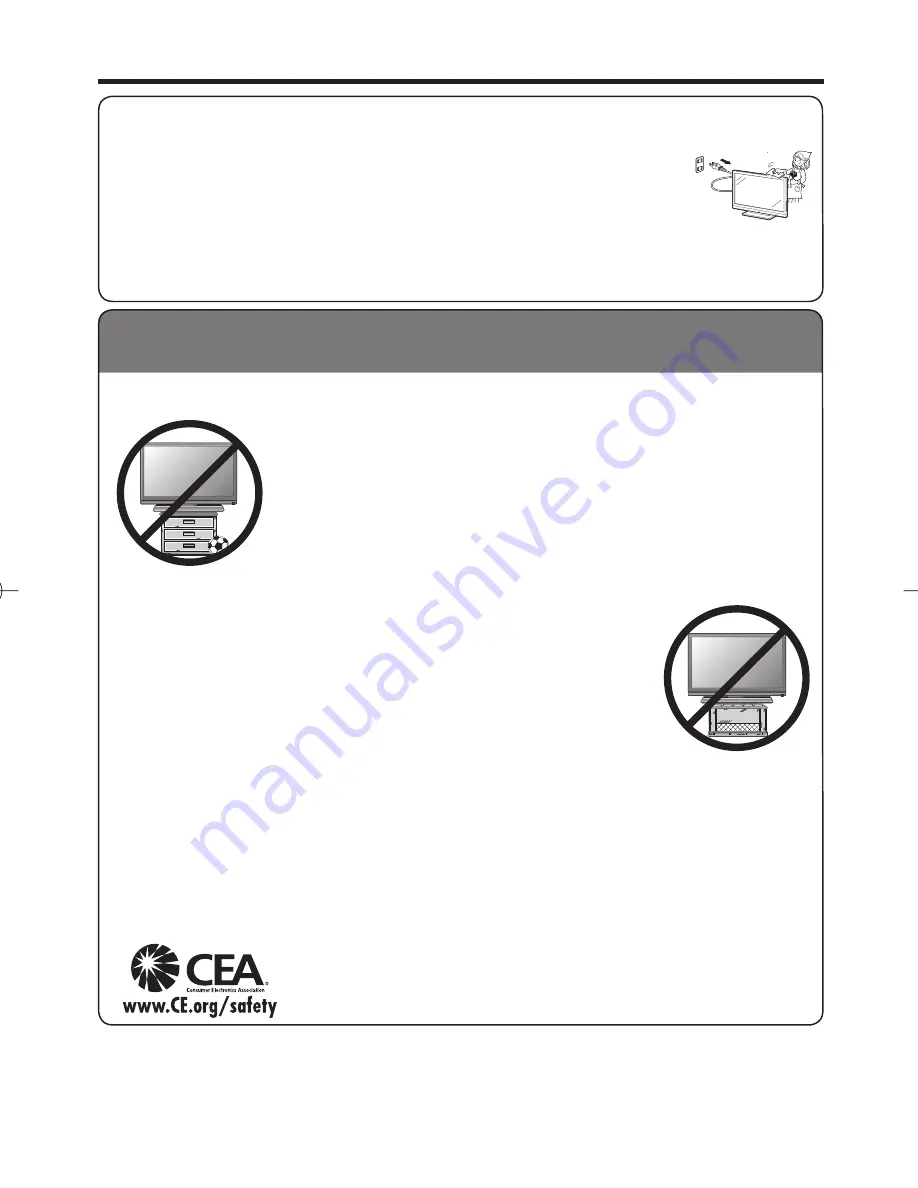
6
IMPORTANT SAFETY INSTRUCTIONS
Caring for the Liquid Crystal panel
• Turn off the main power and unplug the AC cord from the wall outlet before handling.
• Gently wipe the surface of the display panel with a soft cloth (cotton, fl annel, etc.).
To protect the display panel, do not use a dirty cloth, liquid cleaners, or a chemical cloth (wet/dry
sheet type cloth, etc.). This may damage the panel surface.
• Wiping with a hard cloth or using strong force may scratch the panel surface.
• Use a soft damp cloth to gently wipe the panel when it is really dirty.
(It may scratch the panel surface when wiped strongly.)
• If the panel is dusty, use an anti-static brush, which is commercially available, to clean it.
• To avoid scratching the frame or screen, please use a soft, lint free cloth for cleaning. Approved cleaning cloths are
available directly from Sharp in single (00Z-LCD-CLOTH) or triple (00Z-LCD-CLOTH-3) packs. Call 1-800-BE-SHARP for
ordering, or VISIT www.sharpusa.com/SharpDirect.
CHILD SAFETY:
It Makes A Difference How and Where You Use Your Flat Panel Display
Congratulations on your purchase! As you enjoy your new product, please keep these safety tips in mind:
THE ISSUE
The home theater entertainment experience is a growing trend and larger fl at panel displays
are popular purchases. However, fl at panel displays are not always supported on the proper
stands or installed according to the manufacturer’s recommendations.
Flat panel displays that are inappropriately situated on dressers, bookcases, shelves, desks,
speakers, chests or carts may fall over and cause injury.
THIS MANUFACTURER CARES!
The consumer electronics industry is committed to making home entertainment enjoyable
and safe.
TUNE INTO SAFETY
One size does NOT fi t all. Follow the manufacturer’s recommendations for the safe installation
and use of your fl at panel display.
Carefully read and understand all enclosed instructions for proper use of this product.
Don’t allow children to climb on or play with furniture and television sets.
Don’t place fl at panel displays on furniture that can easily be used as steps, such as a chest
of drawers.
Remember that children can become excited while watching a program, especially on a
“larger than life” fl at panel display. Care should be taken to place or install the display where it
cannot be pushed, pulled over, or knocked down.
Care should be taken to route all cords and cables connected to the fl at panel display so that
they cannot be pulled or grabbed by curious children.
WALL MOUNTING: IF YOU DECIDE TO WALL MOUNT YOUR FLAT PANEL DISPLAY, ALWAYS:
Use a mount that has been recommended by the display manufacturer and/or listed by an independent laboratory (such
as UL, CSA, ETL).
Follow all instructions supplied by the display and wall mount manufacturers.
If you have any doubts about your ability to safely install your fl at panel display, contact your retailer about professional
installation.
Make sure that the wall where you are mounting the display is appropriate. Some wall mounts are not designed to be
mounted to walls with steel studs or old cinder block construction. If you are unsure, contact a professional installer.
A minimum of two people are required for installation. Flat panel displays can be heavy.
Note:
CEA is the preeminent trade association promoting growth in the $161 billion
U.S. consumer electronics industry. More than 2,200 companies enjoy the benefi ts of
CEA membership, including legislative advocacy, market research, technical training and
education, industry promotion and the fostering of business and strategic relationships
.
•
•
•
•
•
•
•
•
•
•
•
•
•
•
LC-C52̲46700UN̲E̲01.indd 6
LC-C52̲46700UN̲E̲01.indd 6
2009/08/19 10:32:04
2009/08/19 10:32:04







































