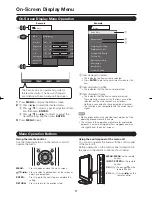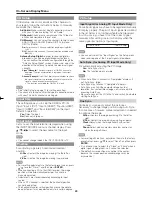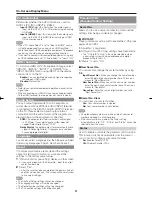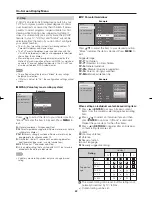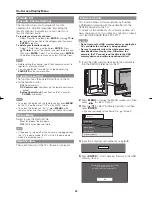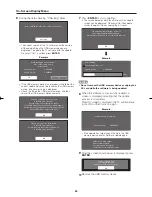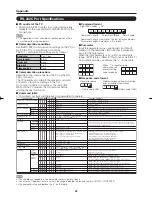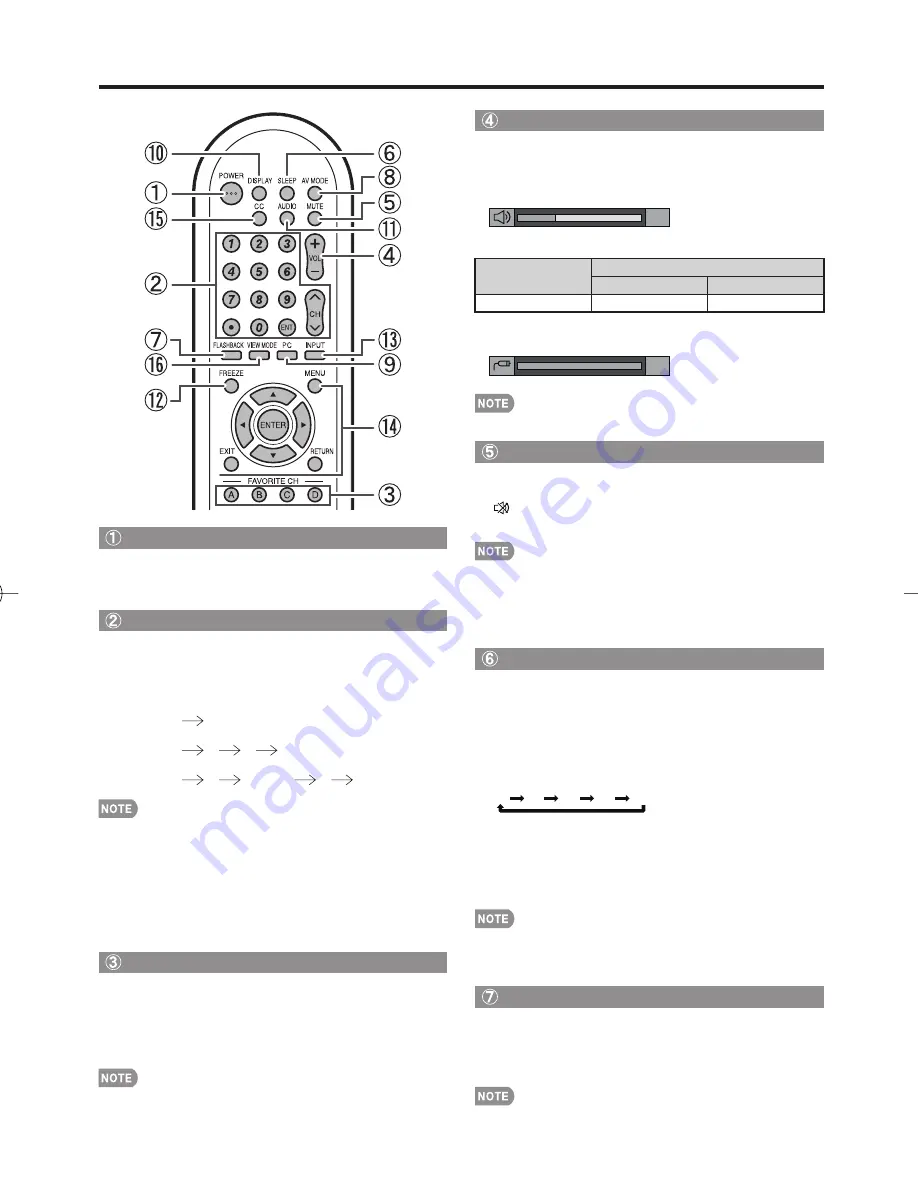
13
Direct Button Operation
Changing Volume
You can change the volume by pressing
VOL
k
/
l
on
the TV or on the remote control unit.
To increase the volume, press
VOL
k
.
To decrease the volume, press
VOL
l
.
20
Audio status
Output device
Output Select
Fixed
Variable
Speaker
Variable sound
Mute
When "Output Select" is set to "Variable", the indicator on
the screen changes as shown below.
60
See page 24 for details on the Output Select function.
MUTE
Mutes the current sound output.
Press
MUTE
.
"
" will be displayed on the screen for 30 minutes, and
the sound is silenced.
Within 30 minutes of pressing
MUTE
, mute can be
canceled by pressing
VOL
k
/
l
or
MUTE
.
Mute will be canceled after 30 minutes have passed.
However, the TV will not suddenly output a loud sound as
the volume level is set to 0 automatically.
Sleep Timer
Allows you to set a time when the TV automatically
switches to standby.
Press
SLEEP
.
The remaining time displays when the sleep timer has been
set.
Each time you press
SLEEP
, the remaining time switches
as shown below.
Off 30 60 90 120
When set, the time automatically starts counting down.
If you want to adjust the sleep timer, you can press
SLEEP
twice then change the time setting.
When it is 5 minutes before the time expires, the remaining
time will start to keep appearing every minute.
Select "Off" by pressing
SLEEP
to cancel the sleep timer.
The TV will enter standby when the remaining time reaches
0.
FLASHBACK
Press
FLASHBACK
to switch to the previously tuned
channel.
Press
FLASHBACK
again to switch back to the currently
tuned channel.
FLASHBACK
will not work if no channel has been changed
after the TV is turned on.
•
•
•
•
•
•
•
•
•
•
•
•
•
•
•
•
POWER
You can turn on the TV or put it on standby by
pressing
POWER
on the TV or on the remote control
unit. (See page 12.)
Changing Channels
You can change channels by pressing
CH
r
/
s
or
0
–
9
, • (DOT).
Examples:
To select a 1 or 2-digit channel number (e. g., Channel 5):
Press
5
ENT
.
To select a 3-digit channel number (e. g., Channel 115):
Press
1
1
5
ENT
.
To select a 4-digit channel number (e. g., Channel 22.1):
Press
2
2
• (DOT)
1
ENT
.
When selecting a 1-digit channel number, it is not necessary
to press
0
before the number.
When you enter
0
–
9
only, channel selection will be made if
there is no operation within a few seconds.
If you push "0" by itself, nothing will happen.
Complete the above steps within a few seconds.
When you enter
0
–
9
and • (DOT), channel selection will be
made if there is no operation within a few seconds.
FAVORITE CH
You can select 4 preset favorite channels in 4 different
categories.
Press
A
,
B
,
C
or
D
.
While watching the TV, you can toggle the selected
channels by pressing
A
,
B
,
C
and
D
.
See page 25 for details of favorite channel settings.
•
•
•
•
•
•
•
LC-C4067U̲E.indb 13
LC-C4067U̲E.indb 13
2009/02/26 16:25:06
2009/02/26 16:25:06