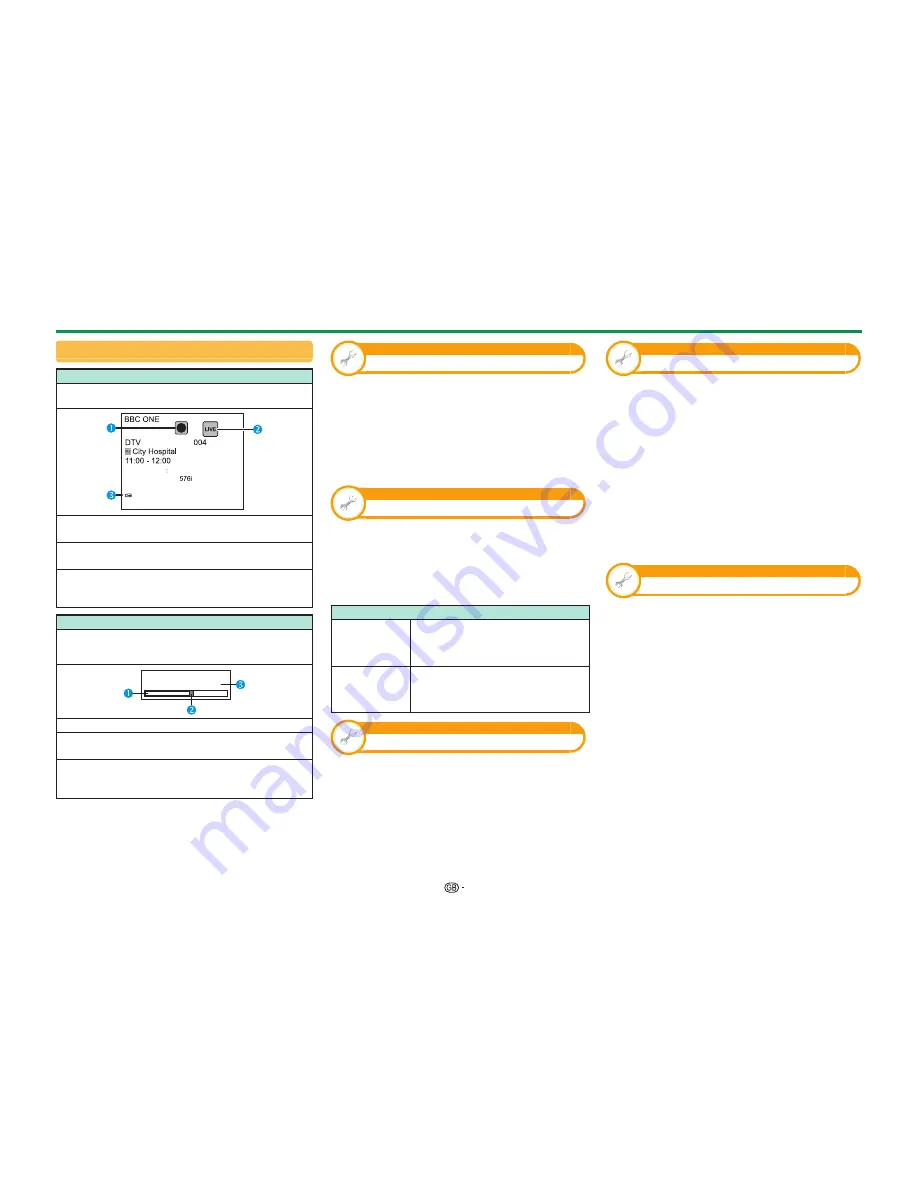
47
Display information regarding time shift
Channel display
Channel information displays by pressing
p
on the
remote control unit.
Audio (ENG)
STEREO
Video
Subtitle
Off
Time shift playback available
>> New information
The recording icon shows up when
REC
E
is
pressed and the TV is recording the programme.
The status icon shows up depending on what
is shown on the screen.
This icon is displayed when the TV has
playable time shift memory. Press
d
to
playback the contents of the time shift memory.
Counter
The counter displays when you set “On” in “Display
the Time shift memory” (Go to “HOME” > “TV Menu” >
“Setup” > “View setting” > “Time shift setting”).
Time shift
Memory used:
The grey bar shows how much memory is in use.
This blue point shows how much time has
progressed.
“FULL” shows up when the grey bar reaches
the right edge. The TV starts overwriting the
previously recorded data.
NOTE
• You can also call up the information above by pressing
CONTROL
on the remote control unit or select “Control
(Time shift)” from “HOME” > “TV Menu” > “Setup” >
“Option” > “Option for view”.
View setting
Clear the Time shift memory
You can clear the time shift memory.
Go to “HOME” > “TV Menu” > “Setup” > “View
setting” > “Time shift setting” > “Clear the Time
shift memory”.
NOTE
• If you perform this menu during selecting “Auto (Time
shift)” in the “Quick start” menu, “Quick start” will be
automatically set to the same status as “Off”.
View setting
Auto input selection
You can choose whether or not to switch the input
source automatically when receiving an AQUOS
LINK or an Euro SCART compatible signal on the TV
during time shift operations.
Go to “HOME” > “TV Menu” > “Setup” > “View
setting” > “Time shift setting” > “Auto input selection”.
Item
Enable
Release time shift when receiving
an AQUOS LINK or a Euro SCART
compatible signal. Switch input source
automatically.
Disable
Time shift continues to work. The TV does
not switch input source automatically
even when receiving an AQUOS LINK or a
Euro SCART compatible signal.
View setting
Jump time setting
You can set the time interval for playback to resume
after jumping backwards/forward.
Go to “HOME” > “TV Menu” > “Setup” > “View
setting” > “Time shift setting” > “Jump time setting”.
• A time interval from 10 sec. to 99 min. 50 sec can
be selected.
NOTE
• You can use the time interval you set using the
a
or
b
buttons.
View setting
Device registration
You need to perform this function to register the
USB storage device for the time shift.
Go to “HOME” > “TV Menu” > “Setup” >
“View setting” > “Time shift setting” > “Device
registration”.
• Refer to
USB storage device registration
(Page 44).
NOTE
• Only one USB storage device can be registered for time
shift. Remove all USB storage devices except the one
used for time shift.
• At least USB storage devices with memory between
1GB and 2TB and under are required for time shift to
register.
• Some USB storage devices, such as ones which have
multiple drives, etc., cannot be used for time shift.
View setting
Device check
You can manually check the condition of a USB
storage device to be used for time shifting.
Go to “HOME” > “TV Menu” > “Setup” > “View
setting” > “Time shift setting” > “Device check” >
select “Yes”.
NOTE
• This menu item cannot be selected when a USB storage
device for time shift is not registered.
Other useful features
















































