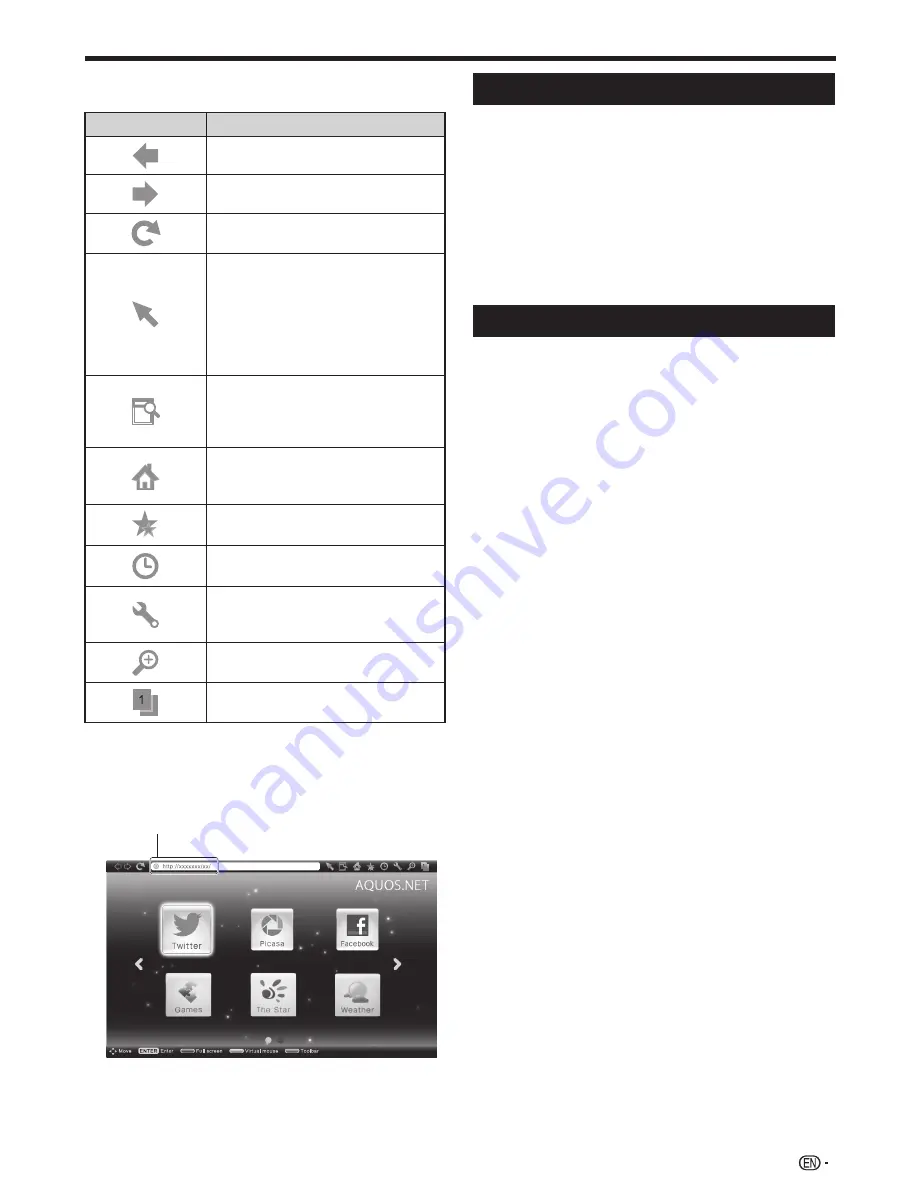
57
4
Press
a
/
b
/
c
/
d
to select a function, and then
press
?
.
Selected item
Description
Go back to the previous page.
Go to the next page.
Refresh the page.
Interrupt a page while it is loading.
Switches between virtual mouse
and spatial navigation modes.
Switching modes also switches the
display. Depending on the page
displayed, switching this function
may make it easier to use the
browser.
Opens a search window below the
toolbar. You can use this to search
for a word within the displayed
page.
Displays the Home Page. You can
set the page displayed as your home
page when the browser starts up.
Displays the bookmarks list.
Displays your browsing history.
Configures browser settings such
as your home page and browsing
security.
Zooms the display in or out.
Restrictions apply to window
display.
5
Press
a
/
b
/
c
/
d
to select the “address bar”, and
then press
?
.
Example : The image shown below, which is only for
explanation, is subject to change.
Address bar
6
The software keyboard will pops up when you
press
?
.
After using the software keyboard to input the
“URL”, press
?
.
Clear browser setting
You can clear browser setting, which includes cookies,
bookmarks and caches.
Go to “HOME” > “TV Menu” > “Setup” > “View setting” >
“Clear browser setting”.
NOTE
• Password input is required when executing “Clear browser
setting” if Password is set.
CAUTION
• If you exercise this operation, browser setting will be
completely initialised. If there is important information take
notes before executing.
About links
• Web pages on the Internet often include “links” that allow you
to jump to other web pages (or sites).
• “Links” can take various forms, including words or images,
but they always work in the same way letting you jump to the
link destination when you select them.
• You can jump from a “link” to the corresponding link
destination.
CAUTION
• If the power is cut due to a power failure or the TV being
unplugged while you are using the Internet, information such
as bookmarks or cookies may not be saved correctly.
NOTE
To users who access the Internet from a PC:
• When you access the Internet from this TV, the procedures
may not be the same as regular browser-based access on a
PC.
• You cannot download files nor install programmes.
• Video and audio cannot be played, and text or images may
not be displayed correctly.
Network function
LC70LE950X_EN_book.indb 57
LC70LE950X_EN_book.indb 57
8/3/2013 10:01:56 AM
8/3/2013 10:01:56 AM
Summary of Contents for Aquos LC-60LE950X
Page 1: ...LC 70LE951X LC 70LE950X LC 60LE951X LC 60LE950X LED BACKLIGHT TV OPERATION MANUAL ...
Page 2: ......
Page 94: ...92 Note ...
















































