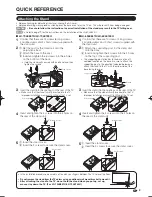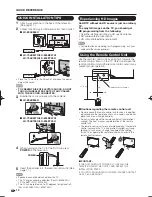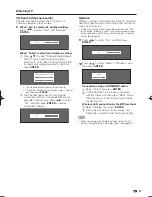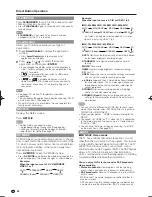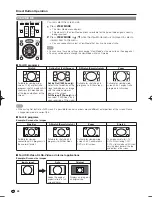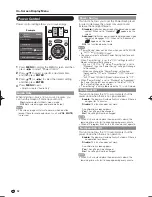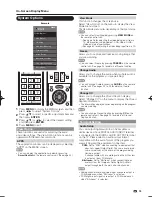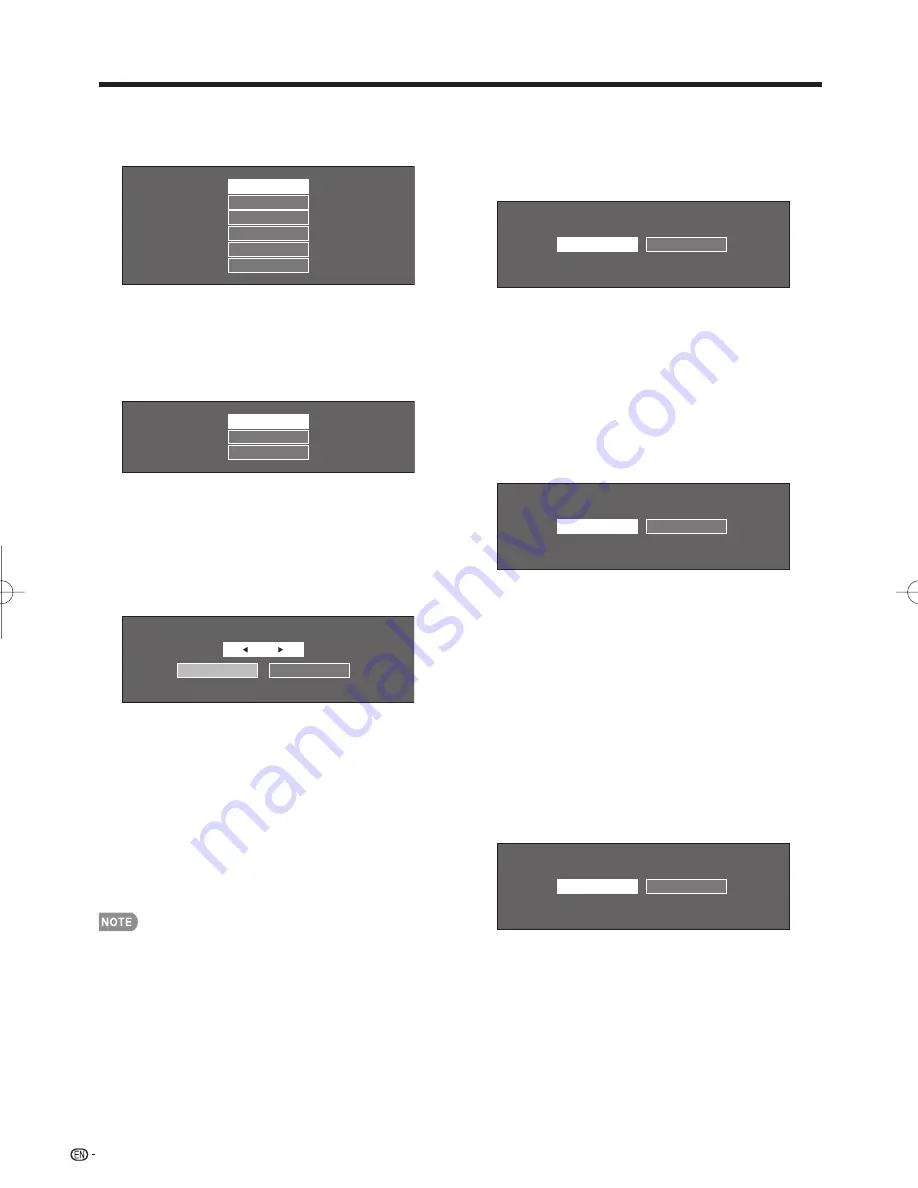
20
3
Press
a
/
b
to select the time zone where you are
using the TV, and then press
ENTER
.
Example
CST
MST
PST
AKST
HAST
EST
• The time zone differs depending on the selected
country.
• The factory preset value is the time zone for the capital
of the selected country.
4
Press
a
/
b
to select the Daylight Savings Time,
and then press
ENTER
.
Manual
Off
Auto
• “Auto” is the default selection.
TV Location
Select "Home" or "Store" for the location where
you plan to install the TV. This product qualifi es for
ENERGY STAR in Home mode default setting.
5
Press
c
/
d
to select "Home" or "Store".
Press
ENTER
to enter the setting.
Select
Store
Home
Home:
"Power Saving" is set to "Advanced", and AV
MODE is set to "STANDARD".
Store:
"Power Saving" is set to "Off" and AV MODE is
set to "DYNAMIC (Fixed)". Picture Reset and Feature
Demo can be set.
Picture Reset:
AV MODE will be set to "DYNAMIC (Fixed)"
regardless of whether Picture Reset is "On" or "Off".
• If you select "On" and there is no operation for 30 minutes:
- AV MODE will be reset to "DYNAMIC (Fixed)" and, when a
3D signal is detected, 3D images will switch to 2D images.
• When "Off" is selected:
- AV MODE will be set to "DYNAMIC (Fixed)".
Feature Demo:
When "On" is selected, after all the settings
are completed, the Feature Demo screen is displayed if there
is no operation for several minutes.
• ENERGY STAR qualifi cation is based on AV MODE
"STANDARD".
Antenna & Cable/STB
Select the type of connection you will use to
watch TV.
6
Press
c
/
d
to select "Antenna & Cable" or "Set-
top box", and then press
ENTER
.
Set-top box
Antenna & Cable
To watch TV via an antenna or cable
connection (without using a set-top box):
Select "Antenna & Cable", and then go to step 7.
To watch TV via a set-top box:
1
Select "Set-top box", and then press
ENTER
.
2
To watch TV, select the input source
corresponding to the terminal connected to the
set-top box. When doing so, you must make
the setting to skip "TV". Press
c
/
d
to select
"On", and then press
ENTER
.
Off
On
• When this is set to "On", the channel on the TV
cannot be changed using the remote control unit or
menu. (e.g. CH
U
/
V
, Favorite CH, etc.)
• See page 34 for details on the Input Skip function.
3
Press
INPUT
to select the input source
corresponding to the terminal connected to the
set-top box. Make the necessary settings on
the connected external equipment.
• See the operation manual of the connected
equipment for setting up the equipment.
Air/Cable (Antenna setting)
Make sure what kind of connection is made with your
TV when selecting "Air" or "Cable".
7
Press
c
/
d
to select "Air" or "Cable".
Press
ENTER
to enter the setting.
Cable
Air
Watching TV
LC-80LE844U̲E.indb 20
LC-80LE844U̲E.indb 20
2012/02/01 13:10:46
2012/02/01 13:10:46