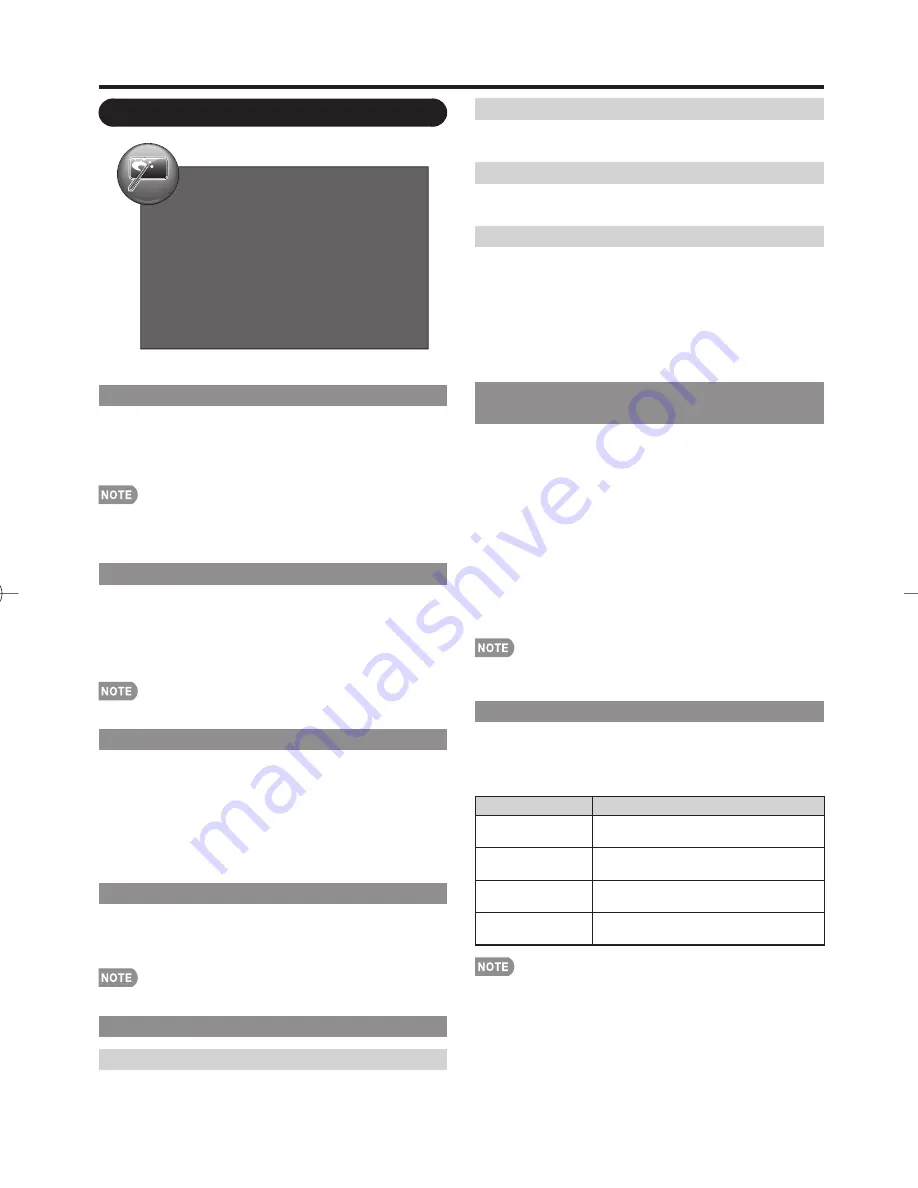
25
On-Screen Display Menu
Option Menu
Example
Option
Fixed
Auto
Audio Only
Icon Light Up Setting
Output Select
Color System
Caption Setup
Favorite CH
Fine Sync.
Identification
Software Update
Audio Only
When listening to music from a music program, you
can turn the screen off and enjoy audio only.
On:
Audio is output without screen image.
Off:
Both screen images and audio are output.
• The screen image will return to normal when a button
(except those for audio adjustment, such as
VOL
,
MUTE
)
is pressed.
Icon Light Up Setting
When this function is set to "On", the LED on the front
of the TV turns on.
If you select "Off" for the function, the confi rmation
screen appears. Selecting "Yes" on the screen will turn
the LED off.
• "On" is the factory preset value.
Output Select
Allows you to select what controls the audio output.
Fixed:
Sound via speaker is adjusted with
VOL
k
/
l
on
the remote control unit or on the TV.
Sound via the OUTPUT terminal is not adjustable and
outputs at a consistent level.
Variable:
Sound via the OUTPUT terminal is adjusted
with
VOL
k
/
l
on the remote control unit or on the TV.
Sound via speaker is muted.
Color System
Select the video signal system compatible with your
equipment from the list below:
Auto/NTSC 3.58/PAL-M/PAL-N
• "Color System" can only be set for the VIDEO.
Caption Setup
Closed Caption
You can switch the Closed Caption modes.
On:
Displays the closed caption.
Off:
Does not display the closed caption.
Basic Selection
You can select a desired Closed Caption.
Off/CC1-CC4/TEXT1-TEXT4
Advanced Selection
You can select a desired service.
Off/Service1-Service6
Setting
■
Mode
Default:
The default settings will be displayed.
Custom:
You can adjust the closed caption screen
appearance to suit your preference. The following items
can be adjusted.
Font Style/Font Size/Font Edge/Edge Color/
Font Color/Background Color/Font Opacity/
Background Opacity
Favorite CH
(Favorite Channel Setting)
This function allows you to program 4 favorite
channels, in 4 different categories. By setting the
favorite channels in advance, you can select your
favorite channels easily.
To register your favorite channel:
Select "Register" and then press
ENTER
. Press
a
/
b
/
c
/
d
to select the position in the category, and then press
ENTER
to register.
To delete your favorite channel:
Select "1 Data Clear" and then press
ENTER
. Press
a
/
b
/
c
/
d
to select the channel you want to delete, and
then press
ENTER
. Select "Yes" and then press
ENTER
.
To delete all the favorite channels, select "All Data Clear".
• Before setting the channel, select the channel you want to
register as a favorite channel.
Fine Sync.
Ordinarily you can easily adjust the picture as
necessary to change image position using "Auto
Sync.". In some cases, however, manual adjustment is
needed to optimize the image.
Selected item
Description
H-Position
Centers the image by moving it to the
left or right.
V-Position
Centers the image by moving it up or
down.
Clock
Adjust when the image fl ickers with
vertical stripes.
Phase
Adjust when characters have low
contrast or when the image fl ickers.
• For resetting all "Fine Sync." adjustment items to the factory
preset values, press
a
/
b
to select "Reset", press
ENTER
,
press
c
/
d
to select "Yes", and then press
ENTER
.
• It is not necessary to adjust the "Clock" or "Phase" when a
digital signal is being input, so it cannot be selected.
• The default cursor position may not be in the center,
because the screen position variable ranges may be
asymmetrical.
LC-60LE630U̲E̲03.indd 25
LC-60LE630U̲E̲03.indd 25
2011/06/09 9:48:28
2011/06/09 9:48:28
Summary of Contents for Aquos LC-60LE630U
Page 32: ...32 ...






















