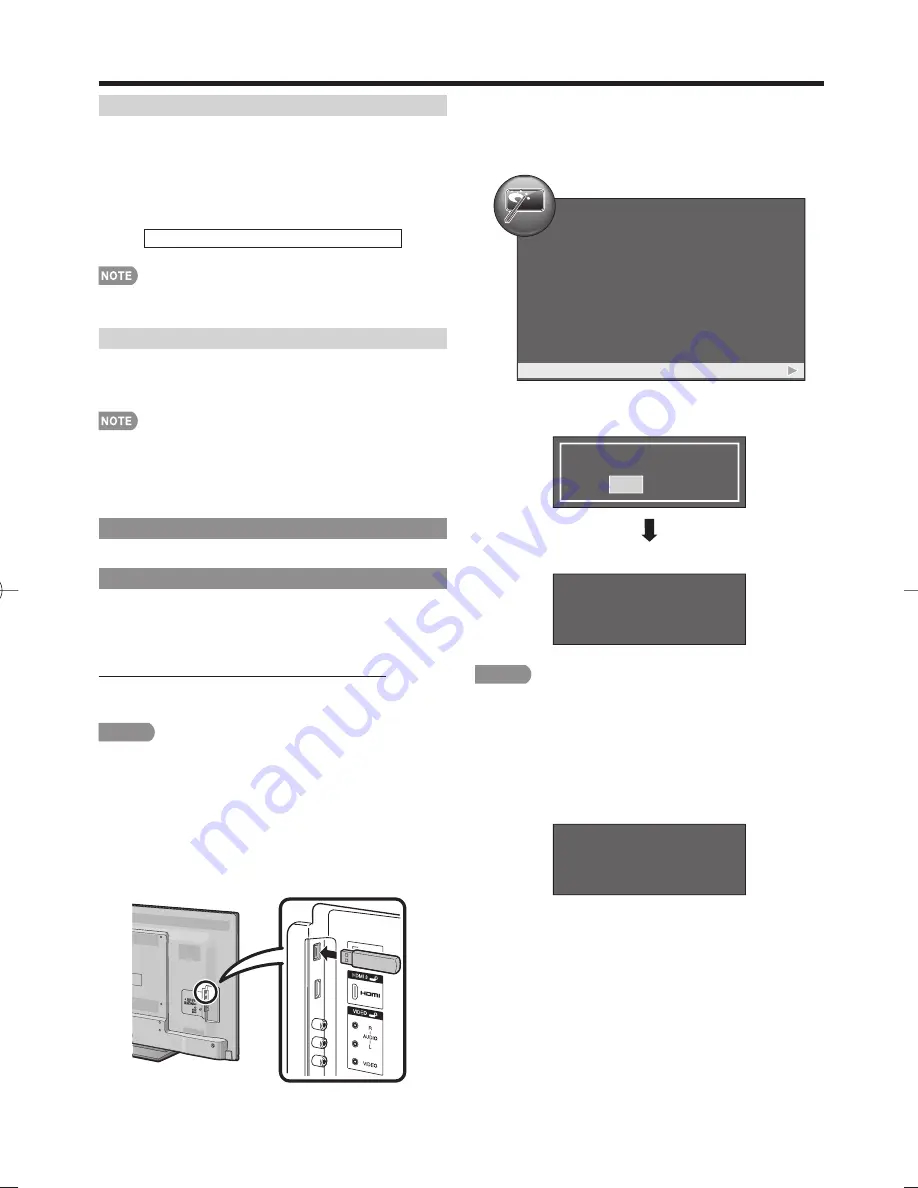
26
On-Screen Display Menu
Input Signal (for Analog PC Input Mode Only)
Some input signals may have to be registered manually
to display properly. The pair of input signals (resolutions)
in the list below is not distinguishable when received.
In such a case, you have to set the correct signal
manually. After setting once, it will display when the
same signal (resolution) is input again.
1024 x 768
1360 x 768
• You can only select the "Input Signal" on the Option menu
when receiving one of the 2 input signals listed above.
Auto Sync. (for Analog PC Input Mode Only)
For automatically adjusting the PC image.
Yes:
Auto Sync. starts.
No:
This function does not work.
• "Auto Sync." may fail if the computer image has low
resolution, has unclear (black) edges, or is moved while
executing "Auto Sync.".
• Be sure to connect the PC to the TV and switch it on before
starting "Auto Sync.".
Identifi cation
The current version of the TV software is displayed.
Software Update
This function allows software updates by inserting
a USB memory device with the update fi le into the
SERVICE terminal on the TV.
To check for the availability of a software update, visit
http://www.sharpusa.com/products/support/. If you
have any questions, please call 1-800-BE-SHARP
(800-237-4277).
CAUTION
• Do not remove the USB memory device or unplug the
AC cord while the software is being updated.
• Be sure to properly follow the whole procedure
described below, step by step. Otherwise, for
example, the TV cannot read the data in the USB
memory device and software updating will fail.
1
Insert the USB memory device with the update fi le
into the SERVICE terminal on the TV.
2
Press
MENU
to display the MENU screen, and then
press
c
/
d
to select “Option”.
3
Press
a
/
b
to select “Software Update”, and then
press
d
or
ENTER
.
Example
Option
Fixed
Auto
Audio Only
Icon Light Up Setting
Output Select
Color System
Caption Setup
Favorite CH
Fine Sync.
Identification
Software Update
4
Press
c
/
d
to select “Yes”, and then press
ENTER
to start updating.
Start update?
Yes
No
Now updating
26%
Example
CAUTION
• Do not remove the USB memory device or unplug the
AC cord while the software is being updated.
5
When the software is successfully updated, a
screen is displayed indicating that the update
process is completed.
A few seconds later, the TV restarts automatically.
Software update is complete
100%
Example
• When the software is being updated:
The LED on the TV blinks.
• When the software update is completed:
The LED on the TV blinks faster.
• If the update has failed, check the fi le in the USB
memory device, reinsert the USB memory device
correctly, and then try Software Update again.
6
Remove the USB memory device after the TV has
restarted.
LC-60LE600U̲E.indb 26
LC-60LE600U̲E.indb 26
2012/05/31 11:22:31
2012/05/31 11:22:31
Summary of Contents for Aquos LC-60LE600U
Page 32: ...32 ...








































