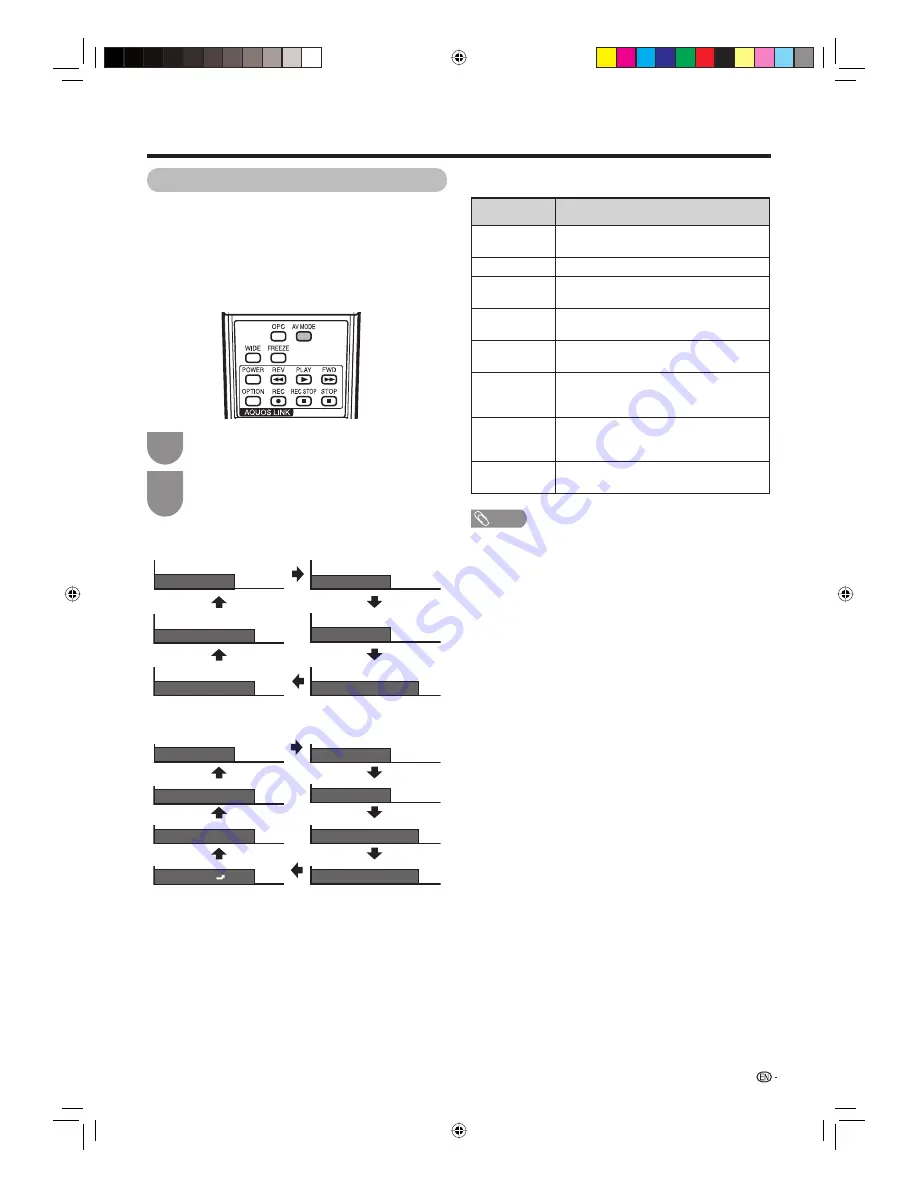
Press
AV MODE
.
• Present AV MODE displays.
Press
AV MODE
again before the mode
displayed on the screen disappears.
• The mode changes as shown below.
1
2
33
Watching TV
Selecting a preset AV MODE
The AV MODE function enables you to select
appropriate settings for audio and video to account for
the system environment which can vary due to factors
like room brightness, type of programme watched or
the type of image input from external equipment.
When the input source is TV, INPUT1, 2 or 3 terminal
(Example)
AV MODE: MOVIE
AV MODE: STANDARD
AV MODE: DYNAMIC
AV MODE: GAME
AV MODE: USER [TV]
AV MODE: DYNAMIC (Fixed)
When the input source is INPUT4, 5, 6 or 7 terminal
(Example)
AV MODE: MOVIE
AV MODE: STANDARD
AV MODE: DYNAMIC
AV MODE: GAME
AV MODE: PC
AV MODE: xvYcc
AV MODE: DYNAMIC (Fixed)
AV MODE: USER [ ]
Selected item
Description
STANDARD
For a highly defi ned image in a normally
bright room
MOVIE
For a movie
GAME
Lowers image brightness for easier
viewing.
PC*
For PC. (Available only when inputting an
HDMI or RGB signal.)
xvYCC**
Produce realistic colour on the TV screen
unlike any other signal.
USER
Allows the user to customise settings as
desired. You can set the mode for each
input source.
DYNAMIC
(Fixed)
Changes the image and sound settings to
the factory preset values. No adjustments
are allowed.
DYNAMIC
For a clear-cut image emphasising high
contrast for sports viewing
NOTE
• The item marked with * is available only when selecting
“INPUT4”, “INPUT5”, “INPUT6” or “INPUT7” from the
INPUT SOURCE menu.
• The item marked with ** is available only when accepting
an xvYCC signal through an HDMI terminal.
Using AV MODE on the remote control unit
52D83X_en_e.indd 33
52D83X_en_e.indd 33
2007/08/31 16:25:51
2007/08/31 16:25:51
















































