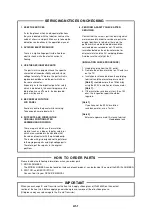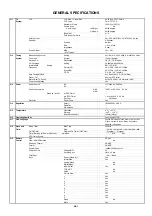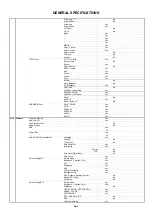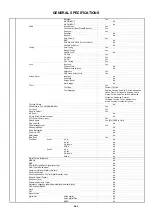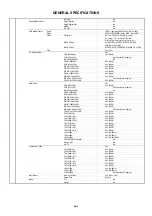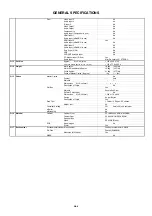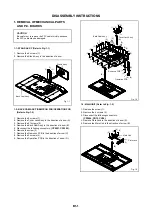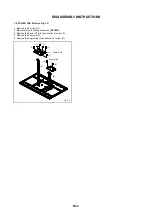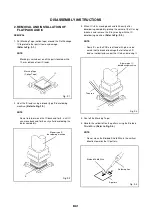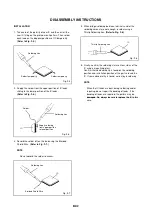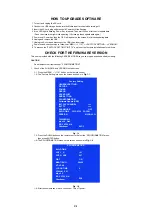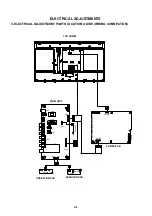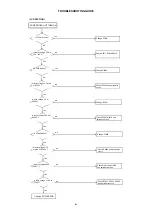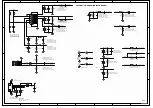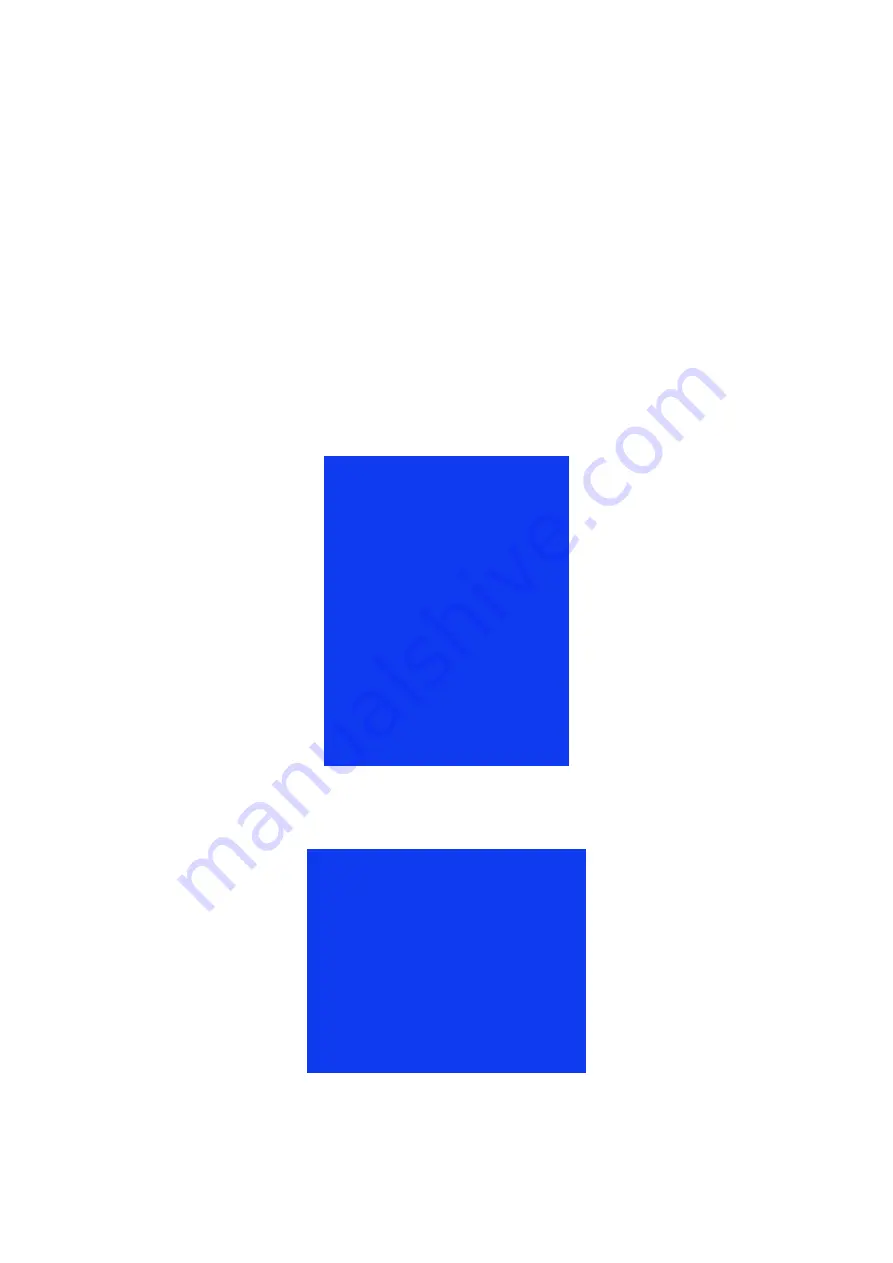
1
Turn off and Unplug the AC cord.
2
Connect the USB storage device into the Media input terminal while turning off.
3
Insert the AC cord plug and press hold Power untill the flashing.
4
If the LED light is flashing, Power Key is leaved, Then wait 50 sec. after that let update data.
(Do not be closed the light while updating. If it closes, please update data again.)
5
Power on at Power key then the OSD will appear on the screen It is finished updating data.
6
Unplug and remove the USB.
7
Unplug the Ac cord and disconnect the USB, then insert plug.
8
Power on and check version to follow that "MENU ---> 1147 ---> FACTORY SETTING --->VERSION".
9
To process the "FACTORY SETTING" "INIT TV" and to set the first time installation bofore dirivery.
This unit is provided with the following SERVICE MODES so you can repair, examine and adjust easily.
CAUTION
Do not adjust other items except " SW INFORMATION".
1.
Check of the SUM DATA and VERSION on the screen.
1-1: Press the MENU ---> 1147 button on the remote control.
1-2: The "Factory Setting" menu on the screen as shown in
Fig. 1-1
.
GENERAL SETTING
PICTURE
SOUND
DEBUG
ADC ADJUST
EMC SETTING
SW INFORMATION
Software Update (USB)
INIT FAC CHANNEL
>>>
INIT TV
>>>
BURN MODE
OFF
BUILD TIME 2013-01-10 23:26:51
VERSION
M3QQ-14Q
T500HVN04.1
bin_v59_DivX
BD_VST59_91A
Checksum
84C3
1-3: Press the DOWN button on the remote control, Select the "SW INFORMATION" menu,
then press ENTER button.
1-4: The SW INFORMATION menu on the screen as shown in
Fig. 1-2
.
SW INFORMATION
BUILD TIME
VHF_L_H
141
VHF_H_UHV
427
WDT
ON
MANTIS NO.
AT:V2.8.4
LCD ON TIME
0
V390HJ1_P01
bin_v59
BD_VST59_91A
Checksum
1-5: After the confirmation of each check sum. Turn off power.
Fig. 1-2
HOW TO UPGRADE SOFTWARE
Factory Setting
Fig. 1-1
CHECK FOR THE FIRMWARE VERSION
58494
EC6
C-1