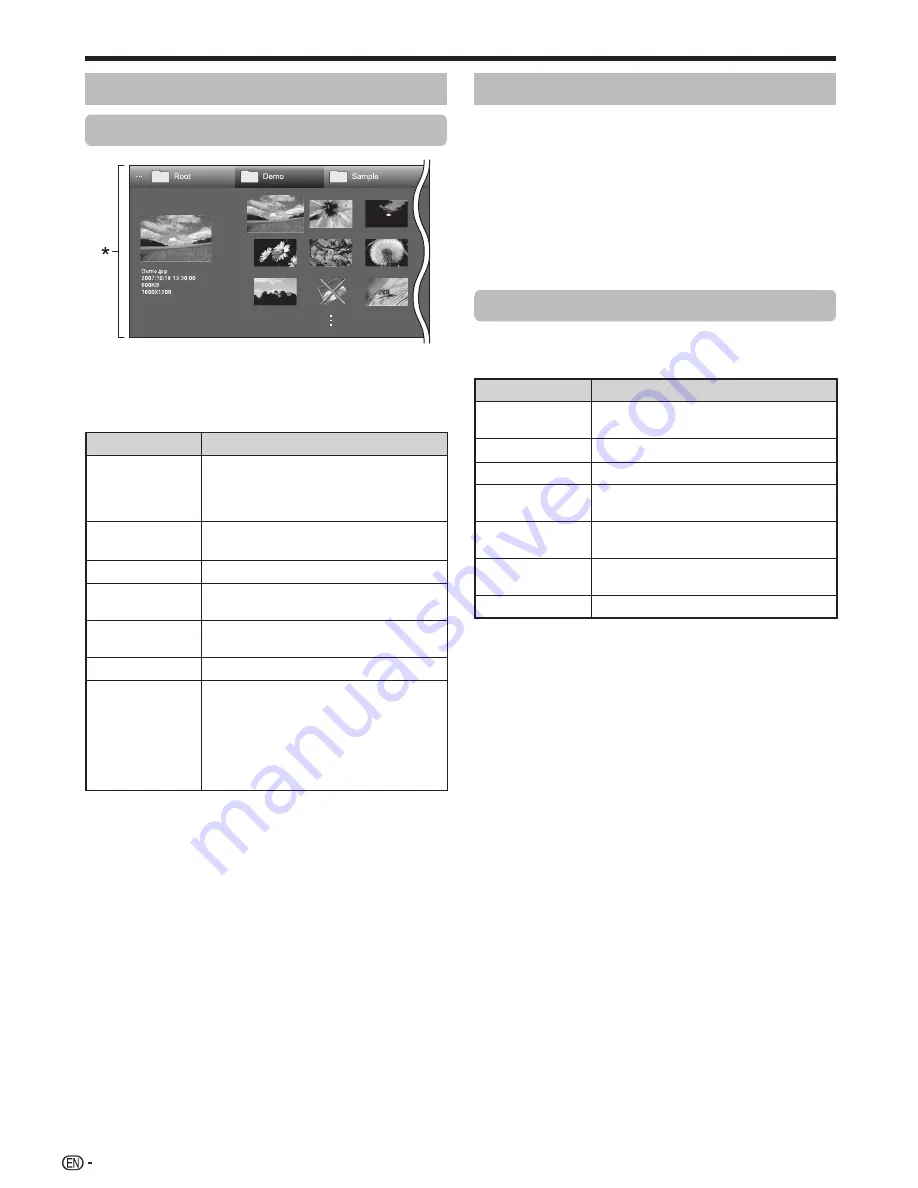
64
Photo mode
Viewing thumbnails
* This screen image is for the USB media mode. It may be
slightly different in the Home network mode.
Buttons for thumbnail operations
(When using USB media mode)
Buttons
Description
?
When selecting a folder icon: Enter this
directory.
When selecting a photo thumbnail:
Enlarge the photo.
a
/
b
/
c
/
d
(Cursor)
Select a desired item.
C
Return to the previous operation.
R button
Select/deselect items
(
mark appears on the selected items).
G button
All*: Select BGM for the slide show.
Folder*: Move to the parent folder.
Y button
Start the slide show.
B button
Display “USB media menu”.
• 3D display
• Select slide show interval
• Select slide show BGM
• Set all slide show image
• Reset all slide show image
• USB device removal
* The mode selected in “Folder display setting”.
NOTE
• When there are invalid photo files, the
g
mark will be
displayed for the file.
• The 3D mode icon appears on the thumbnails of 3D images.
If you do not switch to 3D mode for the 3D images, they will
be displayed in 2D.
• You can see the file name, shooting date, file size and pixel
size of the selected photo on the left of the screen (shooting
date is only available in the EXIF file format).
3D mode
You can view photos in 3D mode.
1
Press
B
to display the “USB media menu” screen.
2
Press
a
/
b
to select “3D display”, and then press
?
.
• See pages 72 to 76 for details on the 3D function.
NOTE
• In 3D mode, you cannot rotate the photos.
• You can select “3D display” from “USB media menu” only
when the thumbnails screen for the photo mode in USB
media mode is displayed on the screen.
Viewing enlarged photos
Buttons for enlarged photo display operation
(When using USB media mode)
Buttons
Description
c
/
d
(Cursor)
Go to the previous/next photo in the
same directory.
C
Return to the thumbnail selection screen.
3D
Switch between 2D and 3D modes.
R button
Rotate the photo by 90 degrees to the
left.
G button
Rotate the photo by 90 degrees to the
right.
B button
Display “USB media menu”.
• USB device removal
DISPLAY
Reveal the guide display.
NOTE
• Rotating photos only applies to the temporarily selected item
and this setting is not saved.
Other useful features
LC80LE940X_EN_book.indb 64
LC80LE940X_EN_book.indb 64
8/29/2012 8:54:11 AM
8/29/2012 8:54:11 AM
Summary of Contents for Aquos LC-46LE840X
Page 2: ......
















































