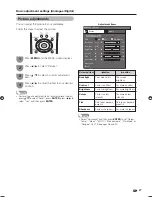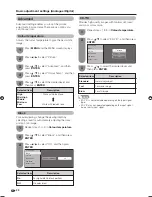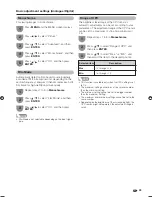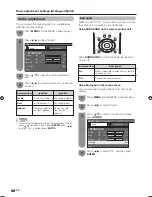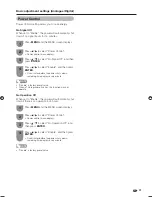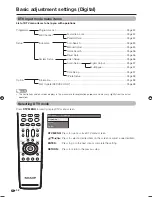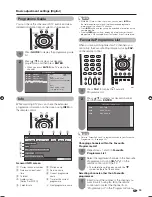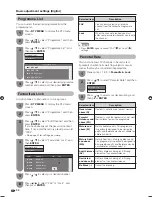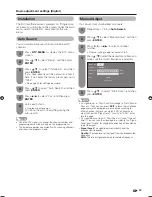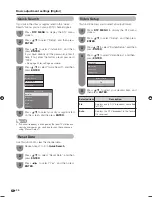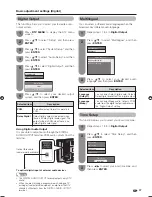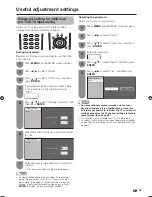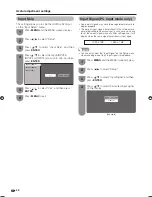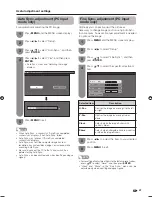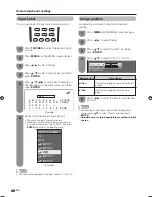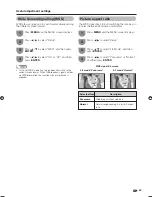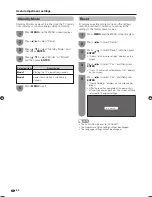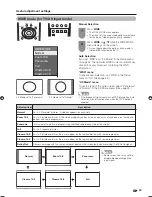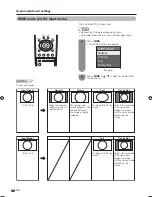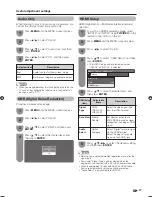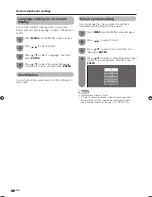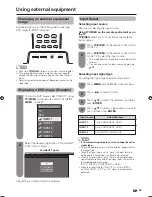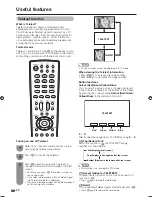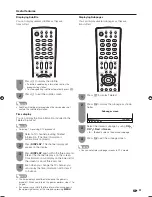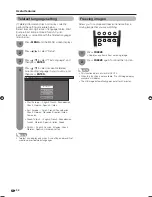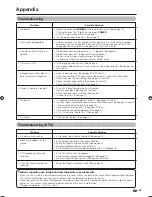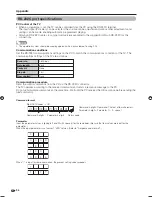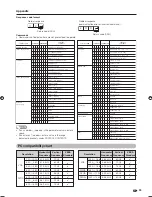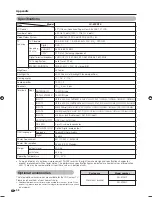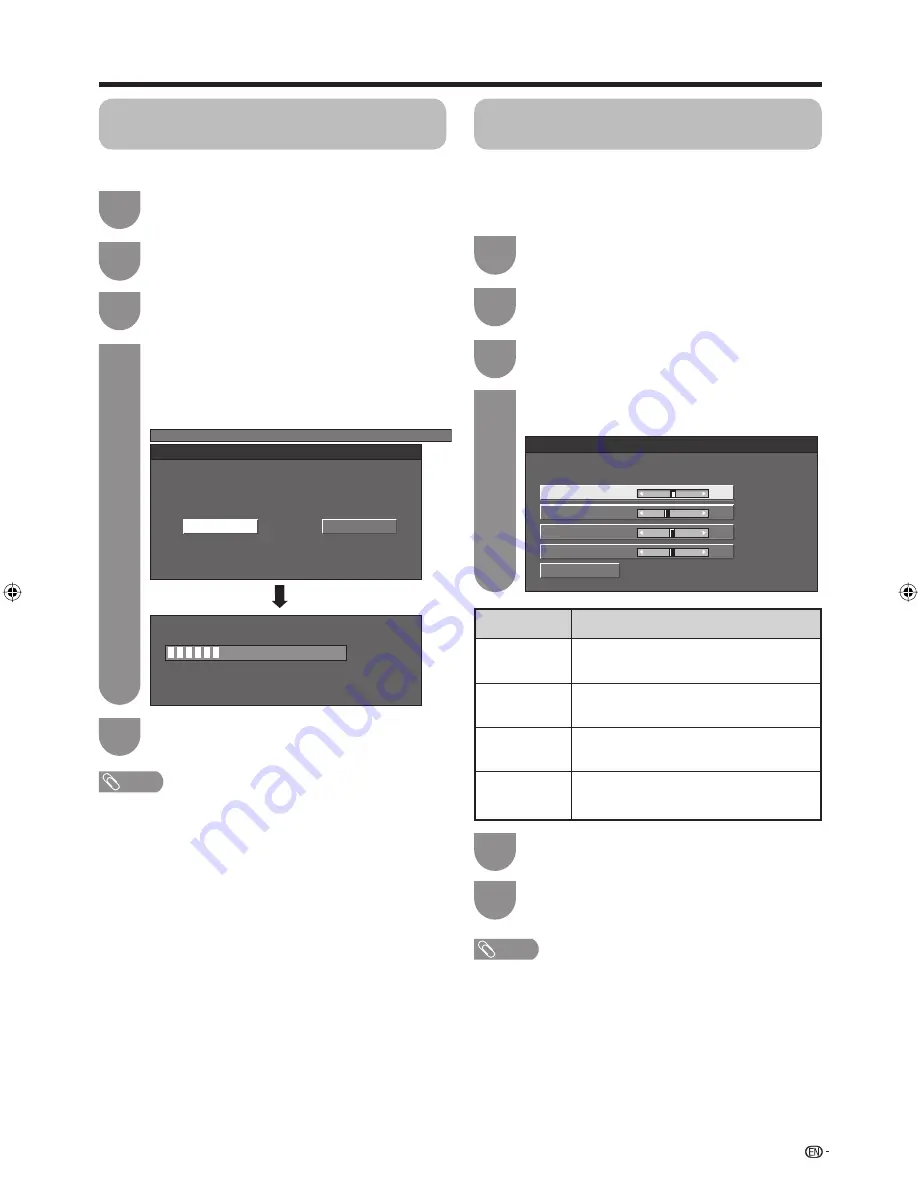
41
Press
c
/
d
to select “Yes”, and then press
ENTER
.
• Auto Sync. starts and “Adjusting the image”
displays.
4
NOTE
• When Auto Sync. is successful, “Auto Sync completed
successfully” displays. If not, Auto Sync. failed.
• Auto Sync. may fail even if “Auto Sync completed
successfully” displays.
• Auto Sync. may fail if the computer image has low
resolution, has unclear (black) edges, or is moved while
executing Auto Sync.
• Be sure to connect the PC to the TV and switch it on
before starting Auto Sync.
• Auto Sync. can be executed only when inputting analogue
signals.
Press
MENU
and the MENU screen displays.
1
Press
c
/
d
to select “Setup”.
2
Press
a
/
b
to select “Fine Sync.”, and then
press
ENTER
.
3
Fine Sync. adjustment (PC input
mode only)
Ordinarily you can easily adjust the picture as
necessary to change image position using Auto Sync.
In some cases, however, manual adjustment is needed
to optimise the image.
Press
a
/
b
to select the specifi c adjustment
item.
4
Reset
H-Pos.
[ 90]
a
b
a
b
a
b
a
b
V-Pos.
Clock
Phase
[ 39]
[ 90]
[ 20]
Selected item
H-Pos.
V-Pos.
Clock
Phase
Description
Centres the image by moving it to the left
or right.
Centres the image by moving it up or
down.
Adjusts when the image fl ickers with
vertical stripes.
Adjusts when characters have low contrast
or when the image fl ickers.
Press
c
/
d
to adjust the item to your desired
position.
5
NOTE
• For resetting all adjustment items to the factory preset values,
press
a
/
b
to select “Reset”, and then press
ENTER
.
• “Clock” and “Phase” in the “Fine Sync.” menu can be
adjusted only when inputting analogue signals.
Press
MENU
and the MENU screen displays.
1
Press
c
/
d
to select “Setup”.
2
Auto Sync. adjustment (PC input
mode only)
For automatically adjusting the PC image.
Press
a
/
b
to select “Auto Sync.”, and then
press
ENTER
.
3
Useful adjustment settings
MENU
[Setup ... Auto Sync.]
No
Yes
30%
Press
MENU
to exit.
5
Press
MENU
to exit.
6
42PD7X_en_g.indd 41
42PD7X_en_g.indd 41
2007/01/12 15:49:01
2007/01/12 15:49:01
Summary of Contents for AQUOS LC-42PD7X
Page 1: ...MODEL LC 42PD7X LCD COLOUR TELEVISION OPERATION MANUAL ...
Page 2: ......
Page 59: ...200 540 1031 933 421 526 140 96 292 675 58 733 200 85 57 Unit mm Dimensional drawings ...
Page 61: ...Memo ...
Page 62: ...Memo ...
Page 63: ......
Page 64: ...Printed in Malaysia TINS C983WJZZ 07P02 MA NG Printed on post consumer recycled paper ...