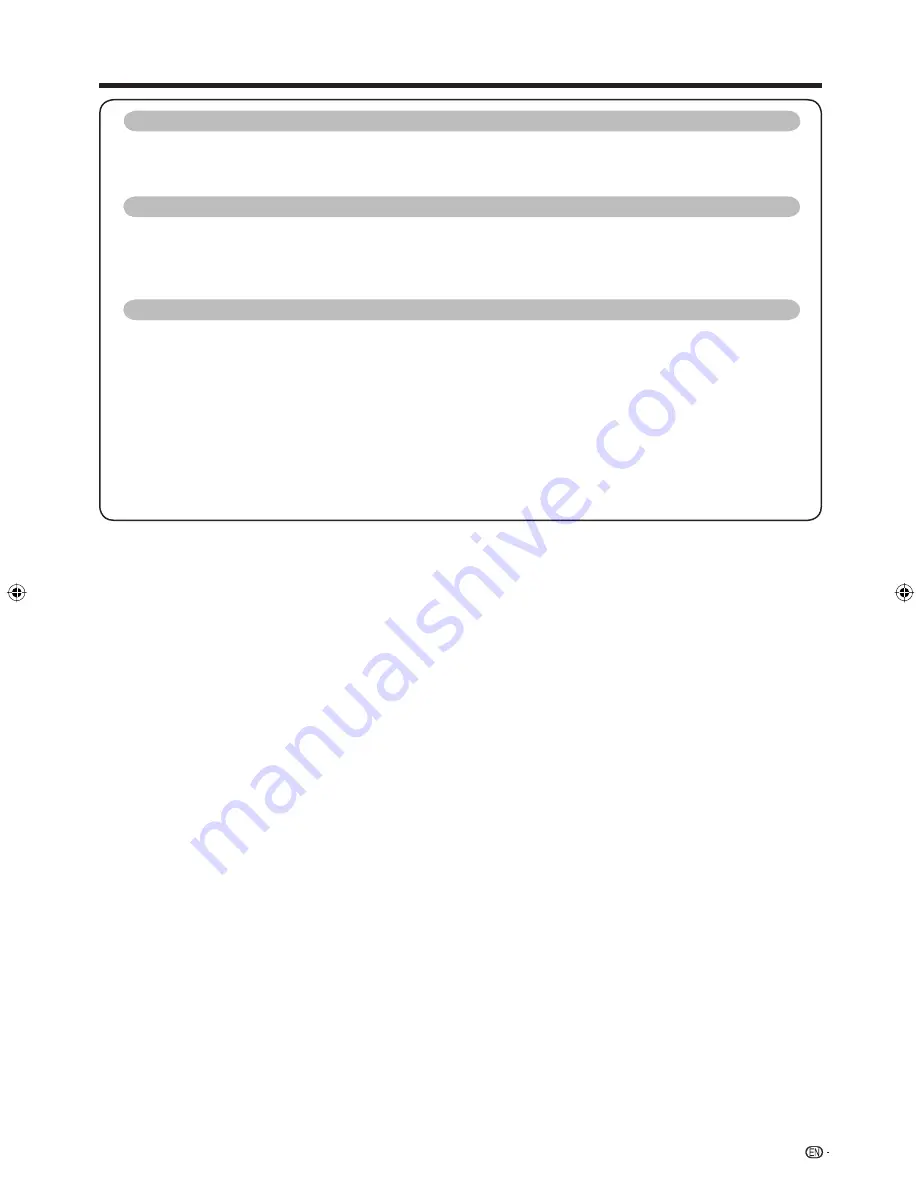
3
Contents
Connecting a PC (Continued)
PC Control of the TV .................................................................................................. 49
PC compatibility chart ............................................................................................... 50
RS-232C commands list ............................................................................................ 50
Teletext function
About Teletext ............................................................................................................ 51
Displaying Subtitles ................................................................................................... 52
Displaying Subpages ................................................................................................. 52
Teletext language setting .......................................................................................... 53
Appendix
Troubleshooting ......................................................................................................... 54
Error messages about recording using AQUOS LINK ........................................... 55
Reset ........................................................................................................................... 56
Identifi cation .............................................................................................................. 56
Specifi cations ............................................................................................................. 57
Optional accessory ................................................................................................... 57
Dimensional drawings ............................................................................................... 58
Mounting the TV on the wall .................................................................................... 59
Removing the stand ...................................................................................... 59
Handling and precautions with the wall-mounted TV ................................... 59
CLEARING THE PASSWORD .................................................................................... 60
42A65M_en_a.indd 3
42A65M_en_a.indd 3
8/8/08 12:06:45 PM
8/8/08 12:06:45 PM



















