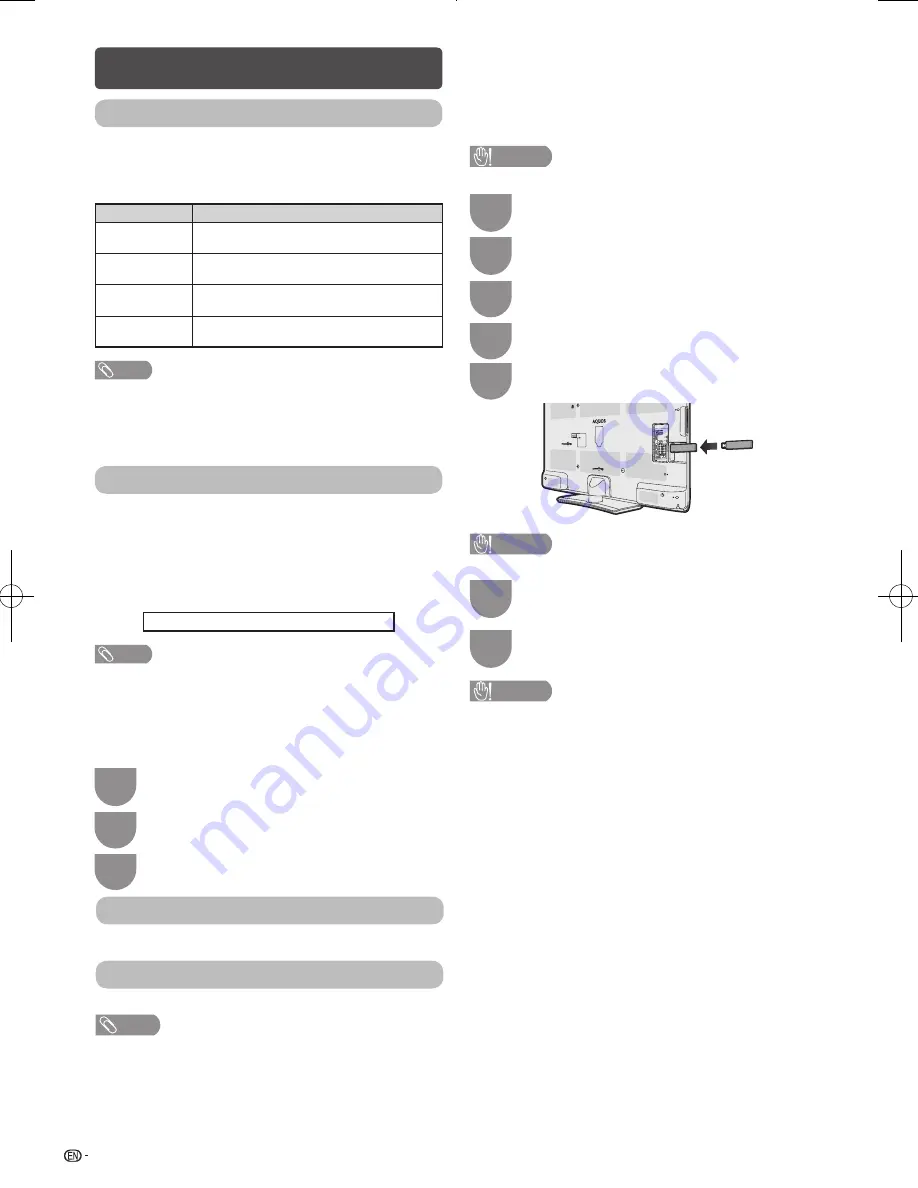
24
Option menu (Continued)
Ordinarily you can easily adjust the picture as necessary
to change image position using Auto sync. In some
cases, however, manual adjustment is needed to
optimise the image.
Selected item
Description
H-Position
Centres the image by moving it to the left
or right.
V-Position
Centres the image by moving it up or
down.
Clock
Adjusts when the image flickers with vertical
stripes.
Phase
Adjusts when characters have low contrast
or when the image flickers.
NOTE
• For resetting all adjustment items to the factory preset values,
press
a
/
b
to select “Reset”, press
ENTER
, press
c
/
d
to
select “Yes”, and then press
ENTER
.
• Images may not be displayed properly depending on the
settings and/or input signals.
Input signal
• Some input signals may have to be registered manually
to display properly.
• The pairs of input signals (resolutions) in the list below
are not distinguishable when received. In such case,
you have to set the correct signal manually. After
setting once, it will display when the same signal
(resolution) is input again.
1280
g
768
1360
g
768
NOTE
• You can only select the “Input Signal” on the Setup menu
when receiving one of the 2 input signals listed above.
H
DivX® setup
This is the function to confirm your registration code.
Press
a
/
b
to select “DivX Reg Code”, and
then press
ENTER
.
1
Press
MENU
and the MENU screen displays.
2
Press
c
/
d
to select “Option”.
3
You need to visit the DivX ® main page to register your
TV, then you can play DivX ® content.
NOTE
• Visit www.DivX.com for more information about DivX® VOD.
H
Version up
This function is only for SHARP qualified service
personnel to update to the latest software using a USB
device. Updating the software should be made through
the USB terminal.
1
Press
MENU
and the MENU screen displays.
5
Insert the USB device containing the software
update file.
CAUTION
• Be sure to insert the USB device correctly into the terminal.
2
Press
c
/
d
to select “Option”.
3
4
Press
a
/
b
to select “Version up”, and then
press
ENTER
.
CAUTION
• If a problem arises, ask SHARP qualified service personnel.
6
CAUTION
• If the data is not compatible with the system, an error
message appears on the screen. Repeat steps 3 and 4 after
pressing
ENTER
.
• When an error message displays, check to see if:
• The USB device is inserted firmly.
• There is only one software update file in the USB
memory.
• No data for updating the system exists in the USB
memory.
• The software update file is broken.
• The software update file is not compatible with your
TV’s software.
7
After completing the update, please plug the
AC power cord again.
Press
c
/
d
to select “Yes”, and then press
ENTER
.
Start the update operation.
• This operation may take a while.
Adjusting the PC image manually
DivX® VOD registration
DivX® VOD deregistration
You can find the deregistration code.
LC40LX530H_pg17-26_EN.indd 24
2011-6-27 16:59:08






























