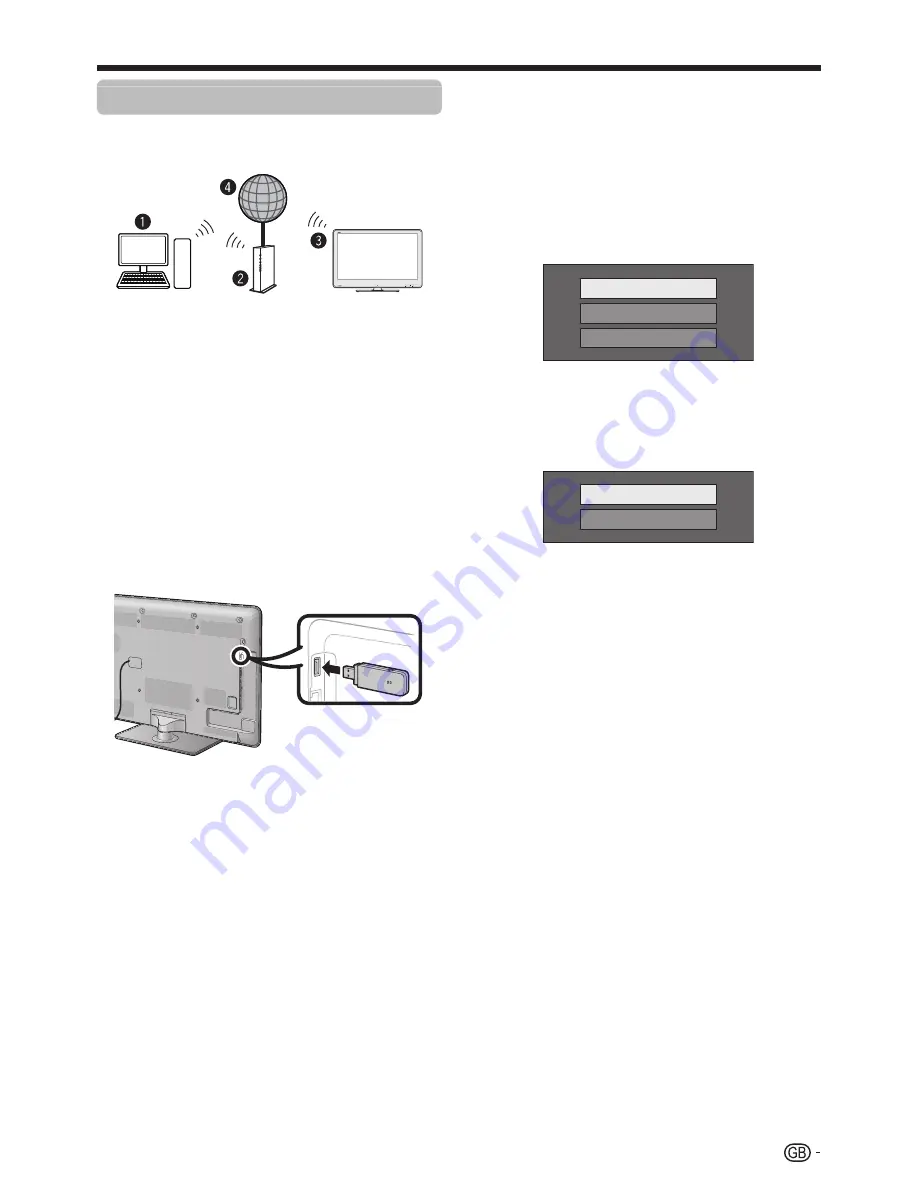
55
Network setup
Wireless installation
Use the wireless LAN USB adapter supplied with the TV.
E
Wireless connection overview
n
PC
o
Wireless LAN router/access point
p
Wireless LAN USB adapter (supplied)
q
Network
NOTE
• When using the SHARP wireless LAN USB adapter (supplied),
try to provide as much free space around the device for best
performance.
• Make sure the firewalls in your network allows access to the TV
wireless connection.
• Operations cannot be guaranteed when used with access
points that do not have Wi-Fi® certification.
• A wireless LAN access point is required to connect the TV to
the Internet using a wireless LAN. See the operation manual of
your access point for setup.
E
How to connect
1
Switch on your router before starting the
network installation.
2
Connect the wireless LAN USB adapter
(supplied) to the USB port on the TV.
• Do not use a wireless LAN adapter other than the
supplied SHARP wireless LAN adapter, as operations
cannot be guaranteed.
3
Go to “Menu” > “Setup” > “View setting” >
“Network setup” > “Country”.
4
Press
a/b/c/d
to select your country or
area, and then press
;
.
5
Press
a/b
to select “Connection type” in the
“Network setup” menu.
6
Press
c/d
to select “Wireless”, and then
press
;
.
7
Select “OK” to confirm.
8
Press
a/b
to select “Wireless setup” in the
“Network setup” menu.
9
Press
c/d
to select “Change”, and then
press
;
.
0
Press
a/b
to select “WPS”, and then press
;
.
• If your router/access point does not support WPS (=
Wi-Fi Protected Setup), select “Search” and follow the
on-screen instructions and the operation manual of the
router/access point.
• To establish the connection manually, select “Manual
setup” and follow the on-screen instructions and the
operation manual of the router/access point.
WPS
Search
Manual Setup
Q
Press
a/b
to select “Push button”, and then
press
;
.
• To establish the connection manually, select “PIN code”.
Follow the on-screen instructions and the operation
manual of the router/access point.
Push button
PIN code
W
Select “Next” to proceed.
E
Press the WPS button on the router/access
point. When you press the WPS button, a
progress bar will appear on the display. Wait
until the connection is established.
R
Select “OK” when the connection details are
displayed.
• If you have failed to connect to the internet in the above
operation, an error massage will appear. In this case,
press
ATV/DTV/SAT
/
b
to return to the normal TV
screen and check the relevant settings.
NOTE
• To connect your TV to the internet, you must have a broadband
internet connection.
• If you do not have a broadband internet connection, consult the
store where you purchased your TV or ask your internet service
provider or telephone company.
• There is no need to enter the security key for subsequent
connections to the wireless network.
• If your access point is set to a stealth mode (that prevents
detection by other devices), you may not be able to establish
a connection. In this case, disable the stealth mode on the
access point.
• To change a wireless LAN connection settings, go to “Menu” >
“Setup” > “View setting” > “Network setup” > “Wireless setup”.
• See page 66 to check the supplied SHARP wireless LAN adapter
specifications.






























