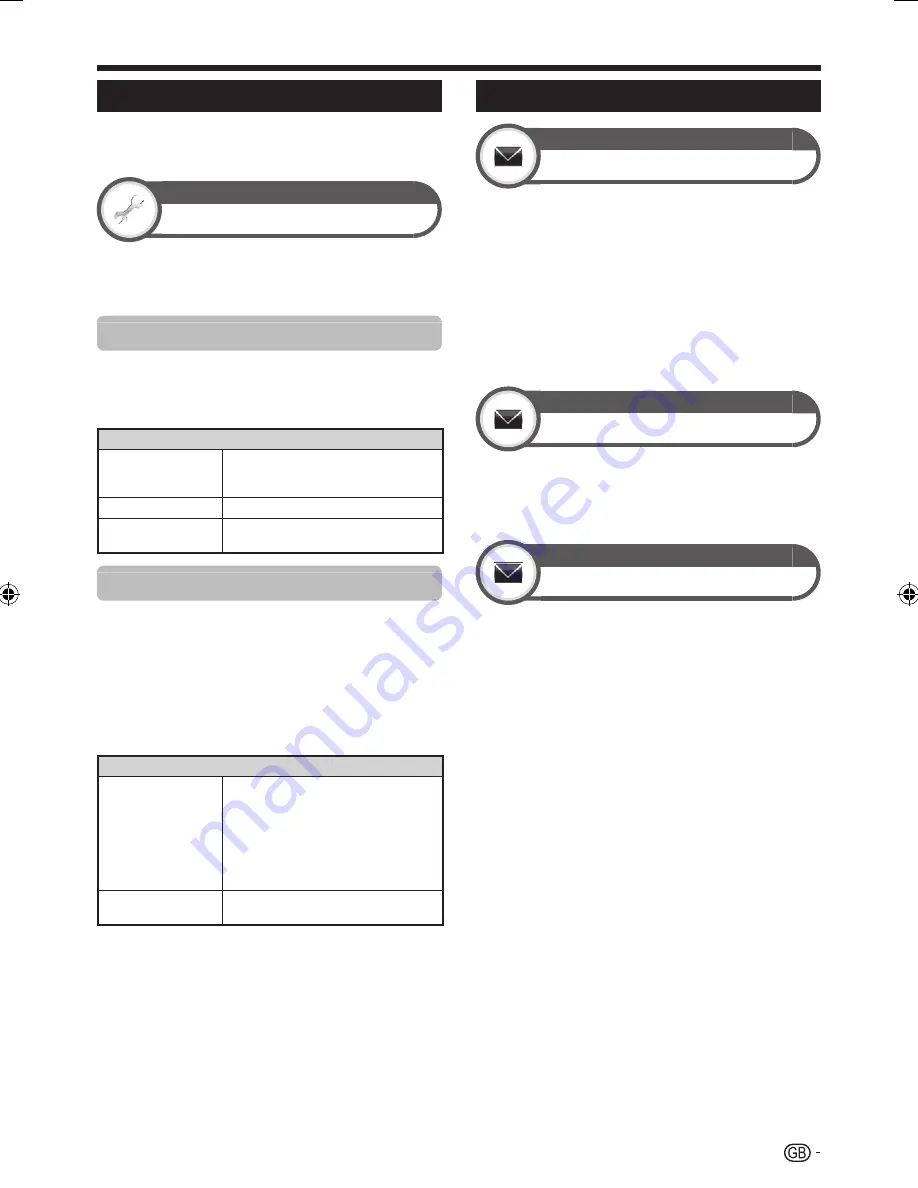
53
Updating your TV via DVB-T
Ensure that your TV software version is always up to
date. From time to time SHARP will make updated TV
base software and DVB software available.
View setting
Download setup
Go to “Menu” > “Setup” > “View setting” >
“Individual setting” > “Standby search” >
“Download setup”.
Searching for updates*
All countries except UK, Sweden and Italy are set to “No” for
this function.
The TV automatically determines whether a new software
version is available when the TV is in standby mode.
Item
Yes
Automatically searches for new software
updates available when the TV is in
standby mode.
No
Does not search for update information.
Now
Checks if there is new software
immediately.
Downloading the software
You can select the method of update.
If the software is updated, the confirmation
message “New download information has
been detected.” appears.
If the TV receives the update service while in standby
mode, a confirmation message displays after turning on
the power.
Follow the screen prompts.
Item
Yes
Starts downloading immediately. It takes
approximately one hour to update. You
cannot carry out other operations while
downloading.
Cancels the download by pressing
;
on the remote control unit when
“Discontinue” is displayed on the screen
during the update.
•
No
Starts downloading automatically several
minutes after entering standby mode.
NOTE
The TV must remain in standby mode for download. Do not
turn off the power using
>a
on the TV.
Updating the software may take some time.
*
1
•
2
•
•
Getting update information
Information
Message list
When new software is detected, you can confirm the
update information and download the software from
“Message list”.
Go to “Menu” > “Setup” > “Information” >
“Message list”.
NOTE
When the TV succeeds at downloading new software, the
message is updated in the “Message list” of the “Information”
menu.
The software update will not be carried out if there is no new
software available at the specified download time.
Information
Receiver report
Display reports regarding failures and changes for timer
settings.
Go to “Menu” > “Setup” > “Information” >
“Receiver report”.
Information
Identification
You can check the TV ID on the screen for reporting to
customer service.
Go to “Menu” > “Setup” > “Information” >
“Identification”.
•
•
Appendix
LC-LE822ERU_GB.indd 53
LC-LE822ERU_GB.indd 53
2010/08/25 11:23:30
2010/08/25 11:23:30
Summary of Contents for AQUOS LC-40LE812E
Page 63: ...61 End of life disposal Appendix ...
Page 64: ...62 Memo ...
Page 65: ...63 Memo ...
Page 66: ...64 Memo ...




























