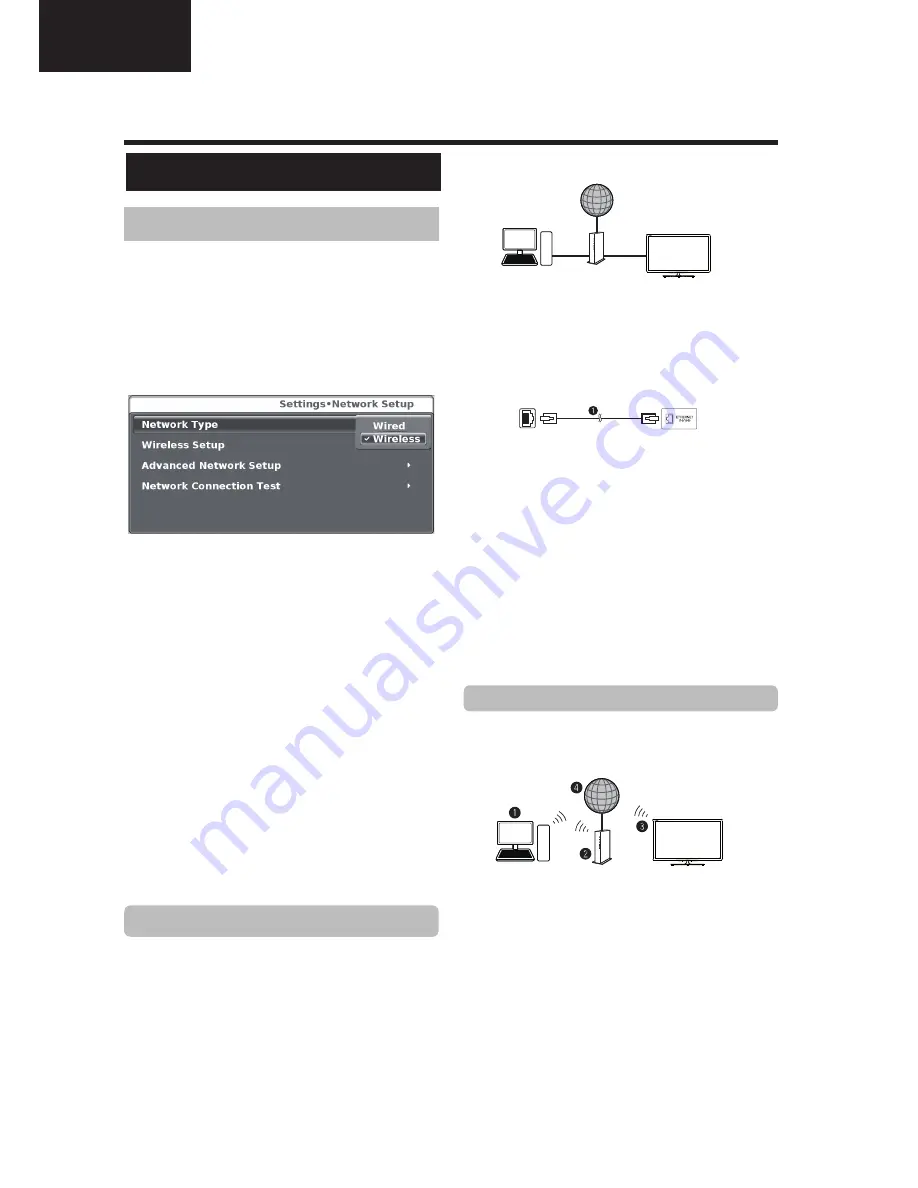
12
LC-40LE540
LC-46LE540
Operation Manual (Continued)
NOTE
•
If you choose a wired connection to the router, you need
an ETHERNET cable (not included, commercially available).
•
If you do not have a broadband internet connection, consult
the store where you purchased your TV or ask your internet
service provider or telephone company.
•
An ETHERNET and wireless connection cannot be used at
the same time. Use only one of the connection types.
•
A wireless LAN connection and performance cannot be
guaranteed for all residential environments. In the following
cases, the wireless LAN signal may be poor or drop, or the
connection speed may become slower.
- When used in buildings made with concrete, reinforced
steel, or metal.
- When placed near objects that obstruct the signal.
- When used with other wireless devices that emit the same
frequency.
- When used in the vicinity of microwave ovens and other
devices that emit a magnetic fi eld, electrostatic charge, or
electromagnetic interference.
•
A stable connection speed is required to play back streaming
content. Use an ETHERNET connection if the wireless LAN
speed is unstable.
Use an ETHERNET cable to connect the ETHERNET
terminal on the TV to your broadcast router as shown
below. This is recommended when enjoying services
which require stable connection speeds, such as
streaming media.
Network Setup
Network Setup
Ɣ
Wired connection overview
n
PC (Home Media Server)
o
Router (commercially available)
p
ETHERNET cable (commercially available)
q
Network (Internet)
Ɣ
How to connect
n
ETHERNET cable
1
Switch on the router (commercially available). Refer to
the router’s operation manual for switching on.
2
Connect the ETHERNET terminal on the TV to the
router (commercially available) with an ETHERNET
cable (commercially available).
3
Go to
SETTINGS
>”
Network settings
”> “
Network
type
”.
4
Press
OK
and
Ÿ
/
ź
to select
“Wired”
, and then
press
OK
. The wired connection will be automatically
established.
To change the settings manually go to
“Advanced
Network Setup”
>
IP Adress Setup
>
Off,
now you
can introduce the settings manually.
Use the SHARP (AN-WUD630) USB adapter (sold
separately) with the TV.
Ɣ
Wireless connection overview
n
PC (Home Media Server)
o
Wireless LAN router/access point
p
Wireless
AN-WUD630
LAN USB adapter (sold separately)
q
Network (Internet)
NOTE
•
When using the SHARP wireless LAN adapter (sold
separately), try to provide as much free space around the
device for best performance.
•
Make sure the firewalls in your network allows access to the
TV wireless connection.
•
Operations cannot be guaranteed when used with access
points that do not have Wi-Fi® certification.
•
A wireless LAN access point is required to connect the TV to
the Internet using a wireless LAN. See the operation manual
of your access point for setup.
Wired installation
Connecting to the network
To enjoy internet services, you need to connect the TV
to a router with a high speed connection to the internet.
You can also connect the TV to your Home network
server through a router or access point (see page 34).
The TV connection to the router can either be wired or
wireless.
To access to the TV internet confi
guration go to
Settings
→
Network setup.
The next screen is shown:
Wireless installation
l
a
n
i
m
r
e
t
T
E
N
R
E
H
T
E
r
e
t
u
o
R
LAN



























