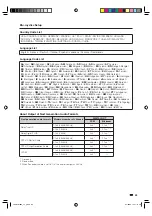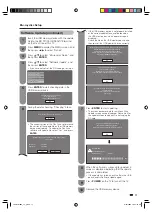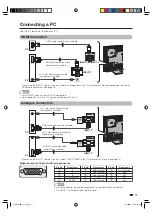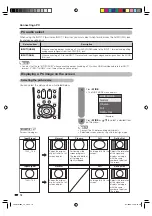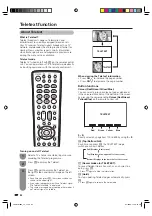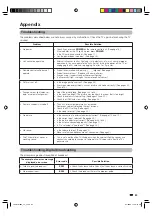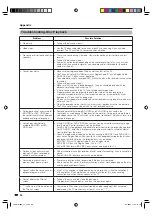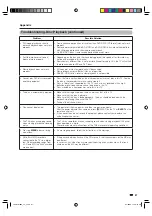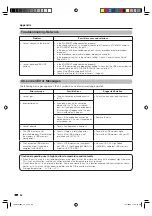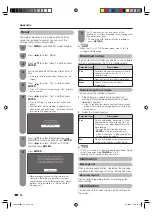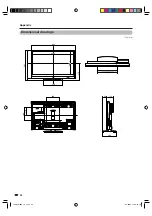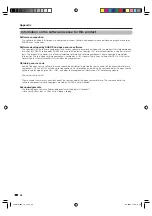83
Teletext function
Teletext language setting
If Teletext information does not display correctly,
perform the procedure below.
Select from among 4 kinds of language tables: West
Europe, East Europe, Greek/Turkish, Cyrillic.
Each table is compatible with the Teletext languages
listed below.
1
Press
MENU
and the MENU screen displays.
2
Press
c
/
d
to select “Setup”.
3
Press
a
/
b
to select “Text language”, and
then press
ENTER
.
4
Press
a
/
b
to select receivable teletext
broadcasting language in your country.
MENU
[Setup ... Text language]
West Europe
East Europe
Greek/Turkish
Cyrillic
Teletext language settings
• West Europe – English, French, Scandinavian,
Czech, German, Spanish, Italian
• East Europe – Polish, French, Scandinavian,
Czech, German, Slovenian/Croatian, Italian,
Rumanian
• Greek/Turkish – English, French, Scandinavian,
Turkish, German, Spanish, Italian, Greek
• Cyrillic – English, Russian, Estonian, Czech,
German, Spanish, Ukrainian, Lettish
NOTE
• Teletext can display only when it is sent by a network. Not
used to convert between languages.
Displaying Subpages
You can display subpages as they are transmitted.
1
Press
m
to display Teletext.
2
Press
1
to display the subpage as shown
below.
Subpage screen
–
+
3
Select the desired subpage by using
CH
r
/
CH
s
,
Red
or
Green
.
•
0 – 9
directly selects the desired subpage.
4
Press
1
to exit the subpage screen.
Time display
You can display the time information included in the
Teletext broadcast.
1
Select a TV channel providing Teletext
information.
(The time information is automatically
captured.)
2
Press
DISPLAY
. The channel display will
appear on the display.
3
Press
DISPLAY
again. The channel display
about three seconds on the screen. Time
information will continuously display on the
lower right of the screen.
4
Even when you change the TV channel, you
can display the time information with steps 2
to 3 above.
NOTE
• The time display cannot be stored once the power is turned
off. When you turn on the power, perform steps 1 to 4 again.
• If acquired successfully the time information will appear in
the upper-right corner of the screen by pressing
MENU
.
LC-40LB700X_en_i.indd 83
LC-40LB700X_en_i.indd 83
8/7/2009 12:38:44 PM
8/7/2009 12:38:44 PM