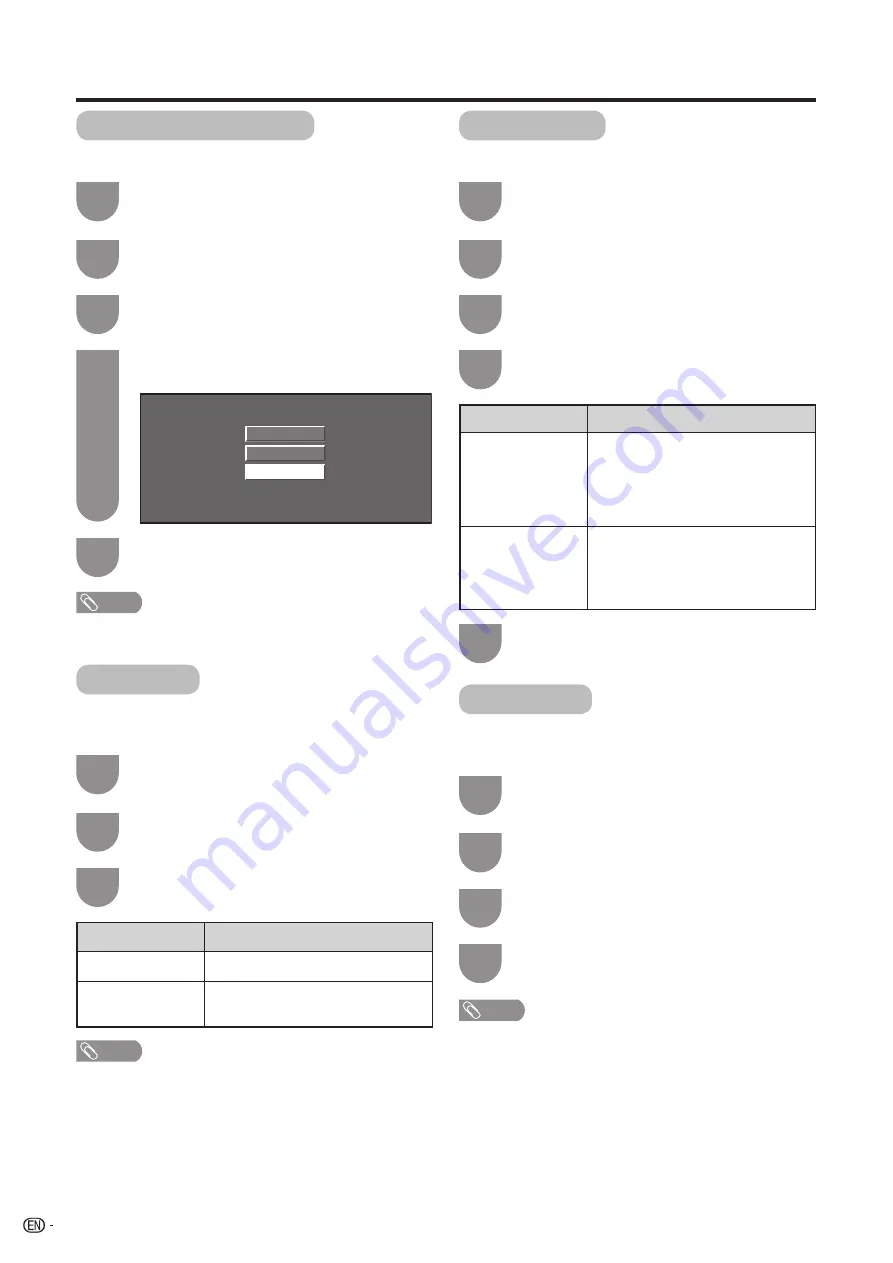
34
Off
High
Low
Useful adjustment settings
Digital Noise Reduction
Produces a clearer video image.
Press
a
/
b
to select the desired level, and
then press
ENTER
.
Audio Only
When listening to music from a music program, you
can set the screen off and enjoy audio only.
Press
MENU
and the MENU screen displays.
Press
c
/
d
to select “Option”.
Press
a
/
b
to select “Digital Noise
Reduction”, and then press
ENTER
.
Press
c
/
d
to select “On”, and then press
ENTER
.
Press
a
/
b
to select “Audio Only”, and then
press
ENTER
.
Repeat steps 1 and 2 in
Digital Noise
Reduction
.
Output Select
Allows you to select what controls the audio output.
Press
c
/
d
to select “Fixed” or “Variable”,
and then press
ENTER
.
Press
MENU
and the MENU screen displays.
Press
c
/
d
to select “Option”.
Press
a
/
b
to select “Output Select”, and
then press
ENTER
.
Quick Shoot
Use Quick Shoot operation to view fast-action video
more clearly.
Press
c
/
d
to select “On”, and then press
ENTER
.
Press
a
/
b
to select “Quick Shoot”, and
then press
ENTER
.
Repeat steps 1 and 2 in
Output Select
.
NOTE
• Quick Shoot may cause image noise. If this occurs turn the
function “Off”.
1
2
4
3
1
2
3
Selected item
On
Off
Description
Audio is output without screen image.
Both screen images and audio are
output.
1
2
4
3
Selected item
Fixed
Variable
Description
• Sound via speaker is adjusted with
VOL
k
/
l
on the remote control unit or
VOL
l
/
k
on the TV.
• Sound via the AUDIO OUTPUT terminal
is not adjustable and outputs at a
consistent level.
• Sound via the AUDIO OUTPUT terminal
is adjusted with
VOL
k
/
l
on the
remote control unit or
VOL
l
/
k
on the
TV.
• Sound via speaker is muted.
1
2
3
Press
MENU
to exit.
5
Press
MENU
to exit.
4
Press
MENU
to exit.
5
NOTE
• The Digital Noise Reduction is not selectable when the
video input signal is 1080i or 720p.
NOTE
• The screen image will return to normal when a button
(except those for audio adjustment, such as
VOL
,
MUTE
,
SURROUND
,
AUDIO
) is pressed.
Summary of Contents for Aquos LC 37SH20U
Page 52: ...51 ...






























