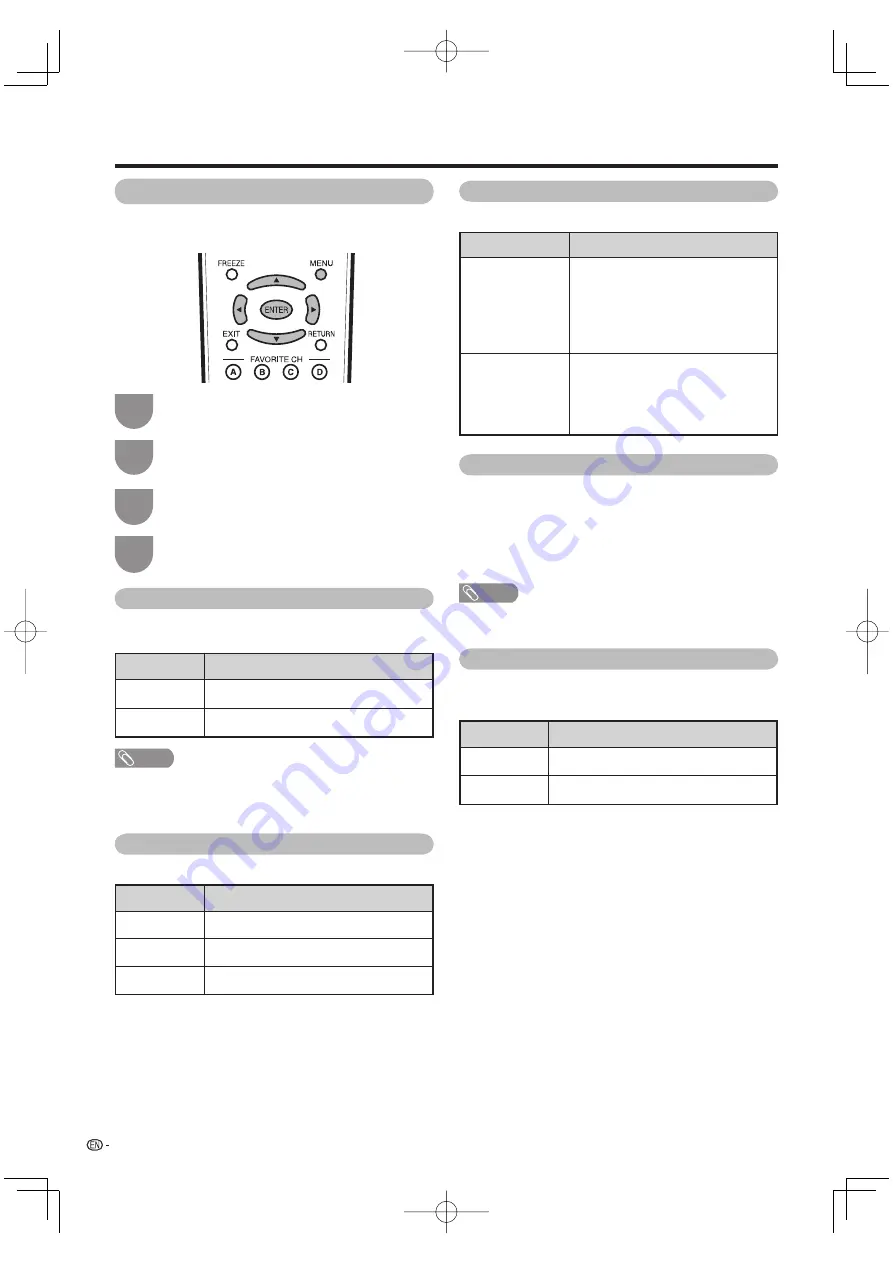
36
Useful adjustment settings
Output Select
Allows you to select what controls the audio output.
Color System
Select the video signal system compatible with your
equipment from the list below;
— Auto
— NTSC
— PAL-M
— PAL-N
NOTE
• “Color System” can only be set for the INPUT 1 VIDEO and
INPUT 2.
Digital Noise Reduction
Produces a clearer video image.
Audio Only
When listening to music from a music program, you
can set the screen off and enjoy audio only.
NOTE
• The screen image will return to normal when a button
(except those for audio adjustment, such as
VOL
,
MUTE
,
SURROUND
,
AUDIO
) is pressed.
Program Title Display
Select the CH display when changing channels for
digital broadcasting.
Advanced Option settings
Perform the following steps to set the Option menu
items on this page.
1
3
2
4
Press
a
/
b
(or
c
/
d
) to select the desired
setting, and then press
ENTER
.
Press
MENU
to display the MENU screen, and
then press
c
/
d
to select “Option”.
Press
a
/
b
to select a specifi c adjustment
item, and then press
ENTER
.
Press
MENU
to exit.
• Skip this step for “Audio Only”.
Selected item
Off
High
Low
Description
No adjustment
For enhanced Digital Noise Reduction
For moderate Digital Noise Reduction
Selected item
On
Off
Description
Audio is output without screen image.
Both screen images and audio are output.
Selected item
Fixed
Variable
Description
• Sound via speaker is adjusted with
VOL
k
/
l
on the remote control
unit or
VOL
l
/
k
on the TV.
• Sound via the AUDIO OUTPUT
terminal is not adjustable and
outputs at a consistent level.
• Sound via the AUDIO OUTPUT
terminal is adjusted with
VOL
k
/
l
on the remote control unit or
VOL
l
/
k
on the TV.
• Sound via speaker is muted.
Selected item
Yes
No
Description
“Program Info.” displays
“Program Info.” does not display
LC37DW99U̲E.indb 36
LC37DW99U̲E.indb 36
2007/06/27 11:34:50
2007/06/27 11:34:50






























