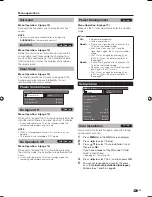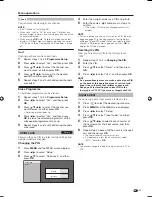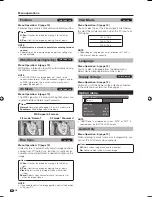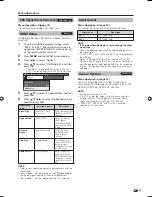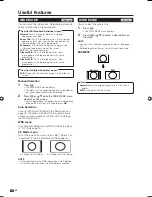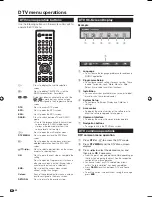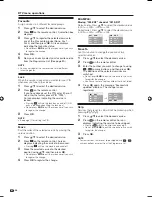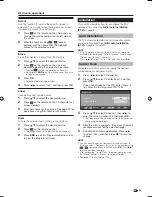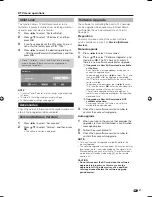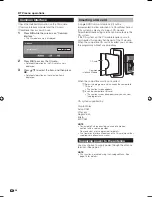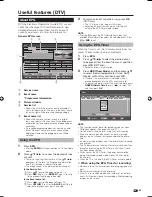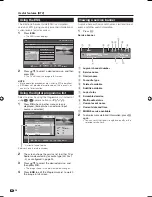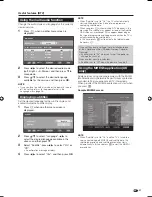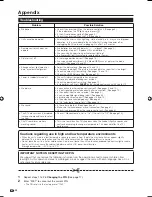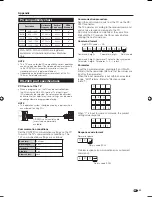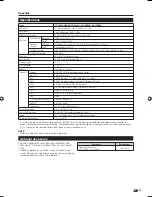Useful features (DTV)
About EPG
With the Electronic Programme Guide (EPG), you can
check the schedule of DTV and Radio events, view
detailed information about them, tune to an event
currently on-air and set a timer for future events.
General EPG screen
***
EPG
Sun 16/04/2005 07:05:11
16/04/2005
Services
07:00
08:00
09:00
070
BBC News
07:00 – 07:30
The Bold and Beautiful
BBC News
The B
***
***
***
***
***
***
***
***
***
***
***
***
***
***
BBC 1
BBC 2
CBBC Channel
Select
OK/Timer
OK
Page
l
Page
k
Prev. Day
Next Day
i+
END
DTV MENU
RADIO
TV/Radio
1
Service name
2
Event name
* Programme information
3
Picture window
4
Service list
• Shows the list of all services currently available. As
you scroll down the list, the rows in the Event name
list on the right will be refreshed correspondingly.
5
Event name list
• Shows the names of current events in a grid of
rows and columns. You can check scheduled event
information up to several days ahead, depending on
conditions.
• If a received programme does not contain a name,
either “No event name” or a blank space will be
displayed. However, the programme can still be
watched.
Using the EPG
Press
EPG
.
• Pressing
RADIO
will switch between DTV and Radio
mode.
Press
a
/
b
/
c
/
d
to access the desired service
or event.
• There is a slight lag from the time of the
a
/
b
/
c
/
d
operations to the time the “Programme information”
and “Picture window” display is affected.
• The image shown in the picture window changes.
In the Service list:
1
Press
a
/
b
to scroll the page up/down. Or,
2
Press
RED
(Page
l
) or
GREEN
(Page
k
) to skip
to the previous/next page in one step.
In the Event name list:
1
Press
c
/
d
to scroll the page left/right. Or,
2
Press
YELLOW
(Prev. Day) or
BLUE
(Next Day) to
skip to the previous/next day in one step.
1
2
To watch an event currently on-air, press
OK
(OK/Timer).
• The TV will show the image in full screen.
• Selecting an event that has not yet started will
activate the EPG Timer mode instead.
NOTE
• Pressing
p
opens the EPG Description screen that
provides more information about the selected event. Press
p
or
END
to exit.
Using the EPG Timer
When the Timer is set, the TV automatically tunes to a
preset TV event when its on-air time begins.
Press
EPG
.
Press
a
/
b
/
c
/
d
to select the desired event
to be preset from the Event name list, and then
press
OK
(OK/Timer).
• Select an event not yet started.
Press
RED (Timer Mode)
, and then press
a
/
b
to select the desired parameter (Once, Daily,
Weekly, or Monthly), and then press
OK
.
• Once set, the preset event is indicated with an
orange background in the EPG event name list.
• To cancel the preset, select the event to delete, press
GREEN (Delete Timer)
, press
c
/
d
to select “Yes”,
and then press
OK
.
Timer
S.No
Service name
070
Mode
Date
Time
Duration
BBC News
Once
04/11/05 07:00 00:30
Select
OK
END
DTV MENU
Timer Mode
Delete Timer
Weekly
Monthly
Daily
Once
NOTE
• This function cannot be set for locked services or when
Child Lock applies. (See pages 24 and 27.)
• Up to 8 events can be preset using the Timer function.
• If you are watching another event, an alarm message
displays on the screen a few seconds before the preset
time.
• An alert message displays when the preset events overlap
one another.
• The TV power may not come on for several seconds if you
preset an event using the EPG Timer and if the AC cord
has been disconnected.
• When you set the EPG Timer, the power consumption
during the standby mode will be higher (33 W or more)
than normal.
• When the TV is turned off, the EPG Timer will not operate.
●
When using the EPG Timer for recording:
• Make sure to set the timer of your recording equipment as
well.
• Do not switch channels while recording.
• If the TV is in standby mode when the preset on-air time
nears, it will output signals for recording without displaying
images on the screen.
3
1
2
3
*
29
1
2
4
5
3
LC-37D44E-gb.indd 29
LC-37D44E-gb.indd 29
2008/06/16 13:38:45
2008/06/16 13:38:45